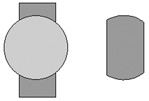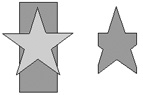Using the Intersect and Crop Commands
| < Day Day Up > |
| In this lesson, you learned two of the Combine Paths commands: Union and Punch. The other two Intersect and Crop are not needed in this lesson, but you may want to experiment with them in a new document to see what results you get. Draw two shapes, placing the last shape on top of the first. For example, draw a circle on a vertical rectangle. Select both shapes and choose Modify > Combine Paths > Intersect. The area of the paths that is common to both objects is converted to a single path, and the nonoverlapping areas are removed. The Crop command is a bit more difficult to visualize. Draw two or more shapes with the Rectangle, Polygon, and Ellipse tools. On top of all the objects, position the object that you want to use as the cropping shape. Select all of the objects by holding down Shift and clicking each object with the Pointer tool. Choose Modify > Combine Paths > Crop. The bottom path is altered by the shape of the topmost path so that its area under the top path is removed. This could result in an altered simple path shape or a compound path, depending on the location and nature of the top path. Note Crop is the opposite of Punch. While Punch removes the area inside of the top object, Crop removes the area outside of the top object. |
| < Day Day Up > |
EAN: 2147483647
Pages: 239