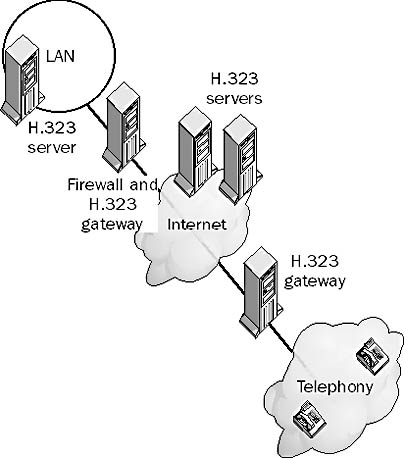
A recent standard for audio and video conferencing established by the International Telecommunication Union (ITU). H.323 is a comprehensive standard for multimedia communication among computers, terminals, network devices, and network services running on connectionless networks that do not support intrinsic quality of service (QoS) functions, such as Internet Protocol–based networks and the Internet. This standard is widely accepted by manufacturers of Voice over IP (VoIP) and Internet phone software and devices. Any hardware or software system that supports the H.323 standard can communicate with any other H.323 system. H.323 is designed to make multimedia communication over the Internet as standardized as telephone communication. For example, with telephone communication you can purchase telephone equipment from any vendor and plug it into your phone system, and the equipment works. The idea is to make Internet communication appliances just as easy to use.
How It Works
H.323 defines a protocol stack that performs functions related to establishing and maintaining real-time multimedia communication that involve transmission of audio, video, and data. H.323 does not represent one standard, but rather an umbrella of other ITU standards. The H.323 protocol stack includes more than two dozen G-level, H-level, and T-level protocols from the ITU. H.323 is designed to run over Internet Protocol (IP) and includes specifications for the following components:
H.323 Conference Manager, which manages the establishment of multimedia conferencing connections
The H.245 protocol, which controls communication with data terminal equipment (DTE)
The H.225 protocol, which performs synchronization and framing mechanisms for multimedia data streams
The T.120 protocol, which provides support for real-time, multipoint data communication
H.323 also specifies standard codecs for audio (G.723) and for video (H.263) that enable H.323 products to send and receive voice and video images. Specifically, H.323 defines standards for data codecs for audio transmission rates of 14.4 Kbps or faster and video transmission rates of 28.8 Kbps or faster. H.323 recognizes the T.120 protocol for data conferencing and provides a set of standards-based conferencing features for audio and video conferencing.
A service that allows you to connect an H.323-based communication system on the Internet to a telephony system. You can use H.323 gateways to connect corporate networks to telephony systems for supporting integrated audio and video conferencing. For example, you can use an H.323 gateway to place a Microsoft NetMeeting call to someone’s telephone. The Uniform Resource Locator (URL) format for doing so is “callto:<address>”, in which <address> is the fully qualified domain name (FQDN), IP address, or e-mail address of the person you are calling. You can use this URL as a link on a Web page or enter it directly in the address box of your Web browser.
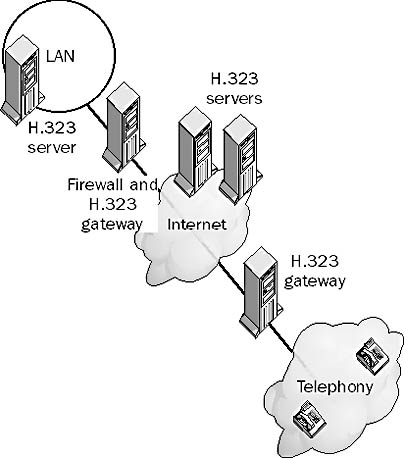
Graphic H-1. H.323 gateway.
NetMeeting does not include any H.323 gateway software, but it will support third-party gateways when they become available.
Any attempt to compromise a network’s security. Hackers are generally curious programmers who enjoy getting into the nuts and bolts of how computer systems (usually UNIX and Microsoft Windows NT) and networks (usually TCP/IP) work. Hackers usually guard their identity carefully and use purely technological means to try to break into a system.
Hackers generally find sufficient satisfaction with the mere act of defeating a network’s security system, and they pride themselves on not damaging or taking advantage of the data stored in the systems they hack. This unwritten “hacker’s code” distinguishes hacking from cracking, which is the attempt to steal revenue from software publishers by removing software protection functions such as expiration dates and installation codes, and from phreaking, a more destructive activity that usually involves both technological hacking and some form of deception through personal contact with the target organization with the aim to defraud.
NOTE
The term “hack” is also used to refer to any temporary or inelegant solution to a networking problem, as in, “I hooked in the old hub as a repeater just as a temporary solution—I know it’s a hack, but it should do fine until we can buy something better.”
On the Web
•
Microsoft Security home page : http://www.microsoft.com/security
See hardware abstraction layer (HAL)
A mode of communication in which data can be transmitted or received, but cannot be transmitted and received simultaneously. The simplest example is a walkie-talkie: You have to press a button to talk and release the button to listen. When two people use walkie-talkies to communicate, at any given moment, only one of them can talk while the other listens. If both try to talk simultaneously, a collision occurs and neither hears what the other says.
Communication through traditional Ethernet networks is another example of half-duplex communication. When one station on an Ethernet transmits, the other stations detect the carrier signal and listen instead of transmitting. If two stations transmit signals simultaneously, a collision occurs and both stations stop transmitting and wait random intervals of time before retransmitting.
In contrast, full-duplex communication enables stations to transmit and receive signals simultaneously, with the advantage of providing twice the bandwidth of equivalent half-duplex technologies. However, full-duplex requires two communication channels to achieve these results—one to transmit and one to receive signals.
A third mode of communication is called simplex, which involves transmission in one direction only, with one station transmitting signals and the other receiving them.
See also full-duplex, simplex
See home area network (HAN)
A markup language loosely modeled on Hypertext Markup Language (HTML) that is optimized for wireless Internet access by handheld information appliances such as Personal Digital Assistants (PDAs), pagers, and cellular phones. These devices have limited size displays and require that hypertext information be formatted accordingly. Handheld Device Markup Language (HDML) is currently used by wireless carriers such as AT&T, Ameritech, and Bell Atlantic. Its current version is HDML 2.0.
How It Works
HDML is for devices with displays of 4 lines by 20 characters or smaller. It is not intended as a means of delivering standard Web content to these devices—a standard HTML page simply could not be reformatted to fit on such a device. Instead, HDML provides a new way to deliver information to handheld wireless devices by using wireless Internet Protocol (IP) instead of traditional circuit-switched cellular communication systems. HDML is thus not a subset or scaled-down version of HTML but a new markup language specifically designed for these devices. Another reason not to use scaled-down HTML for these devices is that HTML requires a user interface that allows actions such as clicking links, which is not available for handheld devices.
HDML uses its own navigation model, which is based on the filing card metaphor. Cards are grouped into “activities,” which facilitate the development of HDML-based applications. The user can enter information and share it among cards using variables, and the user can parameterize cards so that a family of cards differing only in the value of a variable can be stored more efficiently in the limited-size cache of these devices. You can use variables to create forms for entering information in HDML applications. HDML currently does not support scripting, branching, or conditional statements.
HDML is likely to be used to deliver a broad range of time-sensitive information to handheld wireless devices, including appointments, weather information, stock quotes, white pages lookups, inventory lookups, and catalog-pricing lookups. Scripts can be developed to extract this kind of information from the databases in which it resides and format it into HDML cards, in much the same way that Perl can be used to write scripts to access database information stored on UNIX servers, or that Active Server Pages (ASP) can be used to build Web-based applications that connect to Structured Query Language (SQL) databases.
The process that establishes communication between two networking devices. For example, when two computers first connect with each other through modems, the handshaking process determines which protocols, speeds, compression, and error-correction schemes will be used during the communication session. Handshaking is necessary at the start of each session because typically the modems differ in their vendor, model, or hardware/software configuration. The handshake ensures that communication is possible despite these differences.
The term “handshaking” arises from the analogy of two people meeting to conduct business. They first shake hands to greet each other, announcing their name, title, and intentions. They might also “size each other up” to determine the other person’s capacities and capabilities.
How It Works
During the handshaking process, both modems send the other a series of control signals and respond to each other’s signals. Handshaking is also referred to as “flow control” because the process establishes the ground rules for managing the flow of data between the two devices. Some of the parameters that the modems need to negotiate are
The maximum transmission speed, taking into consideration the speed of both modems and the quality of the transmission
The length of the line delay to apply echo cancellation
The communication protocol
Modern modems transmit the control signals in full-duplex mode over the RS-232 interface that connects them to the computers.
See also flow control
A thin layer of software at the base of the Microsoft Windows NT and Windows 2000 operating systems that offers a uniform interface between the underlying hardware and the higher layers of the operating system, hiding hardware differences from those higher layers. In other words, the hardware abstraction layer (HAL) hides hardware differences from the operating system so that uniform code can be used for all hardware. All hardware looks the same to the operating system because it “sees” the hardware through the filtered glasses of the HAL.
How It Works
The HAL is located at the base of the Executive Services, and it encapsulates most hardware-specific functions that are performed by the operating system. If another portion of the operating system wants to access a hardware device, it must refer its request to the HAL. The HAL handles communication between the kernel of the operating system and the hardware.
NOTE
The HAL is implemented in Windows as a file called hal.dll. If a hardware vendor needs to protect proprietary technology, the company can develop a custom implementation of the HAL. This means that different processor configurations might use different HAL drivers.
See MAC address
A list of hardware that is compatible with a Microsoft Windows operating system product. The list includes computer systems as well as individual hardware components such as video cards, motherboards, and sound cards.
When in doubt, you should consult the Hardware Compatibility List (HCL) before installing an operating system on a nonstandard or customized machine. Using components not included on the HCL can lead to installation failures or system instabilities. Microsoft has determined that drivers for hardware devices listed on the HCL are compatible with that version of Windows; Microsoft supports only these drivers.
If you use drivers for devices that are not on the HCL, you might not be entitled to Microsoft product support for your system configuration. If you must use non-HCL devices, contact the manufacturer of the device to see whether a supported driver exists for the particular Windows operating system you are using. If you contact Microsoft Product Support about a problem and the support engineer determines that a hardware device in your system is not on the HCL, you likely will incur a charge for the call even if the problem cannot be resolved.
TIP
You can usually find the HCL for a particular Windows operating system on its distribution CD. (The file might be called hcl.txt.) A more up-to-date version of the HCL for all Windows operating system platforms is available on the Web at the HCL site listed in the On the Web section of this entry.
On the Web
•
Microsoft Product Support Services : http://www.microsoft.com/support
•
Microsoft HCL site : http://www.microsoft.com/hwtest/hcl
Information about the configuration of devices and services that are used to boot an operating system into a certain configuration. A hardware profile tells the operating system which devices are present when the computer boots.
You can create several different hardware profiles on Microsoft Windows operating systems and select the one you want to use at boot time. For example, if Windows 98 is installed on a laptop computer, you can create two hardware profiles for that computer:
A profile for when the computer is docked and connected to the network. (The profile will contain configuration information for the network adapter.)
A profile for when the computer is undocked and used in the field. (The profile will contain no configuration information about networking.)
When the laptop is booted, you select the appropriate hardware profile from a menu generated by the operating system.
TIP
Hardware profiles are usually not necessary for plug and play laptops running Windows 98. These computers can recognize when new hardware becomes available (for example, by docking) and automatically configure themselves.
A mathematical procedure that takes information contained in files and scrambles it to create a fixed-length string of numbers and characters called a hash. A good hashing algorithm has the following characteristic: if you apply a hashing algorithm to some data and then change only a few bits in the data and apply the algorithm again, the two resulting hashes will differ in almost every bit.
Hashing algorithms are used extensively in cryptography for encrypting keys or messages. Examples of popular cryptographic hashing algorithms include MD2, MD4, MD5, and SHA-1. Message Digest 5 (MD5) uses a 128-bit hash, and Secure Hash Algorithm (SHA) uses a 60-bit hash. The more bits in a hash, the greater the security of the encryption process.
Hashing is also used in some database technology for creating indexes of items in a database. Hashes of database objects are generally smaller than the objects themselves, so they can be indexed and searched more quickly. You can generate unique hashes of fixed length for each database record, creating a hash table that you can use for quick searches for records.
A designation for groups of channels on Basic Rate Interface ISDN (BRI-ISDN) services. H channel standards are defined by the International Telecommunication Union (ITU) and are composed of different combinations of Integrated Services Digital Network (ISDN) B channels. The most common configurations are as follows:
H0 channel, which consists of six B channels multiplexed to provide a data transmission speed of 384 Kbps. This service is sometimes called switched 384 or ISDN H0.
H11 channel, which consists of 24 B channels to provide 1536 Kbps of bandwidth. This is sometimes called ISDN H11 or switched 1536.
H12 channel, which consists of 30 B channels to provide 1920 Kbps of bandwidth. This is sometimes called ISDN H12 or switched 1920.
See Hardware Compatibility List (HCL)
See High-level Data Link Control (HDLC)
See Handheld Device Markup Language (HDML)
See High-bit-rate Digital Subscriber Line (HDSL)
The initial portion of a packet or a frame. The header contains control information such as addressing, routing, and protocol version. The format of this information depends on the protocol being used. For example, an Internet Protocol (IP) header contains information about the version of the IP protocol, the length of the header, the type of service used, the packet’s Time to Live (TTL), the source and destination address, and so on. Headers are used to control the flow of packets through the network or over the communication link.
The end of a frame sometimes has a smaller structure called a footer or trailer, but this usually contains only error-checking information. Control information is always placed in the header because this is the first portion of the packet or frame that is read by a networking device such as a switch or a router.
In Microsoft Cluster Server (MSCS) in Windows NT Server, Enterprise Edition, a message that the Cluster service running on one node regularly sends to the Cluster service on the other node to detect a failure. Nodes in a cluster communicate status information with each other using the Cluster service, a Microsoft Windows NT service on Cluster Server. These messages appear as network traffic between the two nodes in the cluster on the dedicated network connection between the nodes, which is called the private network of the cluster. If the heartbeat is lost over the private connection, Cluster Server reverts to a public network connection for its heartbeat and other Cluster service traffic. You can configure the polling interval for the heartbeat using Cluster Administrator.
Any of several systems of online help for Microsoft products. The type of help features available depend on the nature of the product, the date of release, and the context in which it is invoked. Examples of help functions include the following:
Help Topics: Choose Help from the Start menu in Microsoft Windows NT, Windows 2000, Windows 98, or Windows 95 to open a Help Topics window with three tabs: Contents (to browse the help database using a hierarchical set of book icons), Index (to type the topic you want help on and then display the appropriate entry), and Find (named Search in Windows 98 and Windows 2000, to conduct a full-text keyword search of the help database). Windows 2000 includes a fourth tab, Favorites, that lets you save links to Help topics.
What’s This?: To find information about a setting in a dialog box or property sheet, right-click the item and choose What’s This? from the context menu, or click the question mark button at the top right of the dialog box.
F1 key: To get context-sensitive help at any point, press the F1 function key.
Browser-based help: New Microsoft products such as Windows NT Option Pack provide access to their help database through a standard browser application such as Microsoft Internet Explorer 4.
Books Online: Many Microsoft products have additional user manuals in an online format that you can access from the Start menu.
In Microsoft Systems Management Server (SMS), a server used to manage the load on the SMS site server. You move some of the SMS components—such as the Scheduler, Despooler, Inventory Processor, and Inventory Data Loader—from the site server to one or more helper servers. A helper server must be a Microsoft Windows NT Server as well as an SMS logon server for the site.
TIP
If your site server is heavily loaded, move the SMS components to a helper server. You can use Performance Monitor to determine which components should be moved from your site server.
A network that uses multiple network architectures and operating systems. An example of a heterogeneous network at the hardware level is a combination of Ethernet and Token Ring local area networks (LANs) connected with a Fiber Distributed Data Interface (FDDI) backbone. An example at the network operating system (NOS) level is a server room in which some machines are running Microsoft Windows NT, others are running UNIX, and still others are running Novell NetWare. An example at the application level is a messaging system that includes Microsoft Exchange Server, Novell GroupWise, UNIX Sendmail, and IBM PROFS mail systems.
Heterogeneous networks are generally more complex to administer than homogeneous networks. Most networks are heterogeneous because they evolve over a period of time. Most startup companies cannot afford to buy a completely homogeneous, state-of-the-art network platform, and even if they could, it would soon become out of date. One advantage of deliberately maintaining a heterogeneous network is that customers can use any product they choose instead of being locked into a single vendor’s system. Networking and operating system choices can be made on a “best-served” basis instead of an “only buy from us” approach.
See also homogeneous network
In Microsoft Windows operating systems, a share with a dollar sign ($) appended to the share name. Hidden shares are accessible on the network using Universal Naming Convention (UNC) paths or mapped network drives, but only if the user knows that they are present and knows their exact name. These shares do not show up in Network Neighborhood or Windows Explorer, or when you use the net view command; users are unaware of their presence unless they are specifically informed.
It is a good idea not to acquaint ordinary users with hidden shares, because they might create such shares on their workstations if appropriate file and print services are installed. This can lead to secret, uncontrolled publishing of information within the company, which is usually against company policy.
Windows NT and Windows 2000 also create certain hidden shares during the installation process that the operating system uses for specific purposes. These hidden shares are called administrative shares; permissions on them should not be modified.
A modulation technology similar to Asymmetric Digital Subscriber Line (ADSL) that uses a group of existing copper twisted-pair subscriber telephone lines to transmit data at T1 or E1 speeds. High-bit-rate Digital Subscriber Line (HDSL) was the earliest version of Digital Subscriber Line (DSL) to be widely implemented; it is often used as a low-cost alternative to dedicated T1 links for wide area networks (WANs) and for building-to-building communication in a campuswide network.
How It Works
HDSL was designed as an alternative to T-carrier services such as T1 lines. HDSL essentially operates in the same way as ADSL except that it is always symmetrical—that is, its upstream and downstream speeds are the same. This generally means that the maximum bandwidth for HDSL transmissions is less than for ADSL. HDSL comes in various formats, including the following:
668-Kbps full-duplex transmission over a single unconditioned, unshielded copper twisted-pair phone line.
1.544-Mbps full-duplex transmission (T1 speed) over unconditioned, unshielded twisted-pair cables. This is the most common configuration and is called Dual-Duplex HDSL. It uses twisted-pair phone lines with two pairs of wires (four wires) within the line, with full-duplex 784-Kbps transmission taking place over each pair of wires.
2.048-Mbps full-duplex transmission (E1 speed) over three unconditioned twisted-pair lines.
HDSL can carry both voice and data over a single communication link. The maximum distance for HDSL transmission is generally 3700 meters when running over unconditioned copper twisted-pair wiring; some vendors claim that their devices support twice this distance. This maximum distance from the telco’s central office (CO) is sometimes called the Carrier Service Area (CSA). HDSL is typically used for connecting bridges, routers, and telephone equipment such as Private Branch Exchanges (PBXs) over a campus using HDSL line drivers with built-in CSU/DSU (Channel Service Unit/Data Service Unit) functionality. It can also be used for private data networks, connections between points of presence (POPs), and other services. It is not widely implemented at the customer premises level, which uses the more popular ADSL or G.Lite for providing customers with high-speed Internet access.
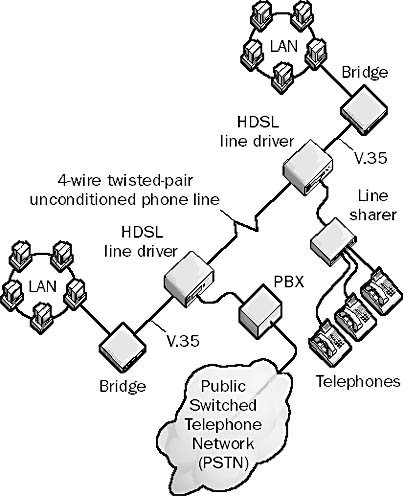
Graphic H-2. High-bit-rate Digital Subscriber Line (HDSL).
TIP
You can use HDSL to connect campus networks and phone equipment at T1 speeds without the need for costly fiber-optic cabling. HDSL line drivers or line terminals generally support a variety of data interfaces, including V.35, G.703, and 10BaseT connections. They are configurable for N x 64 Kbps transmission speeds and sometimes include bridge or router functionality for framing of High-level Data Link Control (HDLC), Point-to-Point Protocol (PPP), Internet Protocol (IP), and other protocols. They can be used for LAN-LAN connections and for connecting local area networks (LANs) to frame relay networks or the Internet.
HDSL is easier to maintain and provision than conventional T-carrier span designs because HDSL requires a repeater only at both ends of the line, not every 1800 meters (6000 feet), as required by conventional T1 lines.
See also Asymmetric Digital Subscriber Line (ADSL), Digital Subscriber Line (DSL)
A standard synchronous communication protocol at the data-link layer (layer 2) of the Open Systems Interconnection (OSI) reference model that is used for wide area network (WAN) synchronous serial connections over leased lines. High-level Data Link Control (HDLC) was derived from Synchronous Data Link Control (SDLC) and was developed by the International Organization for Standardization (ISO) for point-to-point communication. It was later adapted by the International Telecommunication Union (ITU) for X.25 Link Access protocol.
How It Works
HDLC defines a method for encapsulating or formatting data into frames for synchronous transmission over synchronous serial WAN links to remote sites. HDLC is a bit-stream protocol (bit streams are not broken into individual characters) that uses a 32-bit checksum for error correction and supports full-duplex communication. HDLC frames consist of a flag byte followed by address and control information, data bits, and a CRC byte. A control field at the start of a frame is used for establishing and terminating data link connections.
An HDLC link consists of a primary station and a secondary station, with the primary station issuing the commands and the secondary station issuing the responses. Like another layer 2 WAN protocol called Point-to-Point Protocol (PPP), HDLC is used mainly for point-to-point communication, in contrast to other layer 2 WAN protocols such as Asynchronous Transfer Mode (ATM), frame relay, and X.25, which are used for both point-to-point and point-to-multipoint communication. Because HDLC is used mainly in point-to-point communication, it does not need to have addressing implemented at the data-link layer because the local and remote stations are connected directly. In this configuration, either one station is the primary and the other the secondary (unbalanced point-to-point link) or both stations function in a primary/secondary capacity (balanced point-to-point link). You can also use HDLC in a more complex configuration in which one primary links to several secondaries (unbalanced multipoint configuration).
HDLC is commonly used in leased-line connections in which the WAN link’s endpoints are terminated with CSU/DSUs (Channel Service Unit/Data Service Units) connected to Cisco routers running Internetwork Operating System (IOS). Routers and access servers from other vendors often use PPP instead of HDLC.
NOTE
HDLC was developed by the ISO as an offshoot of the SDLC protocol, which IBM developed in the 1970s as part of its Systems Network Architecture (SNA) mainframe computing environment.
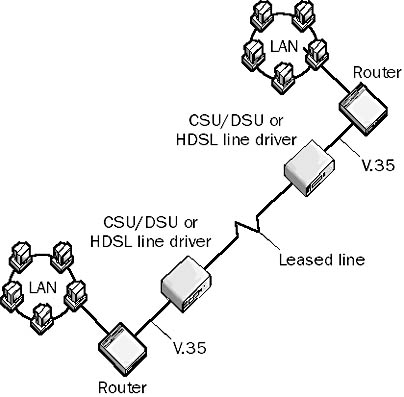
Graphic H-3. High-level Data Link Control (HDLC).
A disk file system designed for version 1.2 of the Microsoft/IBM OS/2 operating system as a successor to the file allocation table (FAT) file system used by MS-DOS. High Performance File System (HPFS) is supported by Microsoft Windows NT version 3.51 but not by Windows NT 4 or the Windows 2000 operating systems, which use the more advanced NTFS file system.
How It Works
HPFS was designed to function as an Installable File System (IFS), which is implemented as a dynamic-link library (DLL) that hooks into the file system component of the operating system kernel. You configure HPFS through an IFS= line in the config.sys file. The CD file system (CDFS) was also designed to support IFS. HPFS improves on the performance of the FAT file system for MS-DOS in the following ways:
It locates file directory and allocation information in close physical proximity to the files themselves on the hard disk. (The FAT file system locates the root directory and allocation information on the outermost cylinders of the drive.)
It has a more robust and efficient file system tree structure than FAT, so you can locate directories more quickly.
It has multiple asynchronous read/write threads.
It uses sector-based allocation instead of the more space-wasting, cluster-based allocation used by FAT.
It uses large file cache sizes and lazy-writes.
Other features of HPFS that were considered advanced at the time of its development included the following:
Long filenames—up to 254 characters in length. These long filenames are case preserving but not case sensitive. MS-DOS applications can still access HPFS volumes either over the network to an OS/2 LAN Manager server or from inside an MS-DOS compatibility box on an OS/2 workstation.
Extended attributes—a series of name/value pairs associated with each directory or file. These extended attributes can be 64 KB in size and support advanced kinds of search queries, such as by file type, version number, subject, or comments.
Support for extended character sets.
Maximum 64-GB drive size. (The practical limit is 16 GB, however.)
An upgrade to the existing Time Division Multiple Access (TDMA) cellular phone system. High Speed Circuit Switched Data (HSCSD) provides subscribers with up to four separate 14.4-Kbps communication channels that can be bundled together to provide greater bandwidth for data transmission. However, the overhead that is required by this bundling results in bandwidth of only 28.8 Kbps instead of the theoretical 57.6 Kbps. Unlike General Packet Radio Service (GPRS), which requires that existing TDMA hardware be upgraded, HSCSD is a software-only upgrade.
Some operators of Global System for Mobile Communications (GSM) cellular networks have upgraded their systems to HSCSD. However, competition from GPRS, which will be ready for deployment in the year 2000, could slow the growth and adoption of HSCSD technologies and eventually overshadow them.
See also Time Division Multiple Access (TDMA)
A folder in Microsoft Internet Explorer that contains shortcuts to Web pages that you have recently browsed. The History folder makes it simple to return to sites that you have recently visited but have not designated as favorites. By clicking the History button on the Internet Explorer toolbar, you can view the contents of the History folder and revisit any of the links. You can configure how many days items should be kept in the folder, and you can delete the files manually if desired. Using the offline browsing feature of Internet Explorer, you can browse the History folder while you are disconnected from the Internet.
A physical file containing part of the registry in Microsoft Windows NT and Windows 2000. This is opposed to a subtree, which is a logical section of the registry. The term “hive” is loosely connected with the idea of the cellular structure of a beehive.
How It Works
Hives consist of a discrete collection of keys and subkeys that have a root at the top of the registry. Five of these hives are located in the folder %SystemRoot%\system32\config; the sixth hive (ntuser.dat), which contains user profile information, is stored on machines running Windows NT in the folder %SystemRoot%\Profiles\username. On machines running Windows 2000, it is stored in the folder
%SystemRoot%\Documents and Settings\username if this is a new Windows 2000 installation or an upgrade from Windows 95 or Windows 98
%SystemRoot%\Profiles\username if this is an upgrade from Windows NT to Windows 2000
Each hive has an associated transactional .log file that logs all modifications made to the registry and provides fault tolerance. Each hive file also has a .sav file, which is a backup copy of the hive file. The functions of the hives and the logical key they map to are indicated in the following table.
Windows NT Hives
| Hive | Key | Function |
| Default | HKEY_USERS\.DEFAULT | Contains the default system profile used when the logon screen is displayed. |
| SAM | HKEY_LOCAL_MACHINE \SAM | Contains information for the Security Account Manager (SAM). This hive cannot be viewed with the registry editor and must be accessed using specific application programming interfaces (APIs). |
| Security | HKEY_LOCAL_MACHINE \SECURITY | Contains the computer’s security policy information. This hive also cannot be viewed with the registry editor and must be accessed using specific APIs. |
| Software | HKEY_LOCAL_MACHINE \SOFTWARE | Contains global configuration information for installed software. |
| System | HKEY_LOCAL_MACHINE \SYSTEM and HKEY_CURRENT_CONFIG | Contains configuration information for installed hardware devices and services. |
| Ntuser.dat | HKEY_CURRENT_USER | Contains user-specific configuration settings for the user who is currently logged on interactively. |
A NetBIOS name resolution method used for name registration and resolution. H-node is one of the types of NetBIOS over TCP/IP nodes defined in Request for Comments (RFC) numbers 1001 and 1002, and is supported by computers running Microsoft Windows NT and Windows 2000.
How It Works
Name resolution is the process of converting the name of a host on the network into a network address, such as an IP address. Name resolution must be performed to establish communication over a network. H-node is one of four basic methods supported by Windows NT and Windows 2000 for resolving NetBIOS host names (that is, computer names) into IP addresses.
If a computer running Windows NT or Windows 2000 is configured as an H-node machine, it first tries to use a NetBIOS name server to resolve names of other hosts on the network; this is the way a P-node machine functions. A server running Windows NT or Windows 2000 with the Windows Internet Name Service (WINS) configured on it is the typical example of a NetBIOS name server. If name resolution fails this way (for example, if all WINS servers are down), an H-node machine tries to use broadcasts to resolve the names of the hosts; this is the way a B-node machine functions. H-node is thus a combination of P-node and B-node (in that order), which explains the origin of the term “H-node” because here, “H” stands for “hybrid.”
If there is no WINS server on a network, machines running Windows NT or Windows 2000 automatically configure themselves as B-nodes. If there is at least one WINS server on the network, however, the systems default to H-node.
See also B-node, M-node, NetBIOS name resolution, P-node
A network of several computers at a user’s home. With the rapid growth in the PC market, almost 15 percent of homes in the United States that have one PC have at least one additional PC. As a result, ordinary PC users are becoming interested in networking their home PCs to use them for purposes such as
Dedicating one PC to the role of a file server
Sharing a printer among multiples PCs
Installing a home Web server connected to the Internet by means of a cable modem
Playing network games with family and friends
Using networked PCs to prepare for certifications such as Microsoft Certified Systems Engineer (MCSE)
Popular technologies for deploying home area networks (HANs) include the following:
10BaseT and 10Base2 networking kits (available from most computer vendors), which provide 10-Mbps throughput.
AC port interface cards that enable the use of standard AC wall outlets for transmitting information between computers in different rooms using installed AC wiring. These ports typically achieve only 1-Mbps throughput, but this will probably be extended to 5 or 10 Mbps.
Wireless networking transceivers and hubs that have limited distance and capabilities and operate in the unlicensed Industrial-Scientific-Medical (ISM) frequency range.
Infrared (IR) networking peripherals that allow PCs in the same room to communicate with one another.
Also called home directory, a user’s private folder for storing personal files. Home folders for users are usually centrally located on a network server for the following reasons:
To ensure that their contents are backed up regularly
To make home folders available from any computer on the network
To make home folders available from any client operating system
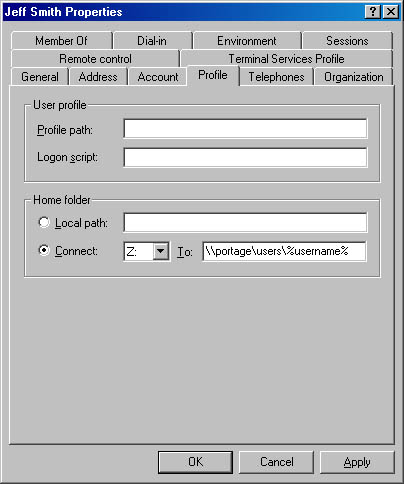
Graphic H-4. Use this Computer Management dialog box to specify a home folder in Windows 2000.
How It Works
Microsoft Windows NT Server does not have a default location for home folders. To create a network share for users’ home folders on a Windows NT–based network, follow these steps:
Use Windows Explorer on a server to create and share a folder called Users on a volume formatted using the NTFS file system of the server on which users’ home folders will be stored. The home folders will all be located in the Users share.
Remove the default Full Control access for Everyone and assign Full Control to Users. This restricts access to the shared folder to domain users.
Use the Profiles button on the User Properties dialog box in User Manager for Domains, and specify the location of each user’s home directory using the format \\SERVER_NAME\users\%username%. The expression %username% is an environment variable that will be replaced with the account name for each user. A subfolder within the Users share will be created for each user; this subfolder will be the user’s home folder, and its name will be the same as the user’s account name. Each user will have Full Control access on his or her home folder; no other user, including Administrator, will have permissions on the folder.
NOTE
Home folders are not part of the user profile of roaming users, so they must be specified as described in this entry. In Windows 2000, use Computer Management to assign home folder locations. Open the property sheet for the user and specify the location of the user’s home folder on the Profile tab (see the screen capture on the previous page).
In Microsoft Exchange Server, the Exchange server on which a user’s mailbox content resides. A home server must have a private information store to contain mailbox contents, but it does not need to have a public information store. You can have many home servers in an Exchange organization.
You should dedicate specific servers as home servers in sites that have large numbers of users as well as to limit the number of home servers to streamline and simplify backup operations. Mailboxes can be moved between servers so that a user’s home server can be changed.
A network that uses a single network architecture and operating system. An example is an Ethernet local area network (LAN) in which all machines are running Microsoft Windows 2000 Server. Another example is an enterprise-level messaging system based solely on Microsoft Exchange Server. Homogeneous networks are the simplest networks to administer, but most corporate networks are heterogeneous networks for the following reasons:
Budgets are limited, so it is not always possible to upgrade an older heterogeneous network into a newer homogeneous one unless the ultimate cost savings can be justified to management.
Products continually evolve, so what might be a state-of-the-art network operating system today will be a second-class system tomorrow.
Management and user expectations and needs evolve, so upgrading a second-class system might not be as appropriate as replacing it entirely with something newer.
Decision making involves politics, and different groups might press for purchasing software that they are more comfortable with instead of making prudent long-term decisions.
See also heterogeneous network
Sometimes called a boot, the protective enclosure at the ends of cabling that houses the pins. The hood protects the contacts between the cable’s wires and the pins in the enclosed connector. The term “hood” is usually applied to serial cables for serial transmission interfaces such as RS-232 and V.35. The RJ-45 termination of unshielded twisted-pair (UTP) cabling and the SC termination of fiber-optic cabling are simply called connectors or jacks.
Hoods are generally made of metal or plastic. Metal hoods are used on shielded cabling to provide shielding against electromagnetic interference (EMI) at the cable ends. Removable metal hoods are also used for running cable through tight spaces, such as conduits, or for repinning connections. Plastic hoods, which are less expensive, are used primarily on unshielded cabling. Molded plastic hoods are also used to provide durable, tamper-proof housings for pins.
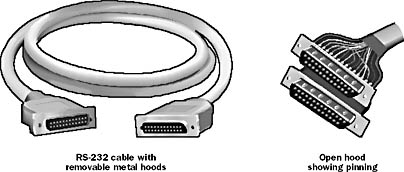
Graphic H-5. Hood.
The logical distance between networks based on the number of routers that must be traversed by packets sent between them. For example, in TCP/IP internetworking, the number of hops between two hosts would be the number of routers that an Internet Protocol (IP) packet would have to pass through in order to reach its destination.
The following illustration shows a network path that is 3 hops long. As the packet travels from source to destination, the header of the packet maintains information about the “hop count” (the number of hops traversed). This information is stored as a Time to Live (TTL) parameter within each packet that typically starts with a value of 128 and is decremented by 1 at each router (that is, after each hop). If router congestion delays the packet at a router, the TTL might be decremented by more than 1 to indicate this. If the TTL is decremented to 0 before the packet reaches its ultimate destination, the next router drops the packet and retransmission is required from the source host.
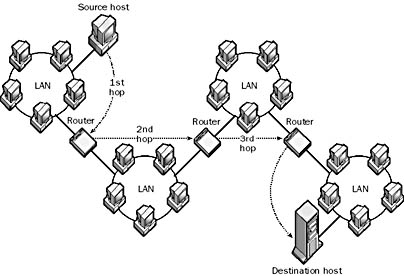
Graphic H-6. Hop.
Hop counts are used by dynamic routers to determine the best route for forwarding data across a large internetwork. The route that has the smallest total number of hops is generally the best route for sending the data.
TIP
Use the tracert command in Microsoft Windows NT or Windows 2000 to watch the hop count decrease as an IP packet traverses an internetwork toward its destination.
In premise cabling, any cabling that is used to connect a floor’s wiring closet to wall plates in the work areas to provide local area network (LAN) drops for connecting users’ computers to the network.
How It Works
Horizontal cabling is most easily installed during construction or renovation of the building because proper installation might require opening false ceilings or walls. If this is not feasible, installing external cable trays and conduits might be the best solution, because loose cables on the floor pose a hazard and should be avoided at all costs.
Horizontal cabling is usually installed in a star topology that connects each work area to the wiring closet, as shown in the illustration. Four-pair 100-ohm unshielded twisted-pair (UTP) cabling (category 5 cabling or enhanced category 5 cabling) is usually recommended for new installations because it supports both voice and high-speed data transmission. To comply with EIA/TIA wiring standards, individual cables should be limited to 90 meters in length between the wall plate in the work area and the patch panels in the wiring closet. Patch cords for connecting the patch panel to hubs and switches in the wiring closet should be no longer than 7 meters total distance (with a maximum of two patch cords per line, each of which does not exceed 6 meters in length). Cables connecting users’ computers to wall plates should be limited to 3 meters in length.
TIP
Avoid installing cables near motors, generators, transformers, or power lines in order to minimize electromagnetic interference (EMI). Keep cables away from photocopying machines and elevators because these machines generate a lot of EMI.
If you anticipate increased bandwidth needs in the near future, use multimode fiber-optic cabling instead of UTP cabling for horizontal cabling.
You probably want to install two four-pair UTP cables in each work area, one for voice and the other for data transmission. Be sure to use the right kind of wall plates (RJ-11 for voice and RJ-45 for data).
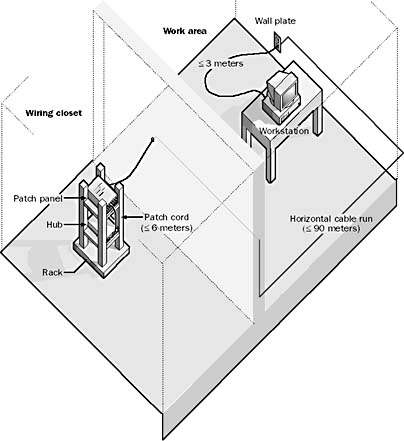
Graphic H-7. Horizontal cabling.
Any device on a TCP/IP network that has an IP address. Examples include servers, workstations, network-interface print devices, and routers. The terms “node” and “host” are often used interchangeably in this regard.
Sometimes the term “host” means a device on a TCP/IP network that can both receive data and initiate contact with other devices. For example, a computer configured as a Simple Mail Transfer Protocol (SMTP) host receives e-mail messages and forwards them to their destination.
NOTE
In mainframe computing environments, a host is a mainframe computer that is accessed by users through remote terminals.
A Microsoft database replication tool that copies data from legacy DB2 database tables on an IBM mainframe to Microsoft SQL Server database tables. The Host Data Replicator can copy data either on demand or according to a predefined schedule.
The Host Data Replicator consists of a data replicator service implemented as a service in Microsoft Windows NT and Windows 2000 plus an administrative tool called the Data Replication Manager. The Host Data Replicator performs the replication by taking a snapshot of the entire source table. It then either copies the entire snapshot to the target database table, overwriting any records in the existing target table, or appends the information to the target table, depending on how it is configured. The Host Data Replicator can also replicate SQL Server tables back to a DB2 database.
The Host Data Replicator is supported by Microsoft SNA Server version 3 and later and Microsoft SQL Server version 6.5 and later.
A feature of Hypertext Transfer Protocol (HTTP) version 1.1 supported by IIS that lets multiple Web sites hosted on an IIS 4 or IIS 5 Web server share the same IP address. Web browsers such as Microsoft Internet Explorer support host header names and can access these Web sites seamlessly.
How It Works
To configure multiple virtual servers (Web sites) on an IIS server to share one IP address and use host header names for client access to them, perform the following steps:
Open the property sheet for each virtual server in Internet Services Manager.
Select the Web Site tab and specify the IP address and port number (usually port 80), or select All Unassigned if your server has only one IP address.
Click the Advanced button, select the identity you want to use from the Multiple Identities For This Web Site list, and add a host header name. Note that each identity can have only one host header name, but each virtual server can have multiple identities.
Register the host header name with your Domain Name System (DNS) server or Internet service provider (ISP).
Once the IIS server and DNS name resolution environment are configured properly, a Web browser that supports host header names, such as Internet Explorer 4 and later, can use these names to access different virtual servers that have the same IP address and port number and are located on the same machine running IIS. The browser makes an HTTP 1.1–compliant GET request, which contains in its header the host header name being requested.
NOTE
Web browsers that support host header names include Internet Explorer 3 and later or Netscape Navigator 3 and later.
TIP
IIS 4 and later support host header names on older browsers by implementing a mechanism based on cookies. For very old browsers that don’t support cookies, a tool in the IIS Resource Kit called the Cookie Munger enables these browsers to access such sites on IIS 4.
Do not create host header names for the Default Web Site, because this might affect other services installed on the server that expect the Default Web Site to have no host header names.
The portion of an IP address that uniquely identifies a host on a given TCP/IP network. You find the host ID by logically NANDing the binary form of the IP address with the binary form of the subnet mask for the network. The other part of an IP address is the network ID, which specifies the network to which the host belongs.
For example, if a host has an IP address of 172.16.8.55 on a network with a subnet mask of 255.255.0.0 (the default subnet mask), the host ID is 0.0.8.55 or simply 8.55. The host ID uniquely identifies the host, but only within the boundary of the network ID for the network on which the host is installed.
See also network ID
An alias given to a computer on a TCP/IP network to identify it on the network. Host names are a friendlier way of identifying TCP/IP hosts than IP addresses, and host names can be resolved into IP addresses by host name resolution using a DNS server or hosts files. Host names can include the characters a–z, A–Z, 0–9, period, and dash (-). To ensure full compatibility with the Domain Name System (DNS), do not use any other special characters in host names.
TIP
To find out the host name of a computer running Windows NT or Windows 2000, type hostname at the command prompt.
See also host name resolution
The process by which a host determines the IP address of another host given its host name or fully qualified domain name (FQDN) on a TCP/IP network.
How It Works
Suppose you go to the command prompt of a machine running 32-bit Microsoft Windows NT and type ping followed by a host name or FQDN of another host on the network. The host name or FQDN of the target host must first be resolved into its IP address before the TCP/IP utility ping can occur. This process is called host name resolution.
A number of different methods can be used to perform host name resolution. The following table shows the order in which these are attempted on a Microsoft network. The methods are tried in succession until the host name is resolved into its IP address or until name resolution finally fails. Some methods will not be available—for example, if there is no DNS server or NetBIOS Name Server (NBNS) on the network.
Host Name Resolution Methods in the Order Applied
| Host Name Resolution Methods | Comments |
| Check whether the target host is the local host. | The local host knows its own host name! |
| Check local hosts file. | This check is performed only if a hosts file has been configured. |
| Contact DNS server. | This check is performed only if the DNS tab of the TCP/IP property sheet has a DNS server specified on it. The local host tries again at intervals of 5, 10, 20, 40, 5, 10, and 20 seconds. |
| Check local NetBIOS name cache. (Unique to Microsoft networks.) | The cache contains recently resolved NetBIOS names. (On Microsoft networks, NetBIOS names and host names are usually the same.) |
| Contact NBNS. (Unique to Microsoft networks.) | This check is performed if NBNS has been configured by creating a Windows Internet Name Service (WINS) record within the DNS database. On a Microsoft network, this is usually a WINS server. The local host tries three times to contact the WINS server and then tries secondary WINS server three times if configured. |
| Perform local broadcast. (Unique to Microsoft networks.) | Local host broadcasts a NetBIOS name query request packet three times. |
| Check local lmhosts file. (Unique to Microsoft networks.) | This check is performed if an lmhosts file has been configured. |
If all methods fail, an error message states that the computer could not be found on the network.
NOTE
There is a separate series of steps for attempting to resolve NetBIOS names on a network that uses WINS. For more information, see the entry on NetBIOS name resolution elsewhere in this work.
See also Domain Name System (DNS), host name
See address record
The routing process that occurs when a host (computer) on a network forwards a packet to a destination host on the network. This is different from router routing, which is what happens when a router receives a packet that needs to be forwarded to a destination host.
How It Works
Host routing essentially involves a simple decision: Should the packet be forwarded directly to its destination host, or should it be forwarded to a router? The host makes this decision by comparing the packet’s destination address with entries in its internal routing table.
The host must first obtain the internetwork address of the destination host using some form of name resolution. For example, in order for a host to forward a packet to a remote host called northwind.Microsoft.com, it could first use the Domain Name System (DNS) to obtain the IP address of the remote host. The host then compares this address with entries in its internal routing table to determine whether the destination has a local or remote network address. If the address is a local network address, the host forwards the packet directly to its destination using the physical layer or physical address of the remote host. This process is known as direct delivery. On TCP/IP networks, the physical address of a host is its MAC address, which is obtained by using the Address Resolution Protocol (ARP).
If, however, the host determines that the destination host has a remote network address (that is, the destination host is on a different network than the sending host), the host forwards the packet to a nearby router after first obtaining the physical address of the near-side interface of the router. This process is known as indirect delivery. It is the responsibility of the router to ensure that the packet is forwarded toward its destination, although in a typical internetwork the destination might be several hops away, in which case the router’s responsibility extends only to the next hop on the path.
See also router, routing
A text file that provides a local method for resolution of fully qualified domain names (FQDNs) into their respective IP addresses on a TCP/IP network. Hosts files are an alternative to DNS servers for name resolution on TCP/IP networks. They are used mainly on small networks or when maintaining a DNS server is impractical.
How It Works
You can locate the hosts file using the following paths:
Microsoft Windows NT or Windows 2000: %SystemRoot%\system32\ drivers\etc\Hosts
Microsoft Windows 95 or Windows 98: \%WinDir%\Hosts.sam
Each line in the hosts file contains the IP address of a TCP/IP host followed by the FQDN of the host, followed by an optional comment prefixed with a pound sign (#).
NOTE
Hosts files should contain mappings for hosts on both local and remote networks. Mappings can consist of an IP address and one or more host names (aliases). If you are using hosts files to resolve host names on a network, each computer on the network should have a hosts file.
TIP
Place the host names that need to be most frequently resolved near the top of the hosts file, because the file is parsed linearly from the beginning.
See also lmhosts file, networks file, protocol file, services file
An adjective referring to actions that can be performed on systems or hardware devices while the power for the device is still turned on or while the device still has a live network connection or telecommunications link. “Hot” technologies are used in
Fault tolerant disk drive systems such as RAID systems
Redundant power supply systems
Modular Ethernet switches and routers
Redundant high-speed data communication links
Examples of disk storage systems that use “hot” technologies include the following:
Hot-rebuild system: A drive subsystem that can automatically rebuild its original drive configuration after drive failure
Hot-spare system: A drive subsystem that has additional unused drives that can be called into action when drive failure occurs
Hot-swap system: A drive subsystem in which drives are mounted on trays and can be removed and replaced without shutting down the system
TIP
When you buy a hardware RAID unit, be sure that it has hot-rebuild, hot-spare, and hot-swap capabilities.
See High Performance File System (HPFS)
See High Speed Circuit Switched Data (HSCSD)
See Hypertext Markup Language (HTML)
See HTML-based administration (HTMLA)
A technique for remotely administering servers using a standard Web browser such as Microsoft Internet Explorer as the client-side administrative interface. Microsoft Internet Information Services (IIS) supports HTML-based administration (HTMLA) from any Web browser that supports frames and JScript. HTMLA is based on Microsoft’s Component Object Model (COM) and Distributed Component Object Model (DCOM) architectures. The purpose of HTMLA is to simplify remote management of network resources and services by requiring that only client machines used for remote administration run a standard Web browser. Most of today’s networking products are moving toward HTMLA.
A text file with the extension .htx that is used by Microsoft Index Server (Indexing Service in Windows 2000). An HTML Extension (HTX) file is used to format the result set issued by Index Server in response to a catalog search query. These catalog search queries are issued using an Internet Data Query (IDQ) file. HTX files are also used by the Internet Database Connector (IDC) to format the result set of a database query.
The .htx file formats the result set of a query into a Hypertext Markup Language (HTML) page that the user who issued the query can read and understand. The .htx file acts as a template for formatting the result set and consists of HTML statements with additional tags and specific read-only variables such as
CiMatchedRecordCount, which contains the number of records that match the query
CiRecordsPerPage, which indicates the number of records on the next page
CiContainsFirstRecord, which is 1 if the page contains the first record of query results and 0 otherwise
See Hypertext Transfer Protocol (HTTP)
An enhanced version of HTTP persistent connections supported by Microsoft Internet Information Server (IIS). HTTP Keep-Alives allow a client Web browser to keep connections open with the Web server instead of closing them after the request has been answered and reopening them for each new Hypertext Transfer Protocol (HTTP) request, which consumes system resources. For this feature to work, however, both the client Web browser and the Web server must support HTTP Keep-Alives. Web browsers that support this feature include Microsoft Internet Explorer version 2 and later and Netscape Navigator 2 and later.
NOTE
HTTP Keep-Alives are enabled by default. They are not the same as TCP Keep-Alives, which are periodic packets sent between machines to determine whether an idle connection is still active.
A protocol developed by Netscape for secure transmission of Web content over the Internet. HTTPS is another name for Netscape’s implementation of the Secure Sockets Layer (SSL) protocol that functions as a subprotocol to the application layer (layer 7) protocol, Hypertext Transfer Protocol (HTTP).
HTTPS is based on the public key cryptography system and allows information transmitted over the Internet to be encrypted for greater security. To run HTTPS on a Web server, you must install a digital certificate on the server. Web browsers will then connect to the server by providing a Uniform Resource Locator (URL) that begins with the prefix https:// rather than http://. The designation “HTTPS” comes from the combination of “HTTP” and “secure.”
NOTE
HTTPS uses the TCP well-known port number 443 instead of port 80, which is used by HTTP. HTTPS is not the same as Secure Hypertext Transfer Protocol (S-HTTP).
Three-digit codes that Web servers return in response to Hypertext Transfer Protocol (HTTP) requests sent by Web browsers. They are also known as HTTP error codes because most of them signify some sort of error condition.
The HTTP status code is one of the first pieces of information returned by a Web server in response to a request from a Web browser, and it informs the browser of the status of the request. Status codes are usually displayed by Web browsers instead of the desired Web page when the server cannot satisfy the browser’s request for some reason. Status codes are grouped into categories by their first digit, as shown in the following table.
HTTP Status Codes by Category
| Status Code | Category | Description |
|
2 xx | Success | The action was completed. |
|
3 xx | Redirection | Further action must be taken to fulfill the request. |
|
4 xx | Client error | The request could not be accepted because of client error. |
|
5 xx | Server error | The request could not be accepted because of server error. |
Some common status codes in HTTP sessions that are fairly self-explanatory include the following:
200 OK (not seen by the client)
400 Bad Request
401 Unauthorized
403 Forbidden
404 File Not Found
500 Internal Server Error
NOTE
Microsoft Internet Information Server (IIS) version 4 allows administrators to create customized HTTP status code pages that can be considerably more informative to users than status codes such as “Forbidden.”
See HTML Extension (HTX)
Also called a repeater hub, the basic networking component used in traditional 10-Mbps Ethernet networks to connect network stations to form a local area network (LAN). Hubs can be used for
Connecting about a dozen computers to form a workgroup or departmental LAN
Connecting other hubs in a cascaded star topology to form a larger LAN of up to roughly a hundred computers
How It Works
Hubs are the foundation of traditional 10BaseT Ethernet networks. The hub receives signals from each station and repeats the signals to all other stations connected to the hub. In active hubs (which all of today’s hubs are), the signal received from one port is regenerated (amplified) and retransmitted to the other ports on the hub. Hubs thus perform the function of a repeater and are sometimes called multiport repeaters. From a logical cabling point of view, stations wired into a hub form a star topology.
Hubs generally have RJ-45 ports for unshielded twisted-pair (UTP) cabling, and they range in size from 4 to 24 or more ports for connecting stations to the hub, plus one or more uplink ports for connecting the hub to other hubs in a cascaded star topology. Hubs generally have various light-emitting diode (LED) indicator lights to indicate the status of each port, link status, collisions, and so on. Hubs with several different types of LAN connectors such as RJ-45, BNC, and AUI are commonly called combo hubs.
There are numerous types of hubs for various specialized uses. These include the following:
Minihubs, which have only 4 to 8 ports and are used for quick or temporary LAN extensions. Minihubs can be as small as a cigarette packet.
Workgroup hubs, which are the basic building blocks of small workgroup LANs. These typically have 8 or 16 ports on them, plus a BNC or an AUI port to provide more connectivity options within existing 10Base2 or 10Base5 networks. A hub is generally termed a workgroup hub if it supports up to 50 stations, a departmental hub if it supports up to 250 stations, and an enterprise hub if it supports more than 250 stations. Stackable hubs can be used to provide these various capabilities.
Stackable hubs, which are modular in design and can be mounted in racks and cabinets within the wiring closet and can be connected using special ribbon or DB-50 cables. Stackable hubs are available in configurations of 8, 16, and 24 ports and can be stacked to effectively form a single hub with 48, 72, 144, or more ports. Stackable hubs take less space and are easier to manage than regular workgroup hubs. Most stackable hubs also have an uplink switch that can be used to convert one of the ports into an additional uplink port, allowing you to connect another hub directly to the port.
Intelligent hubs, which can be remotely managed and monitored using Simple Network Management Protocol (SNMP). Special connectors on the back of advanced hubs might provide features such as an RS-232 serial interface for connecting to an SNMP management console. Such hubs are sometimes called manageable hubs.
Dual-speed hubs, which have autosensing ports that support combinations of both 100-Mbps Fast Ethernet connections and 10-Mbps traditional Ethernet connections. Each port senses the speed of the attached station and configures itself to function appropriately. Advanced dual-speed hubs might contain internal Ethernet switch circuitry that segments the 10-Mbps and 100-Mbps connections into separate collision domains and forwards data between the domains to improve overall performance. These advanced hubs are sometimes called master hubs, and only one of these is required in a mixed 10/100-Mbps LAN. Dual-speed hubs are typically stackable hubs with 8 or 16 ports that can be stacked to support a total of 32 or 48 ports. They are useful in situations in which you are gradually migrating from 10BaseT to 100BaseT.
Fast hubs, which have 100-Mbps ports only for forming 100BaseTX Fast Ethernet LANs. They are usually stackable hubs with advanced SNMP management functions, and they might have built-in Ethernet switching functions. They might also allow you to mix 100BaseTX and 100BaseT4 hubs in a stack that supports up to 144 stations, and they might include fiber-optic ports for connecting to a high-speed fiber-optic backbone.
Modular hubs, which are more expensive hubs that provide a backplane or chassis in which cards can be inserted to create custom hub configurations. They are more common in Token Ring or Fiber Distributed Data Interface (FDDI) environments.
You can also combine the features of these various types of hubs to form fast stackable hubs, manageable dual-speed hubs, and so on.
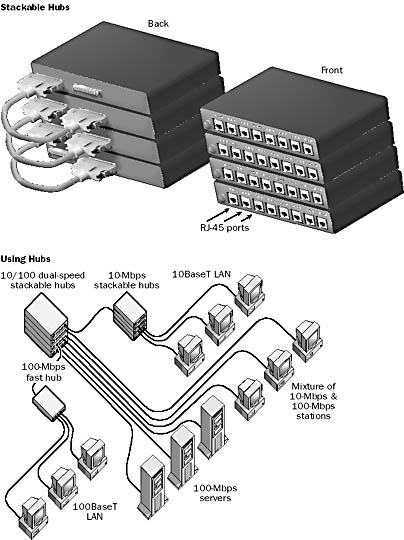
Graphic H-8. Stackable hubs and a diagram of hubs at work.
NOTE
A device called a wiring concentrator or Multistation Access Unit (MAU) is similar to a hub but is used in Token Ring networks.
TIP
Until recently, hubs have formed the foundation of most workgroup or departmental-sized networks, but Ethernet switches, which offer superior performance, are gaining popularity in today’s high-speed multimedia environments as their price continues to fall.
A communication utility included in Microsoft Windows 95, Windows 98, Windows NT, and Windows 2000 that provides terminal access to remote computers using a modem. You can use HyperTerminal to send and receive files between your computer and a remote computer over a modem and to connect to remote computer bulletin board systems. If you want to access files and printers on a remote computer running Windows over a modem, use Dial-Up Networking instead of HyperTerminal. (With Windows 2000, use Network and Dial-up Connections.)
TIP
Network administrators can also use HyperTerminal to remotely connect to routers, switches, and other devices that support VT100 terminal emulation, and enter text commands for configuring the device.
A formatting or markup language used to create documents for the World Wide Web (WWW).
How It Works
Hypertext Markup Language (HTML) in its simplest form uses tags to format ASCII text documents by indicating text that should be displayed as boldface, italic, bulleted, hyperlinked, centered, and so on. These tags usually come in pairs, can be nested, can contain additional attributes, and are used to “mark up” the text. For example, the text “Save 50%” can be displayed on Web browsers in boldface by marking it up using the <STRONG> tag (which means “turn on the bold style”) and the </STRONG> tag (which means “turn off the bold style”). The resulting HTML would look like this:
<STRONG>Save 50%</STRONG>
HTML pages are saved as files with the extension .htm or .html in the appropriate directory on a Web server such as Microsoft Internet Information Services (IIS). When a Web browser such as Microsoft Internet Explorer downloads an HTML page from a Web server, it interprets the tags and displays the document with the appropriate formatting.
HTML has gone through several versions since it was created in the early 1990s. At the time of this writing, the most current version is HTML 4. The original HTML did not provide much control over how documents were formatted—that is, how objects such as text and graphics were laid out on a page. Its original set of tags was quite limited and was intended primarily for linking documents using hyperlinks to form hypertext. As the Web grew in popularity, however, first Netscape and then Microsoft introduced their own proprietary HTML tags to provide Web developers with more control over document formatting, thus increasing the pace at which the World Wide Web Consortium (W3C) developed the HTML standard. HTML 4 includes standards for creating cascading style sheets, which provides powerful formatting capabilities for precise placement of objects on a Web page.
On the Web
•
“A Beginner’s Guide to HTML” from the National Center for Supercomputing Applications (NCSA) : http://www.ncsa.uiuc.edu/General/Internet/WWW/HTMLPrimerAll.html
•
“HTML 4.0 Specification” from the W3C : http://www.w3c.org/TR/REC-html40
A standard Internet protocol that specifies the client/server interaction processes between Web browsers such as Microsoft Internet Explorer and Web servers such as Microsoft Internet Information Services (IIS).
How It Works
The original Hypertext Transfer Protocol (HTTP) 1.0 protocol is a stateless protocol whereby a Web browser forms a connection with a Web server, downloads the appropriate file, and then terminates the connection. The browser usually requests a file using an HTTP GET method request on TCP port 80, which consists of a series of HTTP request headers that define the transaction method (GET, POST, HEAD, and so on) and indicates to the server the capabilities of the client. The server responds with a series of HTTP response headers that indicate whether the transaction is successful, the type of data being sent, the type of server, and finally the requested data.
IIS 4 supports a new version of this protocol called HTTP 1.1, which has new features that make it more efficient. These new features include the following:
Persistent connections: An HTTP 1.1 server can keep TCP connections open after a file has been transferred, eliminating the need for a connection to be opened and closed each time a file is transferred, as is the case with HTTP 1.0.
Pipelining: This is a process whereby an HTTP 1.1 client can send multiple Internet Protocol (IP) packets to the server without waiting for the server to respond to each packet.
Buffering: This process allows several HTTP requests by the client to be buffered into a single packet and sent to the server, which results in faster transfer times because fewer and larger packets are used.
Host headers: This feature enables an HTTP 1.1–compliant Web server to host multiple Web sites using a single IP address.
Http put and http delete commands: These commands enable Web browsers to upload and delete files from Web servers using HTTP.
NOTE
If you want to use the HTTP 1.1 features of Microsoft Internet Information Server 4, your clients must be running an HTTP 1.1–compliant browser such as Microsoft Internet Explorer 4.
NOTE
Don’t confuse HTTP with HTML! HTTP is the protocol through which Web servers communicate with Web browsers. It is a control language for passing commands between clients and servers. HTML is Hypertext Markup Language, the language for constructing Web pages (the actual content passed from Web servers to Web clients in an HTTP request).
TIP
You can view the HTTP headers in HTTP requests and responses by using the full version of Network Monitor, a tool included with Microsoft Systems Management Server (SMS). Set your capture filter to capture HTTP protocol packets, and then connect to the Internet and browse some Web sites to generate HTTP traffic.
On the Web
•
World Wide Web Consortium (W3C) : http://www.w3.org