Pulling Your Images Together onto One Web Page
Now that we’ve tweaked a couple of your web page images, let’s combine them by performing the following:
-
Select the Bing_logo.psd image. Combine all layers together by pressing Shift+Ctrl+E (or selecting Layer ▶Merge Visible from the menu bar).
-
Drag the merged Bing_webheader.psd and the Bing_logo.psd images onto the new, blank image you created earlier in this chapter, as shown in Figure 7-17.
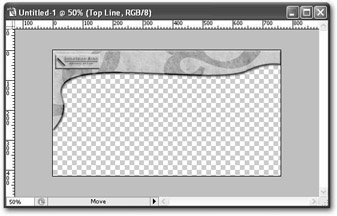
Figure 7-17: Combining the web header and logo -
Select the Bing_titlebar.psd image. Then, choose Image ▶Image Size. The Image Size dialog box displays.
-
Change the width to 75 percent, as shown in Figure 7-18. Then press OK. The title bar image is resized to three quarters of its original size.
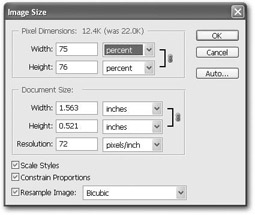
Figure 7-18: Resizing the title bar image -
Select the Move tool from the toolbox. Then drag the title bar duotone image onto your new web page image.
-
The duotone image currently sits above the web header. Let’s move the duotone image layer so it’s below the web header. In the Layers palette, drag the duotone image below the web header image, as shown in Figure 7-19.
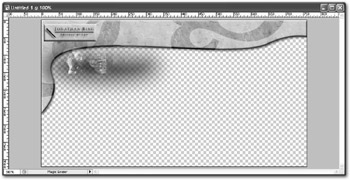
Figure 7-19: Dragging the title bar image below the web header
EAN: 2147483647
Pages: 108