Working with Multiple Groups
|
As was the case with sorts, Crystal Reports does not limit the number of groupings that your report may contain.
Whenever you create multiple groups, a report hierarchy is created with each group containing its own header and footer sections and sorted according to the order of the groups. As you'll see in a moment, the Group Tree is especially useful for displaying (and navigating) the hierarchy of multiple groups.
Continuing with the report you've been working with in this chapter, try the following:
-
Select Report, Group Expert from the menu bar.
The Group Expert displays.
-
In the Available Fields list box, select Product Name.
-
Press the Add (>) button and add the Product Name field to the Group By list box.
The Product Name field displays underneath the Product Type Name field, which you've already added. Your screen should look like Figure 8-15.
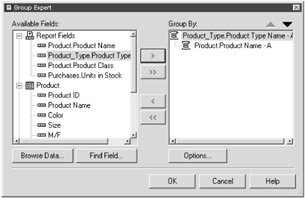
Figure 8-15: Adding multiple groups to your report -
Press the OK button.
Readjust your fields as necessary. Then preview your report. It should look something like Figure 8-16.

Figure 8-16: A report with multiple groups
|
EAN: 2147483647
Pages: 177