Deleting Tables
|
Crystal Reports makes removing unwanted tables and links from your report just as easy as adding a table. For example, let's say that you've decided you don't want to include supplier information within this report. Thus, there's no reason to keep this table. Perform the following steps to delete the Supplier table from your report.
| Note | When you're deleting a table from Crystal Reports, you're only removing the table from the report. In no way whatsoever are you actually deleting the table from your database. Feel free to add and delete tables as much as needed. You can't harm or alter the database in any way with Crystal Reports. |
-
Select the Data tab on the Database Expert dialog box.
-
Select the Supplier table in the Selected Tables list box.
Press the Remove (<) button to remove these tables from the Selected Tables list box.
-
Select the Links tab.
Notice that the Supplier table is now removed. Your screen should look like Figure 6-8.
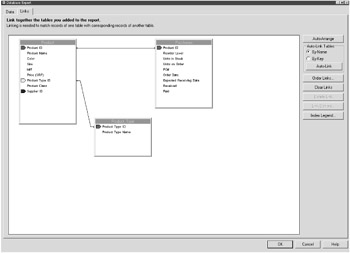
Figure 6-8: Deleting report tables within the Database ExpertWhen you're satisfied with the results, press the OK button. The table is now officially removed from your report.
| Tip | If you remove a table that's linked to other tables, Crystal Reports not only removes the table but also all links used with the table. |
|
EAN: 2147483647
Pages: 177