Adding Tables
|
In the course of your report development, you'll often find the need to add additional tables to your report. For example, perhaps you need to add data not contained within the tables you've selected. Crystal Reports makes adding additional tables easy through the Database Expert.
To add another table to your report, perform these steps:
-
In the Database Expert dialog box, select the Data tab.
-
In the Create New Connection folder, expand the Database Files folder.
You should see the connection to your xtreme.mdb database.
-
Select and add the Purchases table to your report.
Press the Add (>) button to move these tables to the Selected Tables list box.
-
Select the Links tab in the Database Expert.
You screen should contain the same links as Figure 6-7.
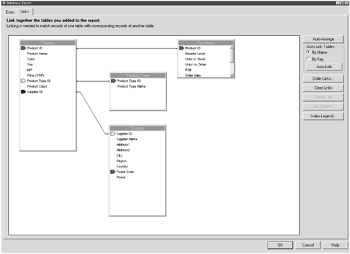
Figure 6-7: Adding tables within the Database Expert
When you're satisfied with the results, press the OK button. The table is now officially added to your report.
| Tip | Sometimes, Crystal Reports displays linked tables in a compact format — so compact that it's difficult to tell what's linked to what. To move tables around within the Links tab screen, click and hold on a table's title, and then move to where you wish the table to display. To resize a table, click and hold on a table's edge, and then use your mouse to resize the dimensions of the table. With a little practice, you'll have no problem maneuvering things to your liking. |
|
EAN: 2147483647
Pages: 177