Adding Special Fields to Your Reports
|
When glancing through this report, you might notice a number of system-generated fields (such as page numbers or the location of the report file). These kinds of fields are entered automatically when you use Crystal Reports' templates. But what if you're creating your own report from scratch? How would you enter page numbers then?
The answer to that question is through system-generated data fields known as special fields. Special fields are not part of any data-base table.
Special fields are available from the Field Explorer, a tree view of various fields that you may add to your report. You first learned about the Field Explorer in Chapter 3. The Field Explorer is located to the left of the Report Design area, as shown in Figure 5-12.
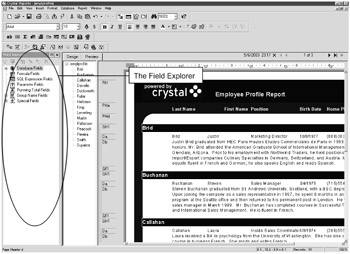
Figure 5-12: The Field Explorer
| Tip | If the Field Explorer is not displayed, you may access it by selecting View, Field Explorer from the menu bar. |
The following table summarizes the different special fields available within Crystal Reports.
As you can see from Table 5-2, special fields contain a lot of useful information that you might want incorporated into your reports.
| Special Field | Description |
|---|---|
| Data Date | Displays the date the report data was last refreshed. This information is pulled from the system clock of the user's computer. |
| Data Time | Displays the time the report data was last refreshed. This information is pulled from the system clock of the user's computer. |
| File Author | Displays the name of the author of the report. This field pulls information from the Summary tab of the Document Properties dialog box. To access this dialog box, select File, Summary Info from the menu bar. |
| File Creation | Displays the date when the report was first created. This field pulls information from the Statistics tab of the Document Properties dialog box. To access this dialog box, select File, Summary Info from the menu bar. |
| File Path and Name | Displays the name of the file and where the file is located on a user's computer or network directory. This information is determined when a report is saved to a location. |
| Group Number | Displays a number (starting with 1) for each group in your report. You may place this special field only in the Group Header or Group Footer sections of your report. |
| Group Selection Formula | Allows you to insert a group selection formula field into your report. Group selection formulas allow you to filter the groups included within a report. |
| Modification Date | Displays the date the report was last modified. This information is determined from the user's system clock. Modification refers to any change to the report, followed by the report being printed. You do not need to save the report before printing for a new modification date to display. |
| Modification Time | Displays the time the report was last modified. This information is determined from the user's system clock. This field works in the same way as the Modification Date field. |
| Page N of M | Displays a page number for each page of the report (N) along with the total number of pages in the report (M). This number is generated when the report refreshes. |
| Page Number | Displays a page number for each page of the report. This number is generated when the report refreshes. |
| Print Date | Displays the date the report was printed. This information is pulled from the system clock of the user's computer. |
| Print Time | Displays the time the report was printed. This information is pulled from the system clock of the user's computer. |
| Record Number | Displays a number (starting with 1) for each record printed within the Details section of the report. |
| Record Selection Formula | Displays a record selection formula field in your report. Record selection formulas allow you to filter the records included within a report. |
| Report Comments | Displays comments about the report. This field pulls information from the Summary tab of the Document Properties dialog box. To access this dialog box, select File, Summary Info from the menu bar. |
| Report Title | Displays a title for the report. This field pulls information from the Summary tab of the Document Properties dialog box. To access this dialog box, select File, Summary Info from the menu bar. |
| Total Page Count | Displays the total number of pages in the report. This number is generated when the report refreshes. |
| Tip | At the very least, always make it a habit to include page numbers in your reports. There's nothing more aggravating to those reading reports than trying to figure out which page goes where. Page numbers eliminate this unnecessary headache. |
Save the new work that you've done to this report, renaming this new version as EmpProfile2.rpt.
|
EAN: 2147483647
Pages: 177