Applying Templates (Using the Wizards)
|
After you press the Next button, you'll find yourself at the Template screen. Templates are pre-existing formatting options available for your reports. Templates control the overall appearance of a report.
Just because you use a template doesn't mean that your report's appearance is set in stone. You can always customize a report further once you're at the Report Design area, as is the case with all the information you specify within the Report Wizards.
As you look through the Template screen, you'll notice several different options, as shown in Figure 4-11.
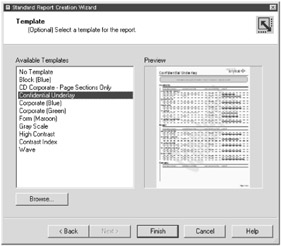
Figure 4-11: The Template screen (of the Standard Wizard)
To add a template using a wizard, perform the following steps at the Template screen:
-
Select the Wave template.
-
Press the Finish button.
Figure 4-12 displays the results of your work.
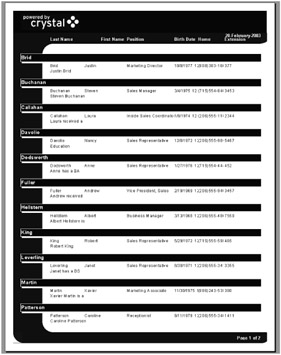
Figure 4-12: Using the Wave template
Once you've completed the screens within a wizard, you'll find yourself in the Report Design screen. You've seen this screen in Chapter 3, when you created a report from scratch.
Adding things like database fields, groups, and templates is easy with the wizards. But what if you finish with the wizard and realize that you want to add or modify the information defined from the wizard screens?
There's good news. You can access all the screens from the wizard in the Report Design area. The following table summarizes where to change various report wizard information from the Report Design area's menu bar.
| What to Change | Crystal Reports Tool | Location (from the menu bar) |
|---|---|---|
| The database selected | Database Expert | Database, Set Datasource Location |
| Database fields | Database Expert | Database, Database Expert |
| Groups | Group Expert | Report, Group Expert |
| Summaries | Summary dialog box | Insert, Summary |
| Filtering Records | Select Expert | Report, Select Expert |
| Report Template | Template Expert | Report, Template Expert |
For now, save your work as EmpProfile.rpt. You'll return to this file in the next chapter when you address the subject of further defining the look and feel of your reports.
|
EAN: 2147483647
Pages: 177