Grouping Data (Using the Wizards)
|
In report writing, groups are a common relationship among records. For example, you could group all customers by state. The organization of your report might then list all states, followed by the customers within those states.
Crystal Reports offers a great deal of flexibility in how you can group data within a report. You'll learn more about grouping data in Chapter 8.
For now, let's create a group based on an employee's last name. To get an idea of how groups work, especially using the wizards, perform the following steps:
-
Make sure that you're in the Grouping screen.
-
Select the Last Name field, and press the Add button.
The result is shown in Figure 4-8.
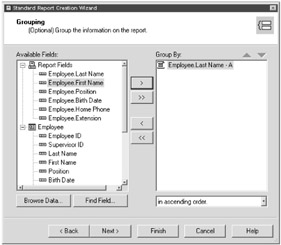
Figure 4-8: The Grouping screen (of the Standard Wizard)Tip When selecting a field as your group, you may notice that you can select the same field from the Report Field node or the Employee Table node.
The difference between these two nodes is that the Report Field node contains the fields you selected for your report. The Employee Table node, in comparison, contains all available fields from that database table.
You can use either option for grouping your reports. However, it's usually best to group using data you've selected for your report (available from the Report Field node).
-
After you've selected a field to which you'll group data, press the Next button.
A Summaries screen displays.
|
EAN: 2147483647
Pages: 177