Previewing Your Work
|
Now that you've placed a database field onto the Report Design area, you're probably looking at the results and thinking, "This is it? Where's all the data from my database?"
The reason you don't see any data is because you have not previewed your report yet. In Crystal Reports, there are two ways to see the Report Design area. You can work with objects in a Design mode (the one you're currently in). In this Design mode, report objects display using "placeholders."
You can also work in a Preview mode, which displays more of a WYSIWYG (what-you-see-is-what-you-get) environment. This means that in the Preview mode, you'll see exactly how the report displays when printed.
To enter the Preview mode, perform the following steps:
-
Select File, Print Preview from the menu bar.
When you select this option, Crystal Reports begins its passes to the database server (described in Chapter 1). At the server, it gathers data and calculates formulas.
-
A WYSIWYG environment of your report displays.
Also notice that Crystal Reports has created a Preview tab at the top of the Report Design area. This tab enables you to toggle between the Design tab (the view you've been working in up to this point) and the Preview tab.
Figure 3-7 displays your report, as viewed in the Preview tab.
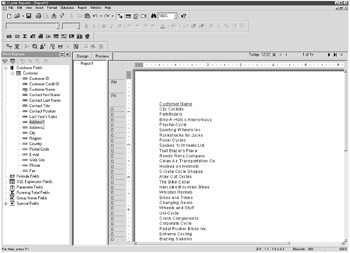
Figure 3-7: A report viewed from the Preview tab
The Design and Preview tabs both contain the same functionality, thus you can develop reports in whichever area you prefer. Both tabs are tied together internally, so any change in one automatically occurs in the other.
With that said, it is somewhat quicker to work in the Design tab. This is because the Design tab uses a single object "placeholder" to represent all data records. The Preview tab, in comparison, works with live data, where a single object placeholder might contain hundreds (perhaps even thousands) of records.
|
EAN: 2147483647
Pages: 177