1.2 What Can Samba Do for Me?
| As explained earlier, Samba can help Windows and Unix computers coexist in the same network. However, there are some specific reasons why you might want to set up a Samba server on your network:
Let's take a quick tour of Samba in action. Assume that we have the following basic network configuration: a Samba-enabled Unix system, to which we will assign the name toltec , and a pair of Windows clients , to which we will assign the names maya and aztec , all connected via a local area network (LAN). Let's also assume that toltec also has a local inkjet printer connected to it, lp , and a disk share named spirit ”both of which it can offer to the other two computers. A graphic of this network is shown in Figure 1-1. Figure 1-1. A simple network set up with a Samba server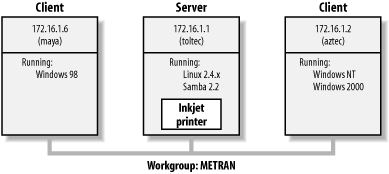 In this network, each computer listed shares the same workgroup . A workgroup is a group name tag that identifies an arbitrary collection of computers and their resources on an SMB network. Several workgroups can be on the network at any time, but for our basic network example, we'll have only one: the METRAN workgroup. 1.2.1 Sharing a Disk ServiceIf everything is properly configured, we should be able to see the Samba server, toltec , through the Network Neighborhood of the maya Windows desktop. In fact, Figure 1-2 shows the Network Neighborhood of the maya computer, including toltec and each computer that resides in the METRAN workgroup. Note the Entire Network icon at the top of the list. As we just mentioned, more than one workgroup can be on an SMB network at any given time. If a user clicks the Entire Network icon, she will see a list of all the workgroups that currently exist on the network. Figure 1-2. The Network Neighborhood directory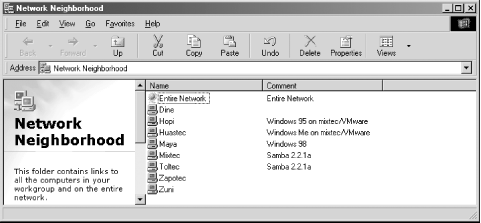 We can take a closer look at the toltec server by double-clicking its icon. This contacts toltec itself and requests a list of its shares ”the file and printer resources ”that the computer provides. In this case, a printer named lp , a home directory named jay , and a disk share named spirit are on the server, as shown in Figure 1-3. Note that the Windows display shows hostnames in mixed case (Toltec). Case is irrelevant in hostnames, so you might see toltec, Toltec, and TOLTEC in various displays or command output, but they all refer to a single system. Thanks to Samba, Windows 98 sees the Unix server as a valid SMB server and can access the spirit folder as if it were just another system folder. Figure 1-3. Shares available on the Toltec server as viewed from maya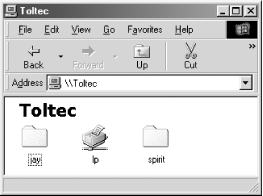 One popular Windows feature is the ability to map a drive letter (such as E:, F:, or Z:) to a shared directory on the network using the Map Network Drive option in Windows Explorer. [1] Once you do so, your applications can access the folder across the network using the drive letter. You can store data on it, install and run programs from it, and even password-protect it against unwanted visitors . See Figure 1-4 for an example of mapping a drive letter to a network directory.
Figure 1-4. Mapping a network drive to a Windows drive letter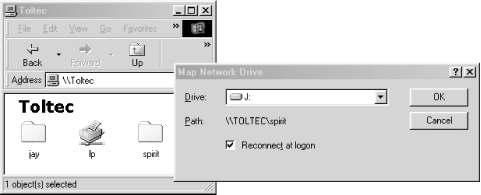 Take a look at the Path: entry in the dialog box of Figure 1-4. An equivalent way to represent a directory on a network computer is by using two backslashes, followed by the name of the networked computer, another backslash, and the networked directory of the computer, as shown here: \ network-computer \ directory This is known as the Universal Naming Convention (UNC) in the Windows world. For example, the dialog box in Figure 1-4 represents the network directory on the toltec server as: \toltec\spirit If this looks somewhat familiar to you, you're probably thinking of uniform resource locators (URLs), which are addresses that web browsers such as Netscape Navigator and Internet Explorer use to resolve systems across the Internet. Be sure not to confuse the two: URLs such as http://www.oreilly.com use forward slashes instead of backslashes, and they precede the initial slashes with the data transfer protocol (i.e., ftp, http) and a colon (:). In reality, URLs and UNCs are two completely separate things, although sometimes you can specify an SMB share using a URL rather than a UNC. As a URL, the \\toltec\spirit share would be specified as smb://toltec/spirit . Once the network drive is set up, Windows and its programs behave as if the networked directory were a local disk. If you have any applications that support multiuser functionality on a network, you can install those programs on the network drive. [2] Figure 1-5 shows the resulting network drive as it would appear with other storage devices in the Windows 98 client. Note the pipeline attachment in the icon for the J: drive; this indicates that it is a network drive rather than a fixed drive.
Figure 1-5. The Network directory mapped to the client drive letter J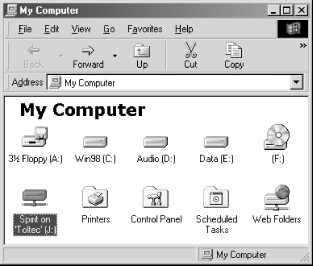 My Network Places, found in Windows Me, 2000, and XP, works differently from Network Neighborhood. It is necessary to click a few more icons, but eventually we can get to the view of the toltec server as shown in Figure 1-6. This is from a Windows 2000 system. Setting up the network drive using the Map Network Drive option in Windows 2000 works similarly to other Windows versions. Figure 1-6. Shares available on Toltec (viewed from dine)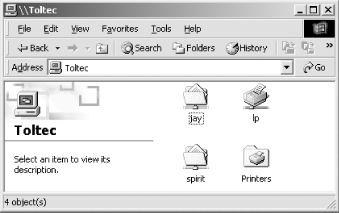 1.2.2 Sharing a PrinterYou probably noticed that the printer lp appeared under the available shares for toltec in Figure 1-3. This indicates that the Unix server has a printer that can be shared by the various SMB clients in the workgroup. Data sent to the printer from any of the clients will be spooled on the Unix server and printed in the order in which it is received. Setting up a Samba-enabled printer on the Windows side is even easier than setting up a disk share. By double-clicking the printer and identifying the manufacturer and model, you can install a driver for this printer on the Windows client. Windows can then properly format any information sent to the network printer and access it as if it were a local printer. On Windows 98, double-clicking the Printers icon in the Control Panel opens the Printers window shown in Figure 1-7. Again, note the pipeline attachment below the printer, which identifies it as being on a network. Figure 1-7. A network printer available on Toltec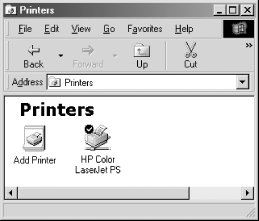 1.2.2.1 Seeing things from the Unix sideAs mentioned earlier, Samba appears in Unix as a set of daemon programs. You can view them with the Unix ps command; you can read any messages they generate through custom debug files or the Unix syslog (depending on how Samba is set up); and you can configure them from a single Samba configuration file: smb.conf . In addition, if you want to get an idea of what the daemons are doing, Samba has a program called smbstatus that will lay it all on the line. Here is how it works: # smbstatus Processing section "[homes]" Processing section "[printers]" Processing section "[spirit]" Samba version 2.2.6 Service uid gid pid machine ----------------------------------------- spirit jay jay 7735 maya (172.16.1.6) Sun Aug 12 12:17:14 2002 spirit jay jay 7779 aztec (172.16.1.2) Sun Aug 12 12:49:11 2002 jay jay jay 7735 maya (172.16.1.6) Sun Aug 12 12:56:19 2002 Locked files: Pid DenyMode R/W Oplock Name -------------------------------------------------- 7735 DENY_WRITE RDONLY NONE /u/RegClean.exe Sun Aug 12 13:01:22 2002 Share mode memory usage (bytes): 1048368(99%) free + 136(0%) used + 72(0%) overhead = 1048576(100%) total The Samba status from this output provides three sets of data, each divided into separate sections. The first section tells which systems have connected to the Samba server, identifying each client by its machine name ( maya and aztec ) and IP (Internet Protocol) address. The second section reports the name and status of the files that are currently in use on a share on the server, including the read/write status and any locks on the files. Finally, Samba reports the amount of memory it has currently allocated to the shares that it administers, including the amount actively used by the shares plus additional overhead. (Note that this is not the same as the total amount of memory that the smbd or nmbd processes are using.) Don't worry if you don't understand these statistics; they will become easier to understand as you move through the book. |
EAN: 2147483647
Pages: 475