Printing Mail Merge Documents
|
| < Day Day Up > |
|
Printing Mail Merge Documents
Sometimes your print job gets messed up. Now, perhaps, you need to reprint only one letter in your mail merge. How?
Find the letter you want to print, which you can generally do by searching for the name or other unique information.
Note the section number at the bottom-left of the Word screen. In Figure 17-6, the section is “6.”
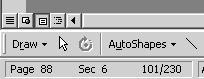
Figure 17-6: Word’s Status Bar
Each letter in a merged Word document is its own section. So you’ll only need to print section 6 in this case.
To do so, hit File → Print. In the Pages box (see Figure 17-7), type “S6” and hit Ok. If your merged documents are only one page in length, there’s no need to note the section. Just find the letter, hit File → Print and choose Current Page.
For more on printing, see Printing and Printing Issues on page 20-1.
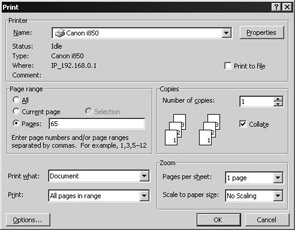
Figure 17-7: Word’s Print Dialog
|
| < Day Day Up > |
|
EAN: 2147483647
Pages: 130