Hyperlinks
|
| < Day Day Up > |
|
Hyperlinks
In order to create a hyperlink to an area of a Word document, the item must be bookmarked. See page 16-4 to learn about bookmarks. Once a bookmark is created, it's as simple as selecting the text or graphic in your document and then hitting Ctrl+K on your keyboard or the Insert Hyperlink button on your toolbar:
![]()
Figure 16-3: Insert Hyperlink Toolbar Button
There are several different types of hyperlink locations to which you can link:
-
Existing File or Web Page
-
Place in This document
-
New Document
-
Email Address
Depending on the type of hyperlink you choose to go to, the Insert → Hyperlink dialog box changes the objects from which you can choose. Figure 16-4 shows the Insert Hyperlink Dialog Box with Existing File or Web Page selected as the type.
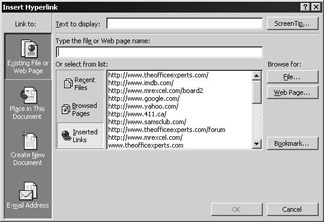
Figure 16-4: Insert Hyperlink Dialog Box (File or Web Page)
When Place in this Document is selected, you'll see a list of all of the bookmarks available in the document. Create new document allows you to create and save a new document to which you'd like to hyperlink. Email address creates a special hyperlink that launches your default email program with a message preaddressed to the email address you've provided in the hyperlink.
Many people use the hyperlink command within the same kinds of documents but cannot figure out how to get from one type to the other. A classic example is trying to insert a hyperlink to an Excel file or vice-versa.
When you choose to Browse for a file, and choose an Excel File, no bookmarks appear like they do when you're trying to insert a hyperlink to a Word document. So, here's an example of how to do it:
Bookmarks don't exist in Excel, but named ranges do the same thing. If you have a named range called 'MyPlace,' simply insert a bookmark to the Excel file and type #MyPlace behind the rest of the bookmark so that it looks something like this:
C:\MyFiles\MyExcelFile.xls#MyPlace
Use the same method to insert a hyperlink in Excel to a Word bookmark, etc.
This can occur primarily on sites that begin with https://
The "s" designates that it is a secure page. The URL must be in your history file (of previously visited sites) for Internet Explorer (IE) to allow you access to the site; IE does not allow you to open it for the first time through a hyperlink.
The only recourse is to use Visual Basic for Applications code in your file to intercept the link and open IE for you.
|
| < Day Day Up > |
|
EAN: 2147483647
Pages: 130