Chapter 14: Page Numbering
|
| < Day Day Up > |
|
Page numbering often seems more difficult than it really is. It is not the page numbering that makes it difficult, but the creation of proper section breaks that causes the problem.
Inserting Page Numbers
It appears that most people use the Insert Page Numbers menu to insert page numbers. This, in fact, puts the page number into a text box. The text box is easily dragged around on the page and sometimes actually gets lost. It also makes it difficult to delete the page numbers.
Instead simply use the # sign symbol button on the Header/Footer toolbar to insert your page numbers.
The button is shown in Figure 14-1.
![]()
Figure 14-1: Page Number as Text
Read about section breaks on page 13-1 prior to inserting your page numbers.
The method described in Tip 26 places the page number into your header or footer as though you had typed it in normally at the insertion point. When you use Insert Page Numbers, choose Right alignment. When you then select the page number, it looks like Figure 14-2.
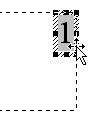
Figure 14-2: Page Number in a Text Box
To delete page numbers when they’re formatted like the one in the figure, you must be sure to select the textbox and not just the page number. I’ve seen many documents with several of these textboxes left lying around inside headers and footers. They can keep your other header and footer content from displaying and printing properly.
|
| < Day Day Up > |
|
EAN: 2147483647
Pages: 130