Indents and Spacing
|
| < Day Day Up > |
|
Indents and Spacing
Most of the items on the Indents and Spacing tab of the Paragraph formatting dialog are self-explanatory, but I want to discuss the ones most misunderstood.
Indentation
Indentation can be set from the left and right edges of the margin. In the following examples of indentation, I’m hoping to resolve the mystery of the gray notches and boxes on the horizontal ruler. I include what your horizontal ruler should look like when your cursor is placed in a paragraph with the formatting being described.
The graphic in Figure 7-2 shows the Indentation area of the Paragraph Formatting dialog box.
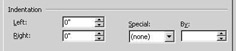
Figure 7-2: Indentation Settings
For a frame of reference, a normal horizontal ruler in a four-inchwide document with no indentation settings looks like Figure 7-3.
![]()
Figure 7-3: Horizontal Ruler with No Indentation Settings
If my right-hand margin is 1-inch, and I indent it 1/2-inch, then my text will print to within 1.5 inches from the right-hand edge of the paper.
You can offset or emphasize text by using indentation on both sides. This paragraph is formatted with a half-inch indent left and right.
When choosing to set up a single paragraph as above, it is easiest if you type the paragraphs before and after it, and then select only that paragraph before setting the indents. Otherwise, your following paragraph needs to be set back to zero indents. You can save a lot of back-and-forth formatting by formatting your document after all text has been typed, or at least by typing large chunks of text, and then going back to format it before moving on to another chunk.
Having a half-inch indent on both the left- and right-hand sides of the margins results in a horizontal ruler that looks like Figure 7-4. Of course, the document was set to be only four inches wide so that I could fit a reasonable looking ruler onto our page.
![]()
Figure 7-4: One-Half-Inch Left and Right Indentation Ruler
You can reset the indentations to zero by dragging the box under the left hand side over to the left and align it with the dark gray area, and drag the triangle at the right-hand side over to the dark gray area at the right.
If the text runs off the end of your table into oblivion, check the indentation. I’ve seen lots of documents where people have somehow inadvertently managed to get a right indent setting. For best results, always use a zero right indent in table text.
Be careful! There can be negative indent settings, too, and these can really make the formatting appear difficult to fix.
Special Indentation
There are only two options here.
This paragraph shows a half-inch First Line indent. Years ago, we wrote our letters and many documents using an indent on the text as depicted on this paragraph. It is not nearly so popular as it used to be, nor is it any longer considered more correct over what we called “block style,” which is more commonly used today and contains no indent.
The First Line Indent setting makes the horizontal ruler display as shown in Figure 7-5. You can reset it to no indentation by dragging the triangle that hangs from the top of the ruler to align with the one on the bottom-left of the ruler.
![]()
Figure 7-5: First Line Indentation Ruler
This paragraph uses a half-inch Hanging indent. Hanging indents are commonly used for bullets, too. As you can see, only the second and sequential lines are indented by the measurement. Using bullets effectively inserts a symbol and a tab. The difference is that a tab stop is placed at the same location as the indent measurement when you set a bullet.
Hanging indents look like Figure 7-6 on the horizontal ruler. You can easily remove it by dragging the square to the left margin, below the triangle on the top of the ruler.
![]()
Figure 7-6: Hanging Indentation Ruler
|
| < Day Day Up > |
|
EAN: 2147483647
Pages: 130