Just In Case You Didn t Know...
|
| < Free Open Study > |
|
Just In Case You Didn't Know...
In this chapter we will be digging into the ATL source code. Although this chapter (and others that follow) illustrates the relevant pieces of the code under discussion, you may wish to take a look for yourself. The Visual C++ IDE has a very nice browsing tool to help you navigate around your code; however, it is turned off by default (given that this option can increase your build times). To enable project browsing support, access the Project Settings dialog from the Project | Settings menu selection. Go under the Browse Info tab and select the Build browse info file option:
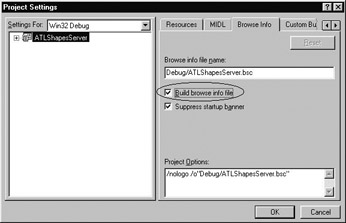
Figure 7-1: Enabling project browsing.
Once this option is enabled (and your project is recompiled), you will be able to right-click on class names, macro entries, data types, or whatnot and select Go to Definition of... from the resulting context pop-up menu.
For example, if you want to see what BEGIN_COM_MAP is all about, right-click on this macro and select "Go To Definition of BEGIN_COM_MAP"; the IDE will open the correct ATL source file containing this definition, placing your cursor at the formal definition.
Once you have enabled project browsing, you may also access the options provided by the Browse toolbar. From here, you may examine files, base classes, derived classes, and so forth (Figure 7-2). One odd annoyance with this tool is that it will close down automatically when you double-click on a given entry (which opens the correct file). To keep your browser window open at all times, select the thumb tack icon.
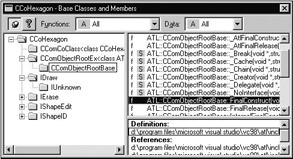
Figure 7-2: The Developers Studio Browse window.
| Note | Needless to say (but I'll say it anyway), be very careful when examining the ATL source files. If you edit and save, this could entail a reinstallation of Visual C++. |
|
| < Free Open Study > |
|
EAN: 2147483647
Pages: 171