Front Panels
| Simply put, the front panel is the window through which the user interacts with the program. When you run a VI, you must have the front panel open so that you can input data to the executing program. You will also find the front panel indispensable because that's where you see your program's output. Figure 3.1 shows an example of a LabVIEW front panel. Figure 3.1. LabVIEW front panel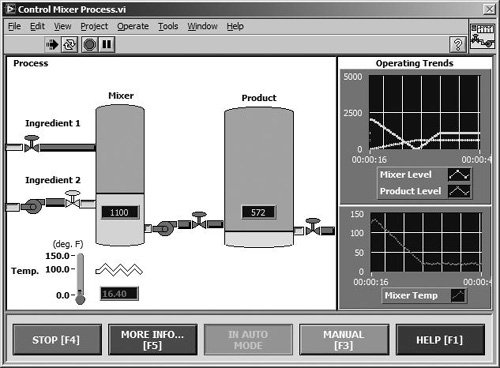 Controls and IndicatorsThe front panel is primarily a combination of controls and indicators. Controls simulate typical input objects you might find on a conventional instrument, such as knobs and switches. Controls allow the user to input values; they supply data to the block diagram of the VI. Indicators show output values produced by the program. Consider this simple way to think about controls and indicators:
They are generally not interchangeable, so make sure you understand the difference. You "drop" controls and indicators onto the front panel by selecting them from a subpalette of the floating Controls palette window and placing them in a desired spot. Once an object is on the front panel, you can easily adjust its size, shape, position, color, and other properties.
You will later learn (when we discuss local variables, in Chapter 13, "Advanced LabVIEW Structures and Functions," and the Value property accessible using control references, in Chapter 15, "Advanced LabVIEW Features") that you can both read and write the values of both controls and indicators from the block diagram, programmatically. In this case, the control vs. indicator read vs. write distinction is blurred. |
EAN: 2147483647
Pages: 294
