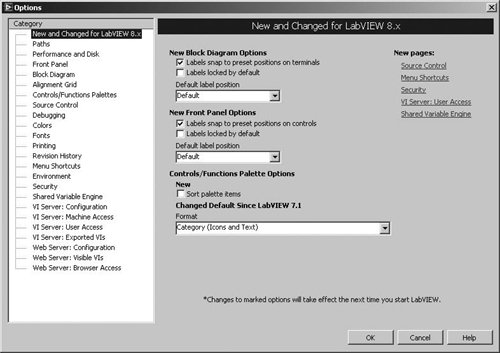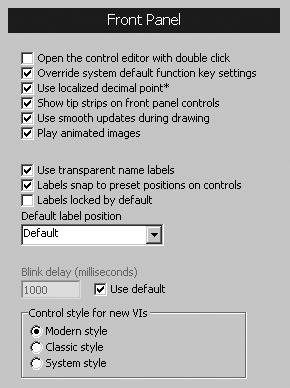| Maybe you've already used the Options . . . command under the Tools menu. In any case, it's a good idea to skim through all the options available, because often here is where you will find the solution to that persistent LabVIEW problem you've had for a month. You can specify things such as search paths, default front panel colors and fonts, time and date formats, and so on. Figure 15.1 shows some of the option categories. Figure 15.1. LabVIEW Options dialog 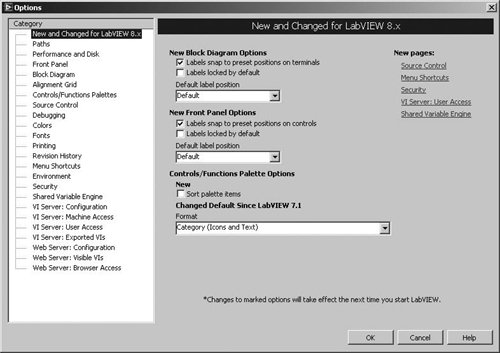
Each of the categories shown in the previous figure brings up several options when selected. Although a comprehensive preference list would be too long to show here, some preference options are more commonly used and turn out to be quite useful: The New and Changed for LabVIEW 8.x category lists all the options that are new or have changed in the latest version of LabVIEW. This makes it easy to learn about what has changed. These options are also accessible from their respective categories. In the Paths options, you can specify LabVIEW's default directory. Normally, this is just the LabVIEW directory. However, if you keep your project VIs somewhere else, you can change the default path so that when you start LabVIEW, it's easier to open your project VIs. Generally, you will not need to change these settings. The Front Panel options, shown in Figure 15.2, control some important settings. For example, "Use smooth updates during drawing" turns off the annoying flickering you see on a graph or chart that is updated regularly. "Use transparent name labels" is another popular option because many people don't like the 3D box on the control and indicator labels. Finally, you can set the blink speed here (for the blink attribute of an object)you'd think this feature would be a programmatic option, but it's buried here instead. Figure 15.2. LabVIEW Options for Front Panel appearance and behavior 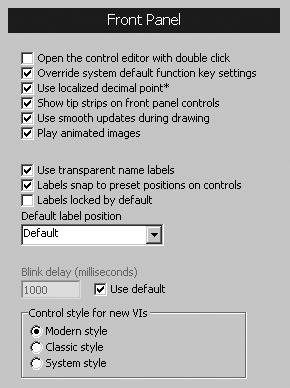 In the Alignment Grid options, you can display or hide the front panel and block diagram grid lines, and enable or disable the automatic grid alignment feature. The Colors preferences let you set the default colors for the front panel, block diagram, blink colors, and so on. If you just must have that magenta background all the time, this is the place to set it. The Printing preferences allow you to choose between bitmap, standard, and Postscript printing. Depending on the printer you have, you may need to choose a different option to get the best print results. The Environment preferences allow you to choose things like whether you want the "Getting Started" window to come up when you launch LabVIEW, whether you want LabVIEW to offer "just-in-time advice," and many other tweaks.
Take a look around at the rest of the categories. You can specify font styles, time and date styles, levels of resource sharing between LabVIEW and other applications, security options, and so on. You'll notice also there are options for the VI Server, which we'll talk about shortly, and the Web Server, which is discussed in Chapter 14, "Advanced LabVIEW Data Concepts." |