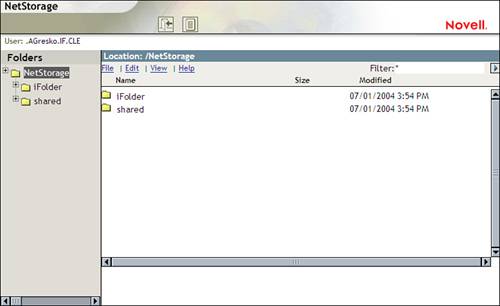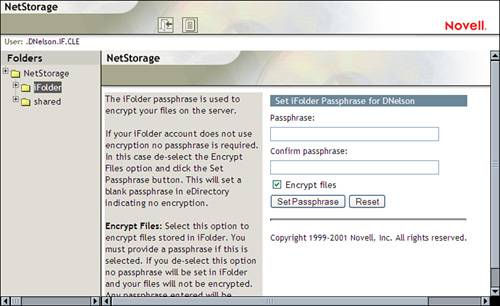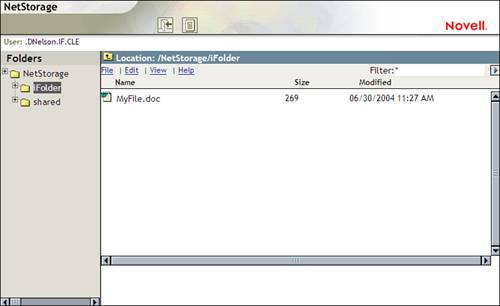An Introduction to NetStorage
| < Day Day Up > |
| Test Objective Covered:
NetStorage is a handy little component of NNLS. The function of NetStorage is relatively simple ”to provide web-based access to user files. With NetStorage and a browser such as Mozilla, Netscape, or Internet Explorer, users can download and upload their files to and from the Linux server. This can be done from within the organization behind the firewall or remotely over the Internet. NetStorage greatly reduces (some would say eliminates ) the need for VPNs. In addition to up- and downloading, NetStorage also allows users to create, copy, move, delete, and rename files on the server using only a web browser for a client. At this point, most students new to Novell and NNLS throw up a stop sign and say, "Hold on! Doesn't iFolder also do that? What's the difference between the two?" These two products may appear redundant at first, but as we work through a discussion of how NetStorage works, you'll see that, far from being redundant, this component and iFolder complement each other very nicely . The Function of NetStorageNetStorage functions as a mid-layer service that can be leveraged by other services, such as iFolder and Virtual Office (which we will discuss later in this book). You can access NetStorage by opening a browser window and navigating to https :// your_server_IP_address /NetStorage. After authentication, the screen in Figure 8.43 is displayed. Figure 8.43. The NetStorage home page. NetStorage can be configured to provide access to specific directories in the Linux server's file system using Storage Location objects (discussed later in this chapter). It can also be configured to provide access to Samba shares or to users' iFolder accounts. This is where NetStorage shines. Recall from our iFolder discussion earlier in this chapter that you can access your iFolder files using a browser. Consider what would happen, however, if you saved your file in a directory using a drive mapping to a Samba share and you needed access to the file from a remote location. iFolder can't help you in this situation. Because the file isn't a synchronized iFolder directory, you can't access it using iFolder tools. With a properly configured NetStorage service running on your server, however, users can get access to the Samba share using a browser and gain access to their files. NetStorage leverages the CIFS protocol such that user permissions are enforced when accessing a Samba share with a web browser. Because of this, you have to LUM/Samba-enable users in eDirectory before they can access a Samba share with NetStorage. As mentioned, NetStorage also allows users to access their iFolder files on the iFolder server in a browser window. As with Samba, users must be iFolder-enabled before they can do this. As you can see, NetStorage truly complements iFolder and Samba rather than duplicating their functionality. Sometimes students new to NNLS express security concerns about transferring files over the Internet (or even over their organizational network) using browser protocols. We've all heard horror stories about hijacked FTP and Telnet sessions. With NetStorage, you don't need to worry. You can configure NetStorage to encrypt file transfers using SSL. With that, let's talk about NetStorage storage locations. NetStorage Storage LocationsRefer back to Figure 8.43 and notice that there is a folder named shared . By default, NetStorage provides a shared storage location for all NetStorage users, even if they aren't LUM/Samba or iFolder enabled. This shared folder is located, by default, in the /var/opt/novell/netstorage/shared directory in your server file system. Refer to Figure 8.43 again and notice that there's a folder for users' iFolder accounts. If users have been iFolder enabled, they can access their iFolder files from the iFolder server. When the user clicks the iFolder folder, he or she will be prompted to provide an iFolder pass phrase. This is shown in Figure 8.44. Figure 8.44. Providing the iFolder pass phrase in NetStorage. In Exercise 8.1, you configured iFolder for the DNelson.IF.CLE user object. As a part of the exercise, you created a directory named MyFile.doc and entered some text into it. Using NetStorage, you can access the synchronized version of that file residing on the iFolder server. This is shown in Figure 8.45. Figure 8.45. Accessing iFolder files in NetStorage. I mentioned earlier that NetStorage can also access Samba shares. Access to this kind of storage is configured through Storage Location objects. A Storage Location object is a pointer object in the eDirectory tree that directs NetStorage to a Samba share that has already been defined in the smb.conf file. Users are associated with the Storage Location objects, providing them access to the Samba share through the NetStorage web interface. Because Storage Location objects rely on Samba, NetStorage users must be LUM/Samba enabled. If you want to create a directory in the Linux file system and provide NetStorage users with access to it, you must first define a share for the directory in the smb.conf file and restart the novell-smb service. Let's look at how this is done. |
| < Day Day Up > |
EAN: 2147483647
Pages: 128