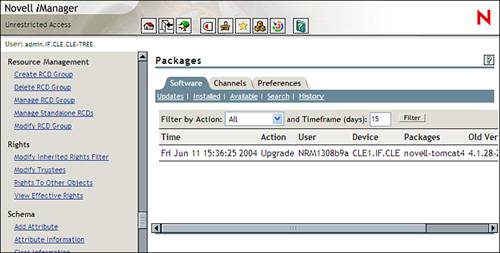| In this lab, you're going to install an update using rcd on your server. Warning As with the previous exercises in this chapter, this exercise requires that your server have access to the Internet. If you installed NNLS without an Internet connection established, you will need to use the NNLS installation script to uninstall the Red Carpet component. Then establish your Internet connection and reinstall Red Carpet.
To install an NNLS update, complete the following steps: -
If necessary, authenticate to your Linux server as your student user with a password of novell .
-
Launch a web browser by selecting the Mozilla icon on your desktop and open https :// your_server's_IP_address /nps/iManager.html. Tip You can do this from either your server desktop or from a remote workstation. -
In the Username field, enter admin .
-
In the password field, enter novell ; then click Login .
-
If prompted, accept the security certificates issued by your server.
-
Under Roles and Tasks , scroll down to Resource Management .
-
Create an RCD Group by completing the following steps: -
Select Create RCD Group .
-
In the RCD Group Name field, enter NNLSUpdates .
-
In the Context field, browse to and select IF.CLE ; then click OK .
-
When prompted that the group was created, click OK .
-
Populate the RCD Group with your NNLS server by completing the following steps: -
Under Resource Management, select Modify RCD Group .
-
In the RCD Group Name field, browse to and select the NNLSUpdates.IF.CLE RCD group, if it isn't already specified.
-
Click OK .
-
Under Device List , select New .
-
In the New Device dialog, mark NCP Server ; then click OK .
-
In the Name field, browse to and select CLE1.IF.CLE ; then click OK .
-
Click Done .
-
Download an update for the NNLS Tomcat service on your server by completing the following steps: Warning The packages specified in this exercise were available at the time this book was written. If you find that availability has changed when you perform these steps, feel free to select a different update. If you do, however, there's a chance that exercise steps in later labs in this book may not match up with the screens you see on your server. -
Under Resource Management , select Manage RCD Group .
-
In the Manage RCD Group screen, make sure your NNLSUpdates.IF.CLE RCD Group is in the RCD Group Name field; then click OK .
-
In the Software-Updates tab, scroll down to and mark the novell-tomcat4 update.
-
Click Update .
-
In the Packages to be Installed screen, click OK .
-
Wait while the package is downloaded.
-
When prompted that the update has been installed, select the History link.
-
Verify that the update was installed. You should see an entry similar to that shown in Figure 5.27. Figure 5.27. Successful Red Carpet update. 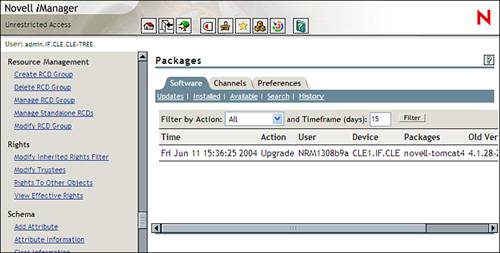 That's it! You now have a fully functioning NNLS system and you know how to use Red Carpet to download and apply updates to your system. You'll spend the rest of this chapter learning how to administer the eDirectory service that was installed on your system. |