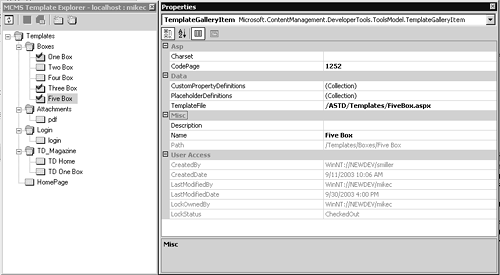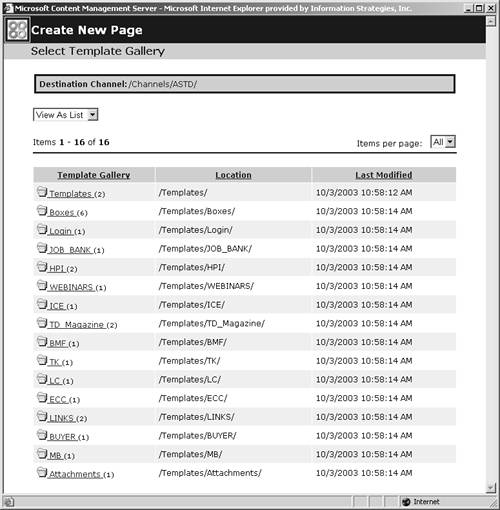Starting the Portal Site in MCMS
| < Day Day Up > |
| As with all .NET development, the starting point for MCMS is Visual Studio.NET. This is the tool you use to create templates for your site. To do so:
The Template Explorer reveals the template gallery structure of the site. To enhance maintainability, you should create an intelligible hierarchy of templates rather than lumping them all into a single folder. Figure 9.7 displays two types of templates. First are generic templates with standard layout, labeled "One Box," "Two Box," and so on. These contain the standard page elements such as header, footer, and navigation, along with placeholders for content in single or multicolumn format. They are used throughout the site in many different channels. The second type of template is tailored for the special requirements of a subsite or section of the site. These special templates are used for one-off pages such as the login page or a page to list and view attached PDF files. The TD_Magazine template has a layout that is unique to that publication. Users see the list of templates, organized in the template gallery, when they create new pages (Figure 9.8). Figure 9.8. Template List Selecting the gallery displays a list of templates. After a user chooses a template, he enters content in the content placeholders and saves the page. The page is stored in the appropriate channel based on where the user began in the authoring process. |
| < Day Day Up > |
EAN: 2147483647
Pages: 164