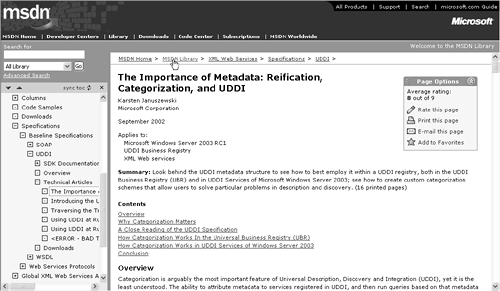Taxonomy
| < Day Day Up > |
| A taxonomy is a hierarchy of categories used to simplify navigation and searching. For instance, a standard company brochure web site would have a taxonomy like that shown in Table 2.1. Table 2.1. Company Brochure Web Site Taxonomy
The taxonomy is a powerful tool for creating navigation. For instance, the United States Air Force identified consistent navigation as one of the primary goals of the Air Force portal. When personnel move from base to base, they need the same services for housing, benefits, orientation, and human resource services. Before the portal, each base created its own web site and there was no guarantee that the same content would always be available or that the navigation would be easy to understand. Table 2.2 shows the standard navigation for Air Force base web sites, as defined in the Air Force portal. Table 2.2. Standard Air Force Base Navigation in the Air Force Portal
Another way to display a taxonomy is in a site map. Site maps can be displayed as a tree view with branches, which a user can expand or contract as needed. Unfortunately, many portals are so large that site maps of the entire site would be unwieldy. Microsoft.com certainly faces this issue. However, maps of smaller areas, in essence portal neighborhoods, can be quite useful. An example is shown in Figure 2.6. Figure 2.6. Site Map (MSDN with Navigation Tree on Left) Loosely connected sites risk losing users when they navigate deep into a site and they cannot find their way back. That's why some portals use breadcrumbs , which are listings of the hierarchy of topics traversed by the user. Here is a sample breadcrumb: Home > About Our Company > Executive Biographies > Our CEO . This user, in other words, viewed the home page first and then moved to About Our Company, and so on. Each of the terms in the breadcrumb is a link, which a user could click to go directly to the top page for that topic. Microsoft Content Management Server can automatically create the breadcrumb trail for you (see Chapter 9). | |||||||||||||||||||||||||||||||||||||||||||||||||||||||||||||||||||||||||||||||||||||||||||||||||||||||||||||||||||||||||||||||||||||||||||||
| < Day Day Up > |
EAN: 2147483647
Pages: 164