2.5 The .Mac Learning Center
| < Day Day Up > |
| One of the most recent additions to the .Mac services is the Learning Center, which you can access by clicking on the Learning Center icon in the Inside .Mac Sidebar, located on the right side of the Mac.com web site after you've logged in (see Figure 2-1). The Learning Center offers training and tutorials for learning more about the .Mac services, Mac OS X and the iLife '04 applications (iMovie, iPhoto, iTunes, iDVD, and GarageBand). The Learning Center also offers QuickTime training movies to help you learn your way around your Mac. The Learning Center, shown in Figure 2-12, gives you access to online tutorials and QuickTime movies to help you learn more about the .Mac services and Mac OS X and its applications. Figure 2-12. The new .Mac Learning Center.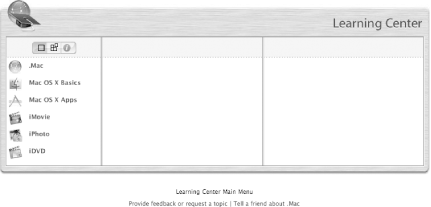 At the top of the first column to the left in Figure 2-12, you'll see three simple buttons . The first button (a square) lists the Learning Center's categories as follows :
When you go to the Learning Center, the first page that will load in is the Getting Started with .Mac tutorial. This tutorial gives you a quick overview of the .Mac services and applications and is a great aid for new .Mac members who want to quickly see what's available. The second button, which looks like four smaller squares with the upper-right one slightly askew, lists the Learning Center's contents by the following topics:
These Learning Center modules provide you with useful tips on such things as how to manage your .Mac Mail or use your digital camera. The third button, with the little "i" in it, is the Information button. When you click on this, you'll get access to all of the Learning Center's training modules, listed in alphabetical order. To use the Learning Center, select a category in the first column, and then one of the learning modules in the middle column. When you select one of the learning modules, you'll see a brief introduction to the module in the right column; just click on the Start Learning button in this column to go on to the tutorial, as shown in Figure 2-13. Figure 2-13. Selecting one of the learning modules displays a brief overview of what you'll learn in the right column.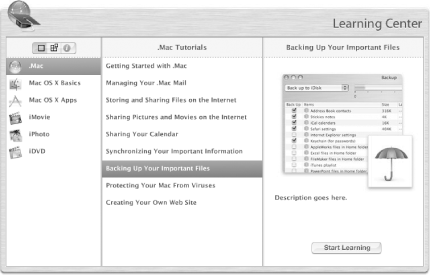 Once in a learning module, you can use the pop-up menu in the upper-left corner (see Figure 2-14) to see and quickly go to the topics of the module, or use the Previous and Next buttons to the right to go back and forward through the module, respectively. Figure 2-14. Navigating your way through the learning modules is a snap.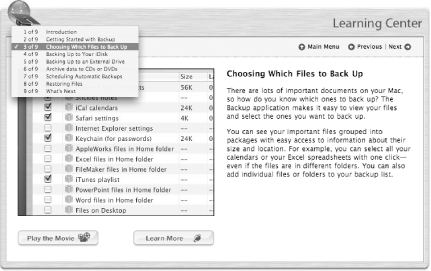 At the bottom of the learning module's window, you'll see two more buttons: Play the Movie and Learn More. If you click on the Play the Movie button, a new window opens, which plays a QuickTime movie of the full learning module. Clicking on the Learn More button expands the module's display to give you some additional tips for the topic page you're viewing, as shown in Figure 2-15. Figure 2-15. Clicking on the Learn More button reveals some great tips.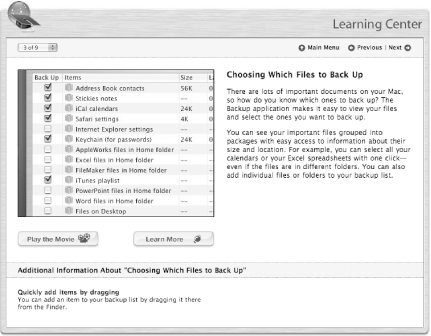 The Learning Center is a great addition to the .Mac services, especially for new Mac users who need to get up to speed on their Mac and everything they can do with it. The Learning Center modules provide a wealth of information, even if you're a seasoned MacHead. |
| < Day Day Up > |
- An Emerging Strategy for E-Business IT Governance
- Linking the IT Balanced Scorecard to the Business Objectives at a Major Canadian Financial Group
- Measuring and Managing E-Business Initiatives Through the Balanced Scorecard
- Measuring ROI in E-Commerce Applications: Analysis to Action
- Governance Structures for IT in the Health Care Industry