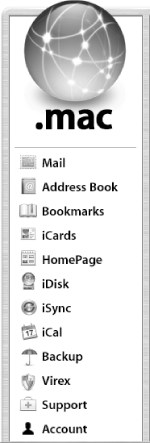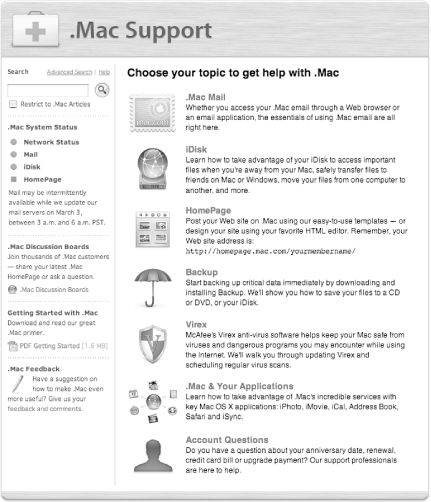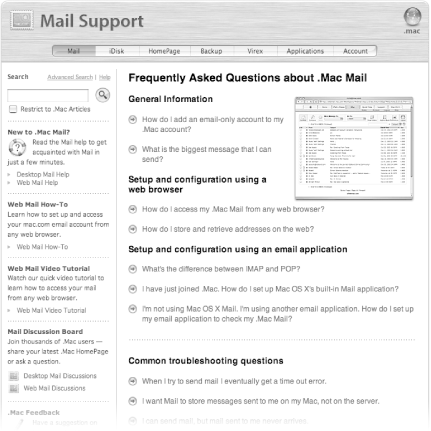| After you log on to the .Mac site, you will see a sidebar that contains icons for the services and applications available to every .Mac member. This sidebar, shown in Figure 2-9, is very similar to the Finder's Sidebar in that clicking on any of these icons takes you to a page that contains additional information about the application or service, or it takes you to a login page, where you'll be challenged for your .Mac member name and password. Figure 2-9. .Mac's services and applications sidebar. 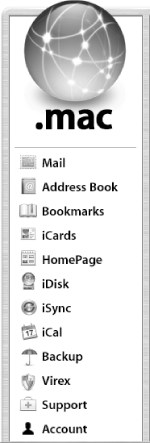
The icons you'll find in the .Mac Services Sidebar include those discussed in the following list. -
- Mail
-
Formerly known as Webmail, clicking on the Mail icon will let you access your Mac.com email account using your default web browser. Mail is described in greater detail in Chapter 4. -
- Address Book
-
This takes you to a page that contains all of the contacts stored in your .Mac account's Address Book. If you have iSync installed on your system, you can sync your Mac's Address Book with your .Mac account. This means that the information stored in your computer's Address Book will be available for use online, and you can sync its data back and forth. Use of the Address Book will be discussed further in Chapter 4. -
- Bookmarks
-
If you use iSync to synchronize Safari's bookmarks with your iDisk, clicking on this link takes you to a page that gives you access to your bookmarks online. This means that wherever you are, your bookmarks are always available to you if you have an Internet connection. For more information about Bookmark syncing, see Chapter 9. -
- iCards
-
Clicking this icon takes you to the iCards page, from which you can send electronic postcards to your friends using a variety of images provided by Apple, or images you store in your iDisk's Pictures folder. iCards are discussed further in Chapter 10. -
- HomePage
-
Clicking this icon takes you to the HomePage building page, described further in Chapter 7. -
- iDisk
-
This page provides you with general information about iDisks, and nothing pertaining to your actual iDisk. This is more of a Help page for iDisk users, which contains information about what information to store (and where) on your iDisk, how to open and share your iDisk, and information for using the iDisk Utility, which can be downloaded from Apple, at http://www.mac.com/1/idiskutility_download.html. For more information about iDisks, see Chapter 3. -
- iSync
-
This link takes you to a page where you can learn more about how to use iSync with your .Mac account. There's also a link on this page for downloading iSync; however, if you are running Panther on your Mac, iSync should have been installed by default and can be found in the Applications folder. For more information on how to use iSync, see Chapter 9. -
- iCal
-
Like the iSync link, when you click on the iCal link, you are taken to a page where you can learn more about how iCal can be used with your .Mac HomePage. iCal is installed by default on Panther and can be found in the Applications folder. -
- Backup
-
This page provides you with basic information about the Backup application available to every .Mac member. If you didn't purchase the boxed set for a .Mac membership, which includes a CD containing the Backup application, you can come to this page to download your copy of Backup. Use of the Backup application will be covered in Chapter 6. -
- Virex
-
This link takes you to Mac.com's Virex page, where you can find out more information about Virex, as well as download the software and anti-virus updates. A complete overview and guide to using Virex can be found in Chapter 5. -
- Support
-
This page, shown in Figure 2-10, gives you easy access to .Mac's support network. From this main page, you can access separate pages for each of the .Mac services (Mail, iDisk, Backup, etc.). Each of the service Support pages contain a Frequently Asked Questions (FAQ) section so you can quickly find an answer or solution to a problem you might have. If you can't find the answer to your question in the FAQ, you can jump into the .Mac Discussion Boards or click on the .Mac Feedback link to send an email to the .Mac team at Apple. The main Support page also displays information about .Mac's System and Network Status, and provides you with access to the following: Figure 2-10. .Mac's main Support page. 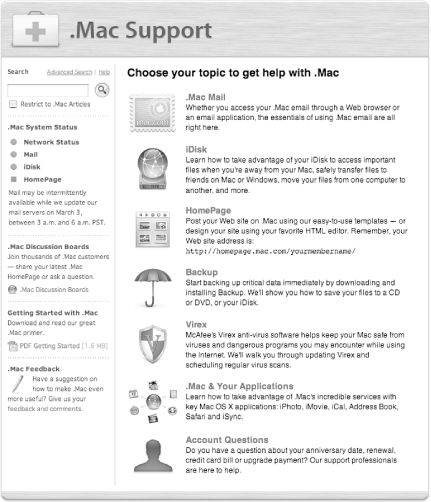
-
- Search the AppleCare Knowledge Base
-
The search field at the top of the Support pages let you search through the AppleCare Knowledge Base (if you're hip, just refer to it as the "KB") for .Mac- related articles. The KB is a vast repository of technical documents you can search through to find answers to tough questions you might have. -
- .Mac Discussion Boards
-
The Discussion Boards are a place where you can share information with and ask questions from other .Mac members . If you're having a problem trying to figure something out, this is a good place to go for more information. -
- .Mac Feedback
-
This page provides you with a way to send feedback to .Mac's engineering team at Apple. If you click on one of the topic links, you'll be taken to support page that contains detailed information about that particular service or application. For example, the Mail support page (shown in Figure 2-11) includes lots of useful tips for using and troubleshooting Mail. At the bottom of the support pages, you'll also see a "Still having trouble?" section; use the links found here to join the .Mac Discussion Boards or to send email directly to the .Mac support team to receive prompt answers to your questions. Figure 2-11. .Mac Mail's Support page. 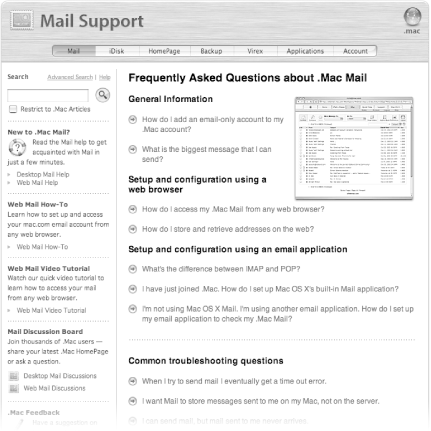
-
- Account
-
When you click on this button in the Sidebar, you'll be taken to the Account Settings page, shown earlier in Figure 2-5, which you can use to manage your .Mac account (described earlier in Section 2.2). |