1.2 Your First Stop: System Preferences
| < Day Day Up > |
| Now that we've cleared the air about member names and passwords, it's time to configure your Mac OS X system to accept your .Mac account. For the purpose of this book, we'll assume that you didn't enter the settings for your .Mac account during the install or when you first started up a new Mac. 1.2.1 The .Mac PaneTo configure the settings for your .Mac account, you'll need to launch the System Preferences application by clicking on its icon in the Dock, and then clicking on the icon for .Mac in the Internet & Network section; the .Mac panel is shown in Figure 1-1. Figure 1-1. The System Preferences .Mac preferences pane.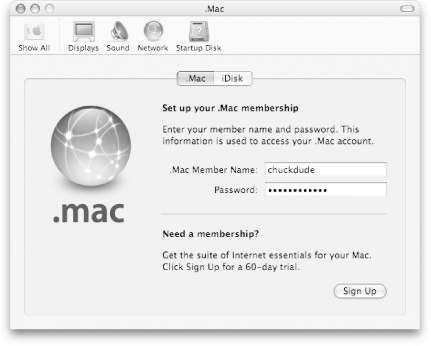 As you can see from Figure 1-1, the .Mac preference panel has two tabbed panes:
If you don't already have a .Mac membership, click on the Sign Up button in the .Mac pane. This launches your default web browser and takes you to Apple's .Mac web site (http://www.mac.com), from which you can purchase a membership.
1.2.2 The iDisk Pane As mentioned in the previous section, the iDisk pane (System Preferences Figure 1-2. The iDisk pane.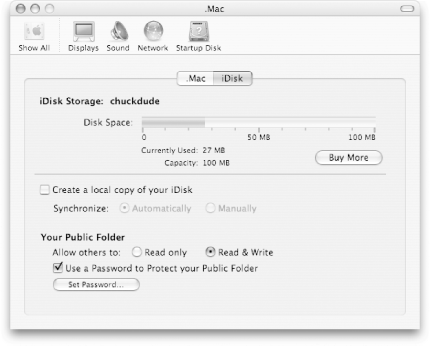 When you click on the iDisk tab, your Mac quickly connects to your iDisk over the Internet to gather information about how much disk space you have used. If you are not connected to the Internet, an alert sheet slides out of the window's titlebar informing you that you cannot connect to your iDisk. When you dismiss the sheet by clicking on the OK button, you are returned to the .Mac pane. Clicking on the iDisk pane does not mount your iDisk. Instead, it simply probes your iDisk over the Net to see how much space you've used and how much space is available. 1.2.2.1 Buying more iDisk spaceIf you notice that you're starting to run low on available space, you can expand your iDisk's storage capacity by clicking on the Buy More button. When you click on this button, you are taken to the Mac.com site in your default web browser, where you will need to enter your member name and password. After logging in, you will be taken to the Upgrade storage page where you can purchase additional space for your iDisk. The cost of additional iDisk space is detailed in Table 1-1. Table 1-1. Rate chart for additional iDisk storage space
When you purchase additional space for your iDisk, you will be charged a prorated amount for the remainder of the current year of your membership. After the current year of your .Mac membership is up, you will incur the full annual charge for the additional space. To purchase additional iDisk storage space, select the amount and click on the Upgrade Now button at the bottom of the page. You will be taken to the Billing Information page where you can enter your credit card and contact information. If you decide that you don't want to upgrade your iDisk, simply click on your browser's Back button and deselect the upgrade option, or close the browser window. To complete the transaction, click on the Buy Now button. 1.2.2.2 Public folder accessYour iDisk's Public folder is what people from the outside world can mount on their system (including Mac OS X, Mac OS 9, and most Windows users) to pick up or place files. The lower portion of the iDisk pane is used to control access to your iDisk's Public folder. The iDisk Utility, which is available on your iDisk ( /Software/ Members Only/dotmac Software/iDisk Utility ), handles many of the same functions of this lower section of the iDisk pane. For information on how to use the iDisk Utility, see Chapter 3. |
| < Day Day Up > |

 .Mac
.Mac