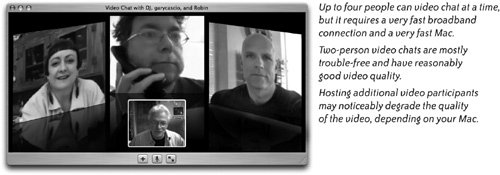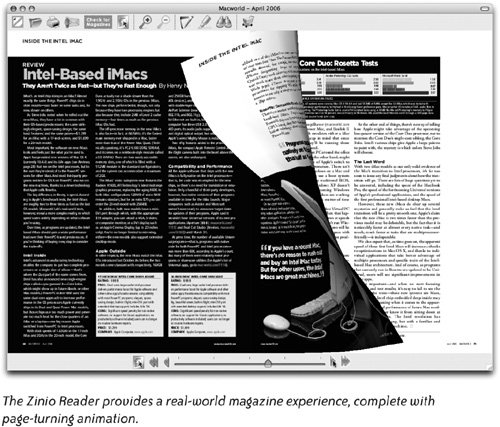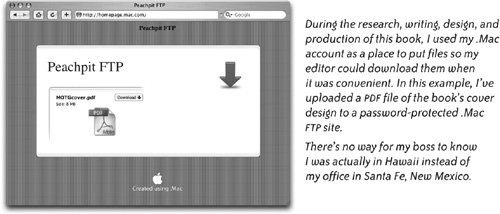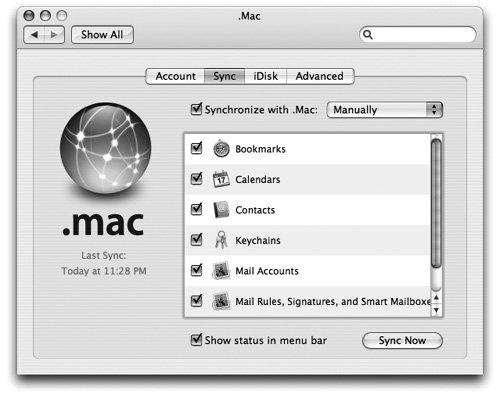| The easiest answer to this question is "Whatever my laptop can do." That's quite a lot and should make you feel happily connected. For a while. When you eventually start lusting for more mobile capability, you may have to invest in some extra peripherals and accessories, but you'll still have most of what you need right there on your Mac laptop. So, as a Road Warrior, what are some of the mobile capabilities you can expect from your Mac laptop? Home and Office Mobility Your laptop as the ultimate portable office. Mobility isn't always about connecting to the Internet or to other computers. Sometimes it's just about having all your applications and files with you, bundled up onto a nifty little computer so you can get work done while on the goanything from writing a letter to editing a movie. It's like having your entire office available to you at all times. If you want a change of scenery, just pick up your laptop and move to another desk or another room. Or find a comfortable recliner and put your laptop on your lap. Connect to the Internet wirelessly. If your laptop has a wireless card, you can jump on the Internet anywhere that's within range of an existing wireless network. That could be in your office hallway, on your bedroom patio, or sitting on the front steps of a building in Luxor that has a Wi-Fi connection. Entertain yourself. While traveling, you can listen to your music collection from iTunes, listen to an audio book, or watch a movie on dvd. When a Wi-Fi connection is available in an airport, the wait for a flight goes by very quickly because you can access the iTunes Music Store to preview or buy single songs, albums, audio books, and even videos and some television programs. Read your RSS feeds. If you've set up RSS feeds for information you're interested in, you'll get the feeds anywhere in the worldonce you're connected. You won't have to miss out on anything. Download and listen. If you've subscribed to some favorite podcasts, you can collect and listen to them while on the road. Don't miss a single episode! Professional presentations. Like many business people, we often give presentations to groups of people. A laptop enables you to create a presentation while on the goor make last-minute revisions. If your audience is small, you don't even need a projectorjust present straight from your computer. Video conferencing and chatting. Since Wi-Fi connections are broadband and fast enough to support video chats, you can use iChat and an iSight camera (or any FireWire video camera) to video conference from any Wi-Fi hotspota hotel room or lobby, a coffee shop, or an airport that provides wireless access. If you don't have a FireWire video camera, you can use your laptop's built-in microphone to audio chat, or just use text chat with family members, buddies, or business associates who are online.  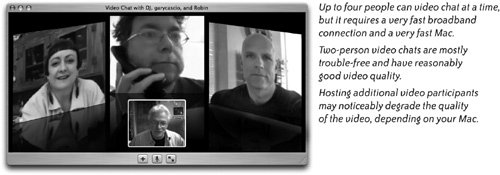 Download and read. All major newspapers and magazines are available in digital form. Some are free and others require a paid subscription. You can click on a topic in the table of contents and immediately jump to that article; click on a web address in an ad and jump directly to the advertisers web site. Some digital publications are viewable on the web and others need special reader software, such as Zinio Reader. The example below shows Macworld magazine as it appears in the Zinio Reader on my PowerBook. When I click on the edge of a page, the page turns with a realistic animation. Since the magazine has been downloaded to my PowerBook, I can read it anytime, anywhereeven without an Internet connection. 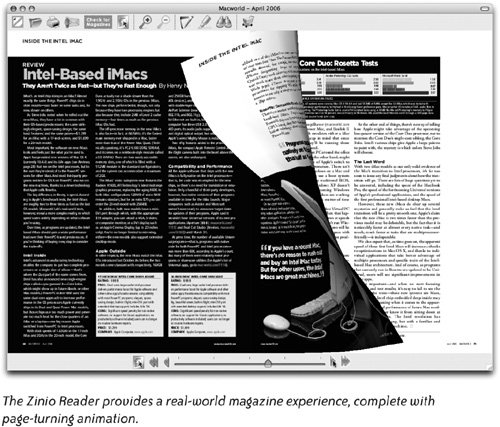 Use your laptop with other portable devices. A Mac laptop can be used with a Bluetooth-enabled mobile phone, a Palm PDA, and the most popular GPS devices. In Chapter 11 we talk about how this can be useful and offer how-to information, tips, and resources for more information. Take advantage of .Mac convenience. If you have a .Mac account (pronounced "dot Mac"), your Road Warrior challenges are easier in many ways. You can use .Mac Mail, a web mail feature that's accessible from any computer anywhere in the world. You can use the .Mac HomePage feature to almost instantly create and publish photo albums, newsletters, or résumés online. When you need to get a very large file or a folder full of photos to someone, you can create an FTP (File Transfer Protocol) page such as the one shown below, upload the files to your .Mac iDisk storage space, password-protect the FTP page if you want, then send the page address and password to the person who needs access. They can go to your .Mac FTP page and download the files at their convenience. The very cool mobility advantages of having a .Mac account are covered in Chapter 4. 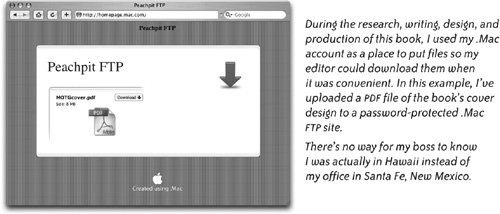 Synchronize and access vital information. Being a mobile computer user allows you to carry around your important personal information, such as your Address Book contacts, appointments in iCal, and your custom collection of Safari (Apple's web browser) bookmarks. Use iSync and your .Mac account to synchronize your personal information with a duplicate copy on your .Mac iDisk (the personal storage space on Apple's computers that's included with a .Mac account). You can then synchronize that copy of your information with another computer. For instance, if you're on the go and away from your office, someone in your office can update your calendar or contacts, then you can sync the updated information to your laptop from anywhere an Internet connection is available. See Chapter 4 for more about iSync. 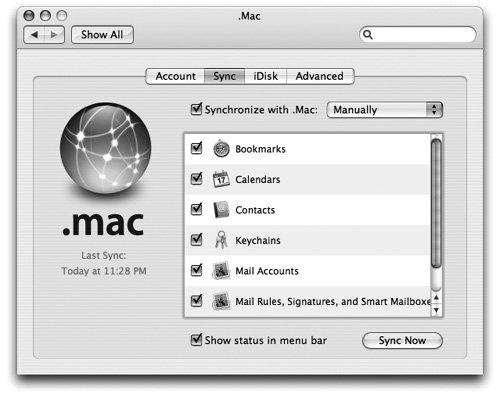 Do even more. Some very interesting things are made possible by certain services. Some cost money, others are free. For instance, you can call someone's telephone and talk to them from your computer. Learn more cool ways to be mobile and productive in Chapter 11. It's not just about you. We've discovered that one of the most appreciated hospitalities you can offer house guests is a wireless Internet connection and the use of a laptop computer during their stay. Guests can take the laptop to their room, check their email, or take care of business. If they brought their own laptop, they might be excessively grateful for the connection. If you don't have a wireless network set up in your home or office, it's probably because you don't realize how easy
A Guide to Information in This Book There is so much information in this book that it will probably be hard to absorb everything. Below is a quick reference to specific things you might want to know, organized so you can find it easily. There are three things you really should have to travel most effectively with your Mac: a wireless card (which is built into all Mac laptops today), a .Mac account (see Chapter 4), and the software package from Apple called iLife '06 (or later; it includes iPhoto, iWeb, and four other applications). Photographs iWeb and HomePage sites or pages can be password-protected. Also see the information about file sharing in Chapter 10. Accessories Hardware Some "essentials" are listed on pages 1319. Security devices are on pages 148149. Need a device to help you find wireless networks? See page 167. If you need an external modem, see pages 11 or 159. If you have to use a modem, some accessories you may find handy are on pages 162 and 218. A little bit of information on iPods, GPSs, and PDAs is on pages 214215.
Software Troubleshooting software. See page 198. Widgets useful for traveling. See pages 166, 199200, and 213. Online maps. See pages 201209. Broadband Tuner for better connectivity. See page 215. .Mac account. See Chapter 4. iLife '06. See the Apple Store at www.Apple.com/store. iLife is usually loaded on new Macs.
Communication Modems, If You Have to Use One While Traveling Network configurations for a modem. See pages 2628 and 3438. Internet Connect settings for. See pages 39 and 4446. External modem, if you need one. See pages 11 or 159. Dial-up tips. See pages 159162. Make a location for your settings for easy access. See pages 5456. Extend your dial-up wirelessly with an Airport Station. See page 170.
Keep Track of Yourself, and Let Others Know What You're Doing Use iCal; publish your calendar so others can subscribe to it. See Chapter 6. Create a Groups page. See pages 8285. Take advantage of travel widgets, and tell your friends at home about them. See pages 166, 199200, and 213. Post a blog in iWeb. See pages 8889.
Share Your Files with Others Around the World Access Your Data When Not at Your Own Computer Use your iDisk. See pages 5964. Get your Address Book contacts on any computer. See pages 7577. Use your own Safari bookmarks. See pages 7881. Access your iCal calendar; use iSync. See pages 6570. Check your mail on any computer. See pages 7174. Check your mail from another POP account. See page 71.
Get Connected Ethernet Internet connection (broadband) AirPort Express Base Station for wireless access See the Network settings on pages 2628 and 3233. Check the Internet Connect settings. See pages 4043. Make a location for quickly changing settings. See pages 5456. Take advantage of your wireless AirPort network. See pages 169173.
Bluetooth Internet connection See the Network settings on pages 2628 and 31. Check the Internet Connect settings. See pages 4749. Make a location for quickly changing settings. See pages 5456.
|