Audio Chat
| You need a broadband connection (not a dial-up modem connection) to audio chat. Travelers will be pleased to know that many hotels and lodges around the world provide broadband connections. The broadband wireless connections (Wi-Fi) that many coffee shops provide also work very well for audio chats. To start an audio chat:
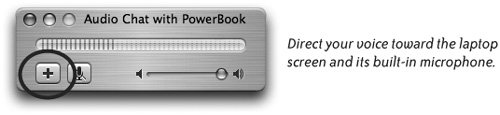 Set Up for Audio ChatsAudio chats require almost no setup. In fact, the settings below are automatic and you don't need to change them unless you have a problem connecting.
|
EAN: 2147483647
Pages: 119
- Chapter IV How Consumers Think About Interactive Aspects of Web Advertising
- Chapter VII Objective and Perceived Complexity and Their Impacts on Internet Communication
- Chapter XIII Shopping Agent Web Sites: A Comparative Shopping Environment
- Chapter XVI Turning Web Surfers into Loyal Customers: Cognitive Lock-In Through Interface Design and Web Site Usability
- Chapter XVII Internet Markets and E-Loyalty