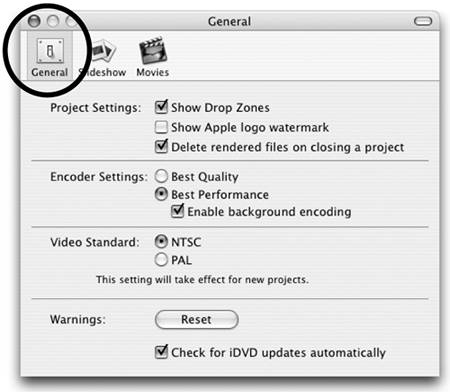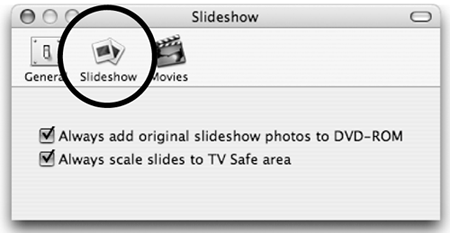Preferences
| Use iDVD's preferences to customize settings for iDVD projects. From the iDVD menu, choose "Preferences…."
General preferencesProject Settings:
Encoder Settings:
Video StandardChoose "NTSC" if your DVD will be played on a consumer DVD player in North America or Japan. A few other non-European countries also use the NTSC format. Most European and other countries use the PAL format.
WarningsClick the "Reset" button if you've turned off certain alert messages when they appeared, but would like to see them again. "Check for iDVD updates automatically" enables iDVD to connect to the Internet and check for available updates. Slideshow preferencesWhen iDVD optimizes photos for a DVD slideshow, it converts them to a low resolution72 ppi (pixels per inch). Check Always add original slideshow photos to DVD-ROM to copy all the original high-resolution photos to a folder on the DVD disc, which enables anyone to drag the photos from the disc to their own hard drive. Uncheck this option if you want to conserve space on the DVD, or if the user doesn't need access to the original, high resolution images. You can also set this option in the Slideshow editor (see page 205).
To ensure that photos won't be cropped when viewed on a television, select Always scale slides to TV Safe area. To see the safe area in iDVD menus, from the Advanced menu, choose "Show TV Safe Area." An iDVD menu with the "TV Safe area" shown.
Movies preferencesThese settings let you choose whether iDVD will create chapter marker submenus and where iDVD should look for movie files. Automatically create chapter marker submenu: iMovie lets you place chapter markers in a movie. If this option is chosen, when you drag an iMovie with chapter markers to an iDVD menu, iDVD creates two menu buttons: One named "Play Movie" that plays the movie, and one named "Scene Selection" that links to a new submenu containing buttons that link to each chapter marker in the movie. If there are more than twelve chapter markers in the movie, iDVD creates another submenu containing buttons that link to the remaining chapter markers. iDVD can have a maximum of twelve buttons per menu. Look for my movies in these folders: iDVD automatically looks for movies in the Movies folder located in your Home folder. Because movies take up so much disk space, it probably won't take you long to realize you need an additional hard disk (or two) on which to store movies. If so, you can add those other locations for iDVD to search. Click the "Add…" button, then select any folder on any drive. Your selection will appear in the list. To remove a location from this list, select it, then click "Remove."
|
EAN: N/A
Pages: 277