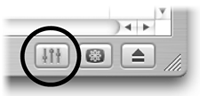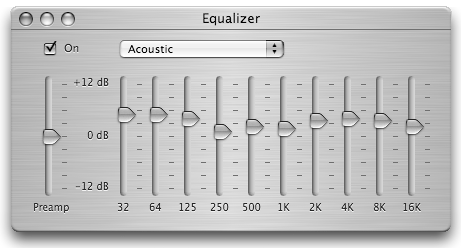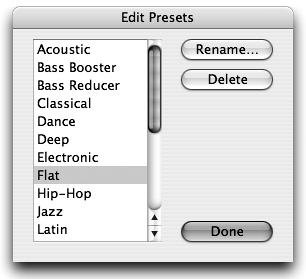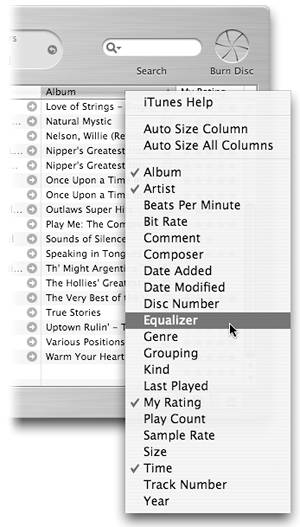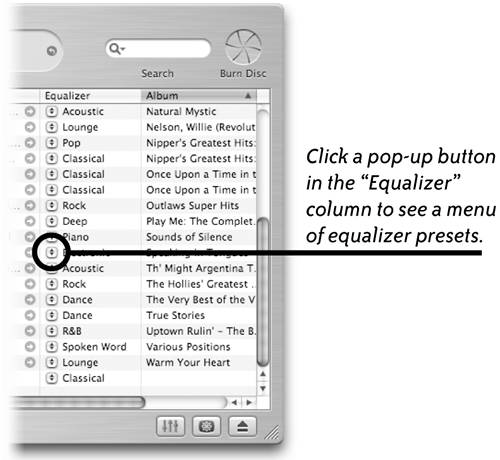iTunes Equalizer
| iTunes provides an Equalizer that enables you to make dramatic adjustments to the sound output of your music files. Make adjustments manually or select from over twenty presets. You can even save custom settings as a preset and add it to the preset pop-up menu, as explained below. An equalizer represents the various frequencies of the sound spectrum, or more specifically, the spectrum of human hearing. The spectrum is expressed as a measurement known as hertz (hz). The iTunes Equalizer represents the frequencies of the spectrum with vertical sliders, also known as faders. The faders are used to increase or decrease the volume of each frequency, expressed as decibels (dB).
To show the Equalizer, click the Equalizer button at the bottom-right corner of the iTunes window. Check the On box to activate the Equalizer. The Equalizer button.
Choose a preset from the pop-up menu to automatically adjust the faders. The Preamp slider on the left side of the Equalizer is a secondary volume adjustment. If a music file was originally recorded too quietly or loudly, adjust the volume here. Or if you're looking for maximum room-booming sound, slide the "Preamp" knob up to the top.
To save your custom settings as a preset
If you choose, you can rename equalizer presets in the pop-up list, or delete the presets you don't use.
To edit the preset list
To apply Equalizer settings to a song, use one of the following methods.
Control-click on a column heading to open a contextual menu, then select "Equalizer" to add an Equalizer column to the iTunes window.
Experiment with different sound settings by choosing various presets in the Equalizer column.
|
EAN: N/A
Pages: 277