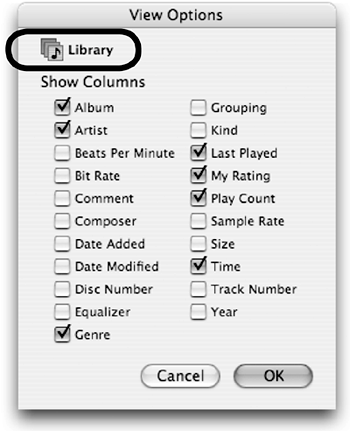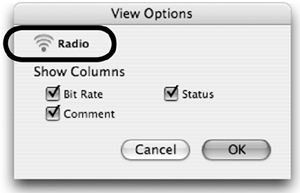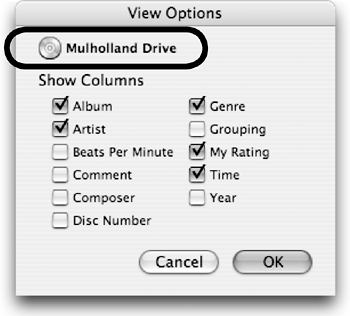View Options
| Set the Detail window to show just the information you want. Select a source in the Source pane, then from the Edit menu choose "View Options…." The top item in the "View Options" window is the name and icon of the selected source. As shown below, the options in this window change depending on the item you select in the Source pane. Check the columns you want to show in the Detail window, then click OK. Most items in the Source pane have the same view options available as those for the Library, shown below-left. "Radio" and mounted CDs have fewer view options, as shown below. When "Music Store" is selected in the Source pane, no view options are available. The items you choose here determine which columns are visible in the Detail window when you view the songs in the Library.
Select "Radio" in the Source pane, then choose which of these columns you want to show in the Detail window.
These are the View Options when a CD is selected in the Source pane. Select the "Disc Number" option if you want to identify multiple CDs that are part of a set. When a CD from a set of three is mounted, its disc number shows in the Detail window as "1 of 3," "2 of 3," or "3 of 3." When a single CD is mounted, its disc number shows in the Detail window as "1 of 1."
|
EAN: N/A
Pages: 277