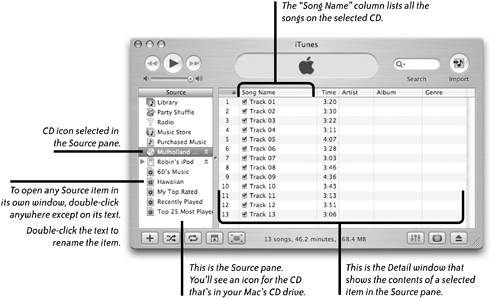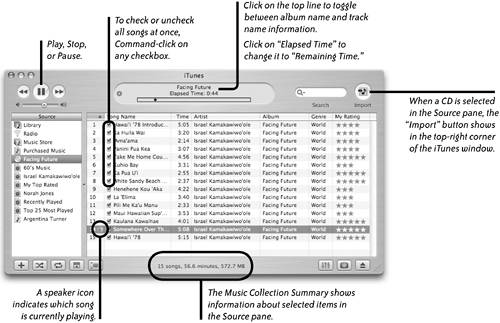| You can play any music CD in your Mac. Make sure your sound is on and turned up. |
To play a music CD 1. | Insert a CD into the computer CD drive.
| 2. | Open iTunes, if it isn't already open:
If the iTunes icon is in your Dock, click once on it. If there is not an icon in the Dock, open the Applications folder, find the iTunes icon, then double-click it.
| 3. | The CD icon appears in the Source pane, as shown below. Click the CD icon to see the song list and other information in the Detail window.
If you're connected to the Internet, iTunes will automatically go to a CD database web site, retrieve the song titles and other data, and place the information in the appropriate columns.
If you're NOT connected to the Internet when you insert a CD, song titles will appear as track numbers (as shown below). You can select the generic track names and type in real song names: Click once on a title in the "Song Name" column, pause, then click the title again to highlight it. Type a new name for the song.
|
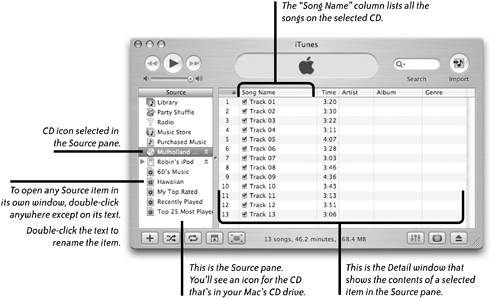 To see the actual song titles, if they have not appeared 1. | Connect to the Internet (if you're not already).
| 2. | From the Advanced menu, choose "Get CD Track Names."
|
If you want iTunes to do this automatically every time you put in a CD, see the information about iTunes preferences on pages 106107. To choose the songs on the CD you want to play When you insert a CD, all of the songs have checkmarks next to them. If the box is checked, the song will play. To customize the list, check only the songs you want to hear. iTunes skips over songs that do not have a checkmark. 1. | Click on the CD icon in the Source pane.
| 2. | Click on a song in the "Song Name" column to select it.
| 3. | Click the Play button (the middle controller button),or double-click a title in the "Song Name" column.
|
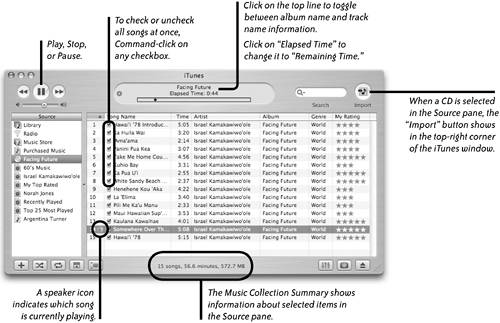 |