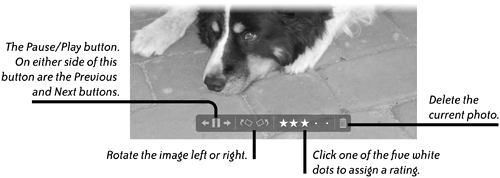Use a Slideshow to Preview Your Albums
| A slideshow is a great way to preview the photos you've just imported. As the slideshow displays the images full-screen, you can use the controls (below) to make changes such as rotate left or right, assign a rating, or delete a photo. The slideshow advances to the next photo automatically, but if you need more time to decide on a rating or to make some other decision, use the on-screen Pause control. Use the left and right arrows to go back to the previous photo or forward to the next photo. As the slideshow plays, the controls remain hidden until you move your mouse. To make sure you always have the controls visible, check the "Show slideshow controls" box in the settings shown on the previous page.
The advantage of creating a slideshow that appears in the "Source" pane as a Slideshow album (as opposed to the instant slideshow explained on page 41) is that you can reopen the slideshow at any time to continue working on it. And it gives you access to the Slideshow toolbar which provides much more control over how the final slideshow plays. Use these keyboard shortcuts to control the playback of your slides:
|
EAN: N/A
Pages: 277