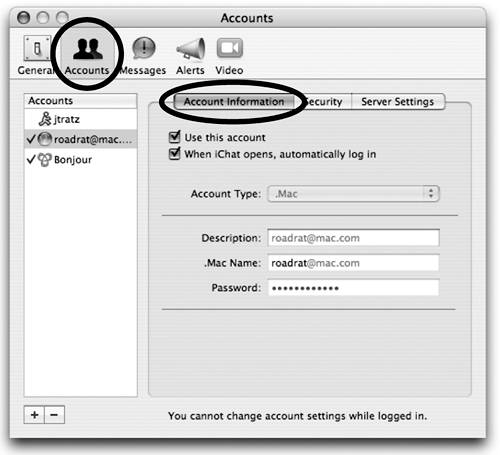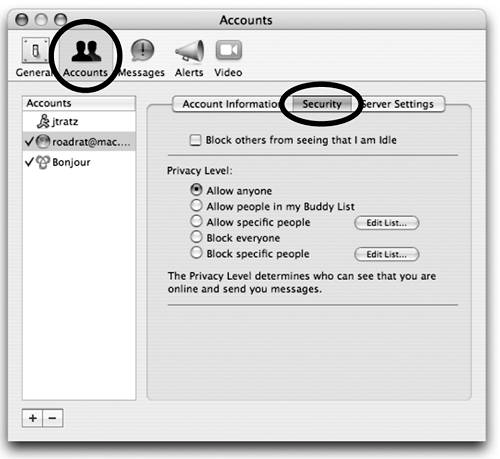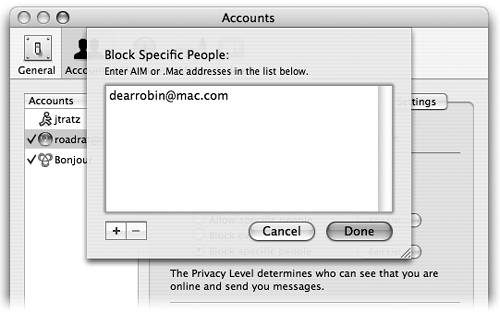iChat Preferences
| To open iChat Preferences, from the iChat menu choose "Preferences…." Click one of the buttons at the top of the Preferences window to show the options for that particular iChat category. Many of the preferences don't need explanations. The next several pages provide comments and explanations for those that may not be obvious. General preferencesUse the General preferences to customize some of iChat's behaviors. 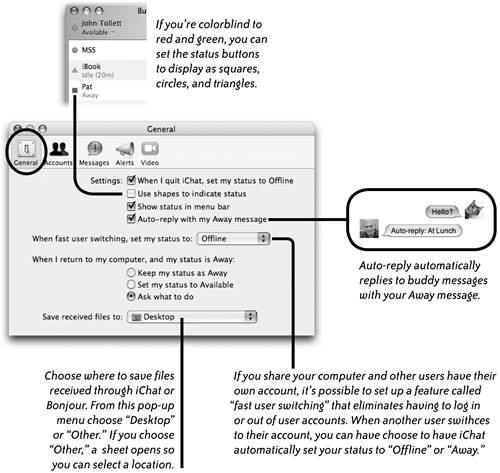 The Accounts preferences
The Accounts pane is where you add, delete, and manage accounts. The Accounts preferences are separated into three tabs on the right side of the window: Account Information, Security, and Server Settings. Account Information settings (shown top-right): Your chat accounts are listed in the "Accounts" pane on the left side of the window. Bonjour is automatically listed here (see page 518 for more information about Bonjour). To add a chat account, click the plus button in the bottom-left corner (see page 505 for details). To delete an account in the list, select it, then click the minus button.
Check "Use this account" (top-right) to activate the selected account in the Accounts pane. Security settings (shown middle-right): In the Privacy Level section, choose who you want to allow to see you online and who you want to block. If you choose "Allow specific people" or "Block specific people," click the "Edit List…" button to open a sheet (shown bottom-right) in which you can enter the chat names of specific buddies you want to allow or block.  To add a name to the Block list, click the plus (+) button, type a buddy chat name, then click "Done." To remove a name from the list, select it, click the minus () button, then click "Done."
Server settingsThis pane contains server settings for the selected chat service. If you don't know what these settings are all about, you shouldn't try to change them. Messages preferencesUse the Messages pane to customize the appearance of your Chat windows, such as the color of speech balloons, the font used for your messages and color of your font. You can choose to reformat incoming messages if you don't like the font and balloon color chosen by a buddy. As you change settings, your choices are previewed in the pane shown below. 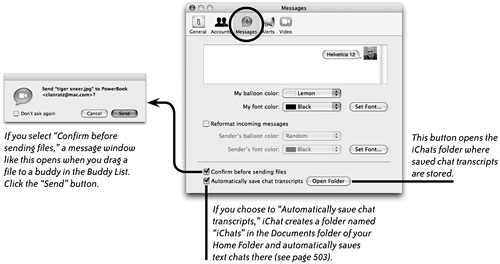 Alerts preferencesIf you're busy working, it's easy to miss a chat opportunity because you didn't see the incoming message alert appear on your screen. iChat can use additional alerts by playing a sound, bouncing the iChat icon in the Dock, or even make the computer speak a message in one of its computer voices. From the "Event" pop-up menu, choose an event, then set the alerts you want for that event. 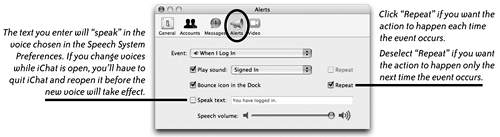 Video preferencesThis pane lets you preview your video camera picture, customize various settings for sound input and output, and adjust the bandwidth limit for your broadband connection. Use the Microphone pop-up menu to choose a source for audio. The options that appear in the "Microphone" pop-up menu vary depending on the computer you use and other hardware you may have connected.
Use the Bandwidth Limit pop-up menu to set limits for how much bandwidth to use when having a video chat. Lower bandwidth limits are best for slower connections.
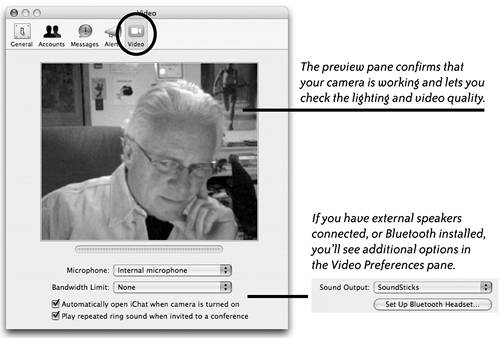 |
EAN: N/A
Pages: 277