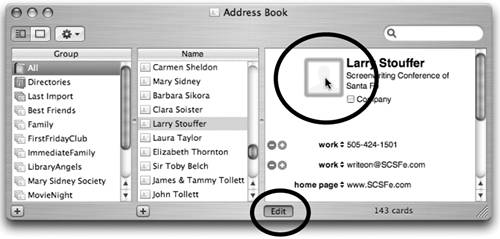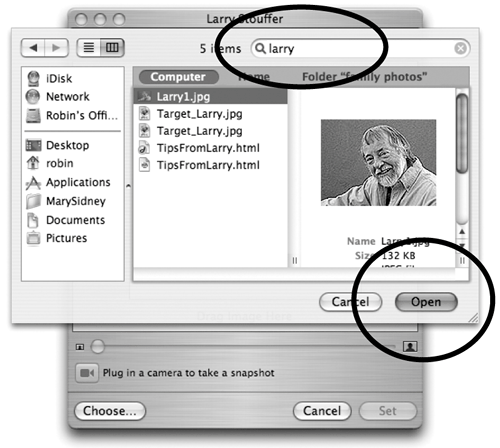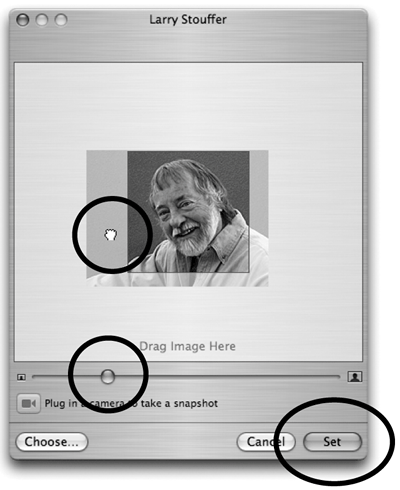Add an Image to a Card (or delete an image)
| You can add any sort of image to a person's Address Book card. Not only can you use photos, but you can also use clip art, drawings, oil painting portraits, or just about any image you have in a digital format. Once you add an image to a contact's card, it will appear on that person's email messages when they send mail to you. It will also appear in your Buddy List and in iChat sessions with this person; see Chapter 17. To add an image to a card
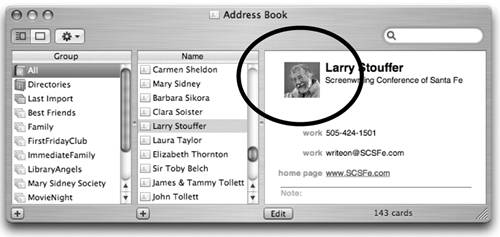 To delete an image from a card
|
EAN: N/A
Pages: 277
- Structures, Processes and Relational Mechanisms for IT Governance
- Integration Strategies and Tactics for Information Technology Governance
- Measuring ROI in E-Commerce Applications: Analysis to Action
- Technical Issues Related to IT Governance Tactics: Product Metrics, Measurements and Process Control
- Governance Structures for IT in the Health Care Industry