Smart Mailboxes
| Using the Mail search described on the previous page, you can save a search and turn it into a Smart Mailbox. The Smart Mailbox checks every incoming message and every message you've already received for items that match the search criteria. A Smart Folder is an organizational tool in which to store groups of Smart Mailboxes. In this example, "Friends & Family" is a Smart Folder. You can see the special icons that indicate the other three Smart Mailboxes.
A Smart Mailbox is different from making a rule in that a rule only checks incoming messages and filters them at that one point. A Smart Mailbox includes all email you've ever received, as well as messages you've sent and even those in the Trash. And it updates itself automatically. There are two ways to create a Smart Mailboxone, through a search, and the other, through choosing criteria. To create a Smart Mailbox from a search
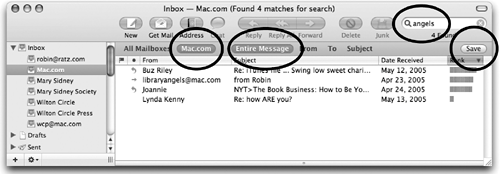 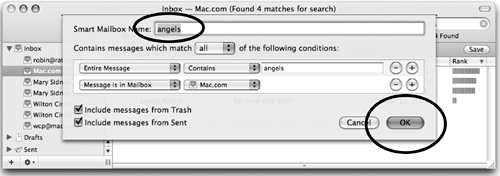 To create a Smart Mailbox FolderThis is just an organizational folder in which to store other Smart Mailboxes, as shown on the opposite page. From the Edit menu, choose "New Smart Mailbox Folder…." Name it, then click OK. 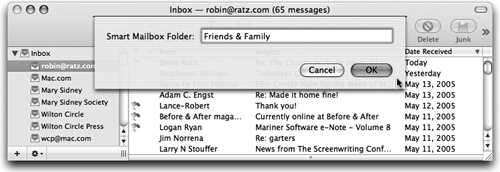 To create a Smart Mailbox by choosing criteria
|
EAN: N/A
Pages: 277

