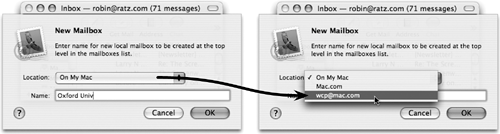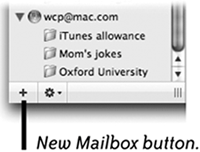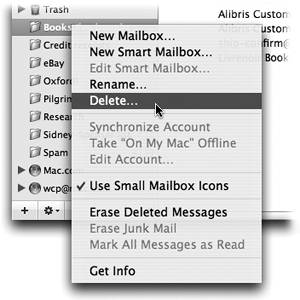| You can make as many mailboxes/folders as you like in which to sort your different types of mail. You can use the Rules feature to have incoming mail automatically placed into certain mailboxes (as described on pages 453455). And you can create Smart Mailboxes that will also sort all of your mail, even if it came in last year; see pages 428429. Here are a couple of different ways to make new mailboxes. To make a new mailbox (folder) 1. | From the Mailbox menu, choose "New…."
| 2. | Choose where you want this new mailbox located:
On My Mac: This puts the folder on your hard disk. All messages in folders on your Mac are stored on your computer.
Mac.com:  If you have a .Mac account, as explained on page 255, your account name will be listed in this pop-up menu. All messages in Mac.com folders are actually stored on Apple's servers, which means you can read anything in these folders from any browser anywhere in the world. In the Mailbox Sidebar, these folders will be under a blue magic globe icon, as shown to the left. If you have a .Mac account, as explained on page 255, your account name will be listed in this pop-up menu. All messages in Mac.com folders are actually stored on Apple's servers, which means you can read anything in these folders from any browser anywhere in the world. In the Mailbox Sidebar, these folders will be under a blue magic globe icon, as shown to the left.
| 3. | Name the mailbox and click OK.
|
Choose "On My Mac" to create a folder that is stored on your local hard disk. Or choose to create a folder on Apple's computers in your .Mac webMail account. These folders will also appear in Mail on your Mac. 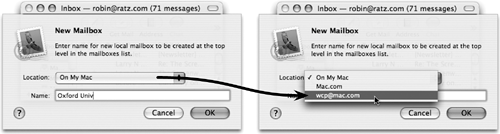 Tip You can create a folder within a folder in this dialog box: Type the name of the first folder, type a slash, then type the name of the folder you want inside the first one. For instance, Clients/Acme Inc. |
Notice in the examples on the opposite page, the new mailbox will be created at the top level. You can also create a mailbox inside an existing mailbox: 1. | Click once on an existing folder in the Mailbox Sidebar. Then . . .
Either: Click the "New Mailbox" button at the bottom of the Sidebar (shown to the right).
Or Control-click on that folder and choose "New…."
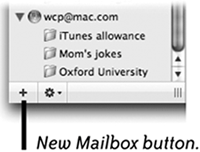
| 2. | The dialog box shown on the opposite page will appear with a message that this new mailbox will be created "as a child of" the selected folder.
| 3. | Click OK. The "parent" folder will have a disclosure triangle next to it to indicate there is a "child" folder/mailbox inside.
|
Delete or rename existing mailboxes You can always rename mailboxes or delete them altogether. Keep in mind that when you delete a mailbox, you delete all the messages stored within it. | Smart Mailboxes are differentif you delete a Smart Mailbox, it DOES NOT delete any of the messages that were in it. See pages 428429. |
1. | In the Mailbox Sidebar, single-click to select the mailbox you want to rename or delete.
| 2. | Go to the Mailbox menu and choose either "Rename…" or "Delete…," or Control-click on the mailbox you want to rename or delete.
| 3. | In the dialog box that appears, rename the mailbox or click the "Delete" button.
|
The easiest thing to do is Control-click (or right-click) on the mailbox. 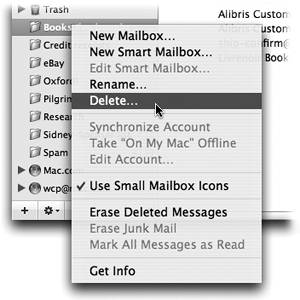
|