Print a Web Page
| Printing a web page is like printing any other document, but there are a couple of special Safari settings you'll find useful. 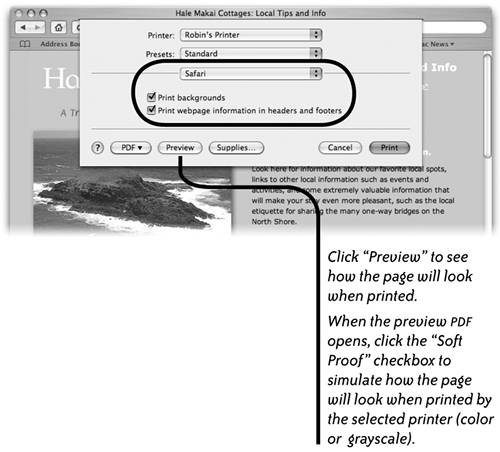 To print a web page
|
EAN: N/A
Pages: 277
| Printing a web page is like printing any other document, but there are a couple of special Safari settings you'll find useful. 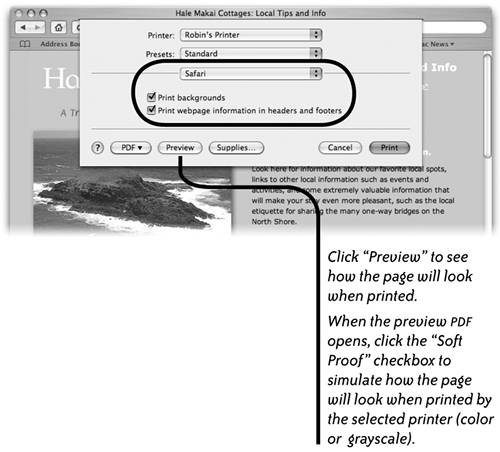 To print a web page
|