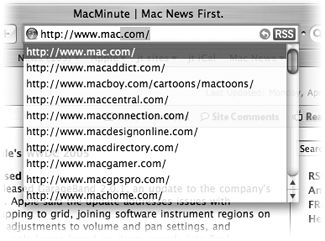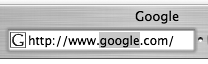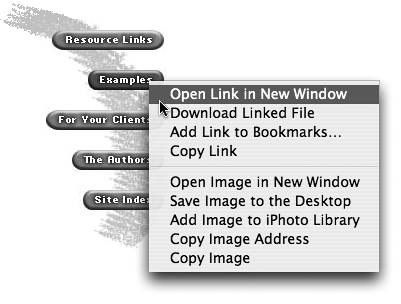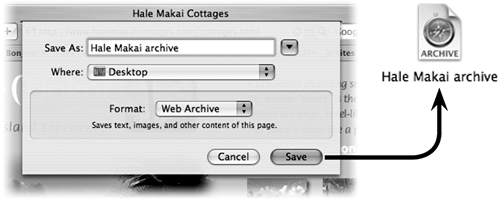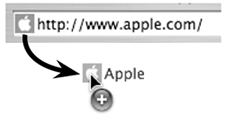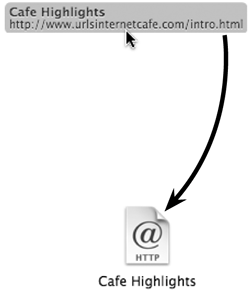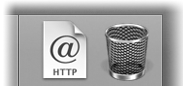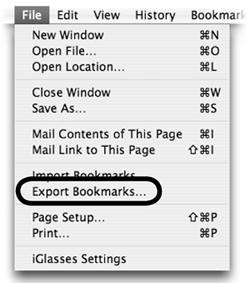Quick Tips
| Here are just a few quick tips for getting around in Safari quickly and easily. Scrolling tipsTo scroll around a web page, click in the web page then use the arrow keys to go up, down, or sideways. To scroll farther, press Option and the arrow keys. To scroll down a full window screen at a time, tap the Spacebar. To scroll up a full window screen at a time, press Shift Spacebar. Bigger or smaller text on the web pageMany web pages allow you to resize the page's text. To make text bigger, press Command +. To make text smaller, press Command . Or, if the Text Size button is present in Safari's toolbar (shown on the left), click the large A or small A button. To place this Text Size button in the toolbar, choose "Customize Address Bar…" in the View menu.
Death to pop-up windows!Do you hate those annoying little advertisement windows that pop up without your permission? Press Command K to prevent their appearance. Or, from the Safari application menu choose "Block Pop-Up Windows." If you decide you want pop-up ads (sudden burst of maniacal laughter), press Command K again to allow them. Web address tipsIf a web address ends in .com, all you need to type in the Address field is the main name, such as apple, toyota, or NFL, then hit Return. As you type a web address, previous and similar addresses appear in a pop-up menu below the Address field. When you see the correct address appear, stop typing, then use the DownArrow key to select the address you want. When it's highlighted, hit the Return key to enter it.
To select a single word in a web address so you can replace it, double-click the word. Much easier than trying to press-and-drag across that tiny word in the tiny Address field to select it!
View a link's location in the Status BarIf the Status Bar in Safari is showing, you can position your mouse over a link (don't click), and the address of the link appears in the Status Bar, as shown below. To show the Status Bar, go to the View menu and choose "Show Status Bar," or press Command . (The backslash is right above the Return key.) 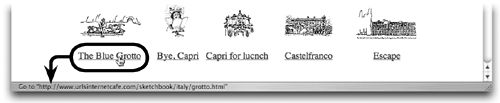 Links tipsSometimes you want to open several links at once without closing the page that's open.
To show a menu of link options, as shown on the right, Control-click on a link. Or right-click if you have a two-button mouse. Archive a web pageAt some point you may want to archive a web page on your computer, complete with text, images, and other content so you can browse the page later, even if you're not connected to the Internet. If you are connected, the links on the page are fully functional.
Email a web link or a web pageWhen you want to send a web link to a friend or associate, you can do it in several different ways. To email an entire web page to someoneIn Safari, open the web page you want to send.
If you click a link in the email window, Safari opens to display the link's page. You can actually edit any text on the page and your changes will be sent, but changes made to a link will break the link. 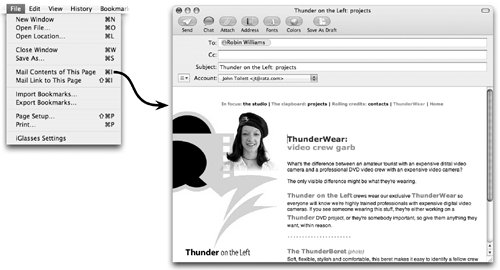 To email a web link someone
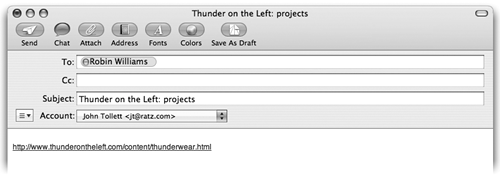 Another way to add a web address to email is to drag the web address icon in Safari's Address Bar into the email message window.
Create a Web Location file for any text linkA Web Location file is a small file that will open your browser (if it isn't already) and go to that web page. The advantage of a Web Location file over a bookmark is that you don't have to open Safari and look for a bookmarkjust double-click a Web Location file icon and it automatically opens Safari and goes straight to that page. Drag a link (above) from Safari to the Desktop. When you drop the file on the Desktop, it changes appearance, as shown below.
To make a Web Location file, just drag a link off of a web page and drop it on the Desktop. You can also create a Web Location file by dragging a site's web address icon (the small icon that's in the Address field) to the Desktop. Open a Web Location iconOnce you've made a Web Location icon there are several things you can do with it. Put the Web Location file in the Dock. Drag it to the right side of the dividing line (on the side where the Trash basket is). When you click on this icon in the Dock, that web page will open in a new, separate browser windowit won't replace any existing browser windows that are already open. A Web Location file in the Dock.
Open the link's web page in a new and separate window. Double-click a Web Location icon on the Desktop or in a folder. Single-click one that's in the Dock. Open the link's web page in a window that's already open on your screen. Drag the Web Location file icon and drop it in the middle of a Safari window (not in the Address field). The new web page will replace the existing one.
Send links to others. You can send a folder of Web Location files to others (via email, Bonjour, iChat, etc.) so they can have easy access to selected sites that you want to share. You could also export Safari bookmarks (from the File menu choose "Export Bookmarks…") and send the exported file, but it creates a file that contains all of your bookmarksmuch more information than you may want to share. |
EAN: N/A
Pages: 277