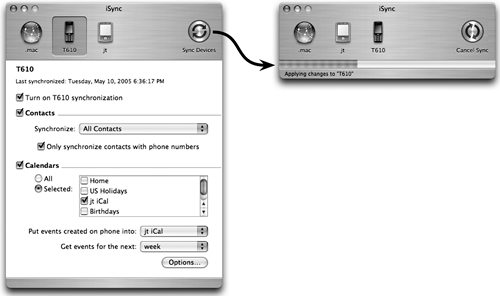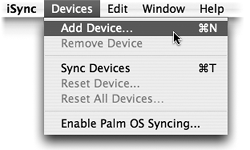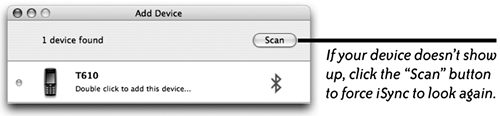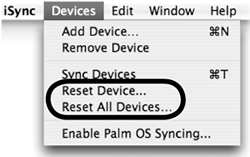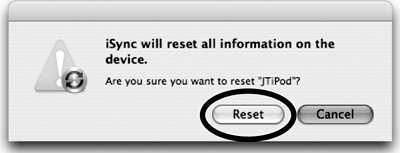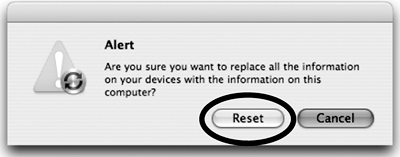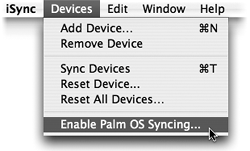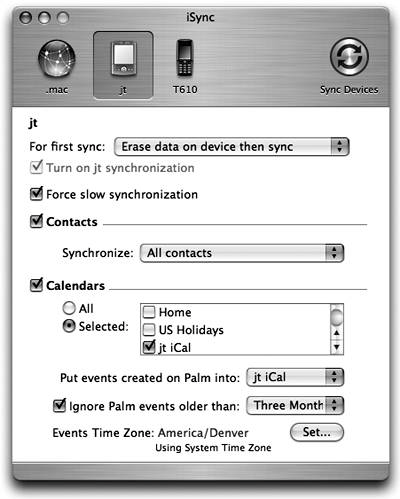| iSync also enables you to synchronize your contact and calendar information to other devices: Palm OS devices such as Palm Tungsten and Zire, the Handspring Treo, the palmOne Visor, and the Sony Clié models. Bluetooth-enabled phones, such as the models offered by Sony Ericsson, Nokia, Motorola, and Siemens. Motorola also makes USB phones that are compatible with iSync. Also, most USB mobile phones can be synced using iSync.
Add a Bluetooth phone to iSync 1. |  Make sure that both your computer and your mobile phone have Bluetooth installed and that it is turned on. Make sure that both your computer and your mobile phone have Bluetooth installed and that it is turned on.
| 2. | Open System Preferences, then click the "Bluetooth" icon.
| Bluetooth devices have to be paired with your computer, using Bluetooth Setup Assistant, and they must be in discoverable mode. Some Bluetooth devices are automatically in discoverable mode. |
| To add a USB phone to iSync, use Steps 48. |
| 3. | In the "Devices" pane of Bluetooth preferences, click "Set up new device…" to open the Bluetooth Setup Assistant. Follow the step-by-step instructions to pair your phone and computer.
| 4. | Open iSync (double-click the iSync icon in the Applications folder). iSync appears on your Desktop, shown below.

| 5. | From the Devices menu, choose "Add Device…."
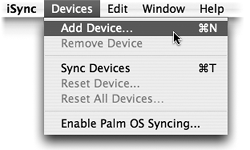
| 6. | iSync automatically finds any Bluetooth device within range (approximately 32 feet) and displays it in the "Add Device" window shown below. Double-click the device to add it to the iSync toolbar.
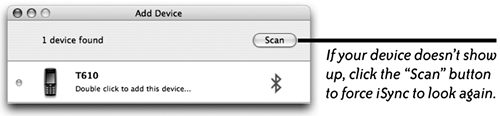 | 7. | In the iSync drawer that opens (shown below), put checkmarks next to the items you want to enable. Choose the contacts and calendars you want to synchronize.
| 8. | Click "Sync Devices" in the iSync toolbar. The iSync drawer closes and a synchronization bar shows the progress.
|
To show the settings for a particular device, click its icon in the iSync toolbar. If you don't want to change any settings, just click "Sync Devices" to update all devices shown in the toolbar. During synchronization, the drawer of settings (shown to the left) closes and this progress bar appears. 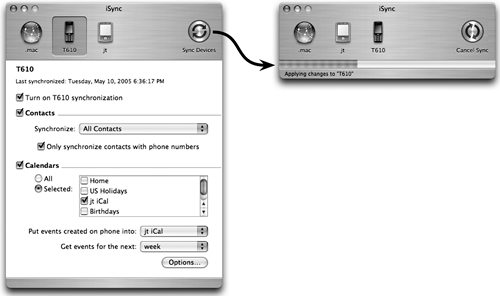 Reset a device On a device, you can reset (replace) all of the contact and calendar information with the existing information on your computer: From the Devices menu, choose "Reset Device…." Click the "Reset" button in the alert window that opens (below-left). If you have more than one device showing in iSync's toolbar, the reset applies to the currently selected device. 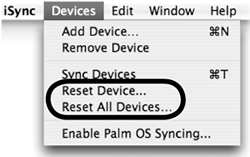
To reset all connected devices at once, choose "Reset All Devices…" from the Devices menu. If you're sure you want to replace all the information on all your devices, click the "Reset" button in the alert window (below-right). 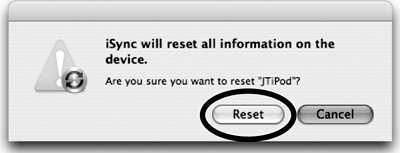
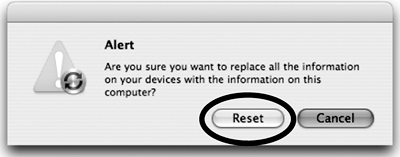
Add a Palm OS device to iSync To sync a Palm OS device with a computer, make sure the latest versions of Palm Desktop and iSync Palm Conduit are installed (www.palmsource.com and www.apple.com/isync/download). Connect your Palm device to your computer. 1. | Open iSync. From the Devices menu choose "Enable Palm OS Syncing…" (shown to the left). An alert tells you to open the Palm Conduit Settings shown below. To do that, follow the next steps.
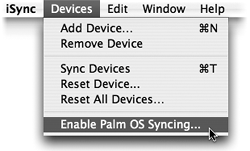
| 2. | Open your Palm HotSync Manager software, then from the HotSync menu, choose "Conduit Settings."
| 3. | In the "Conduit Settings" window, double-click "iSync Conduit" (shown below), then check "Enable iSync for this Palm device."
 | 4. | Click OK and quit HotSync Manager.
| 5. | In iSync, from the Devices menu, choose "Add Device…." iSync detects the Palm device and adds it to the iSync toolbar.
| 6. | Click the Palm device icon in the toolbar. In the iSync drawer that opens (shown to the right), put checkmarks next to the items you want to enable. Choose the contacts and calendars you want to synchronize to your device.
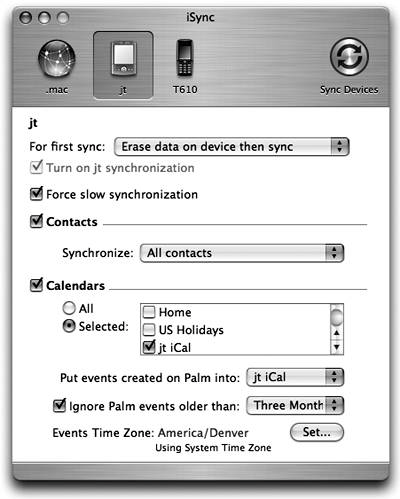
| 7. | Click the "Sync Devices" button in the toolbar. An alert appears and instructs you to click the HotSync button on your Palm device cradle. For future syncs, just press the HotSync button on the Palm cradle.
|
| To close the iSync drawer, click the highlighted button in the toolbar. |
|