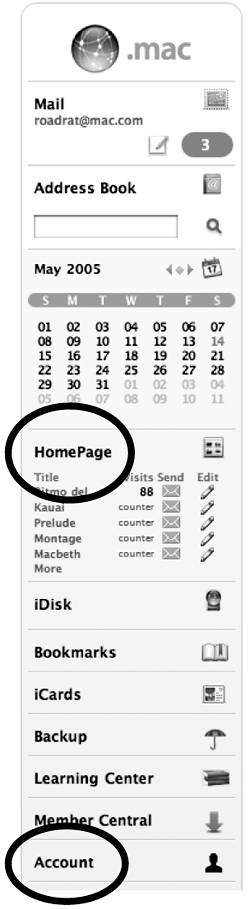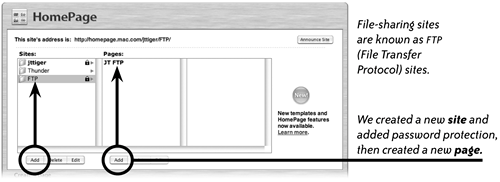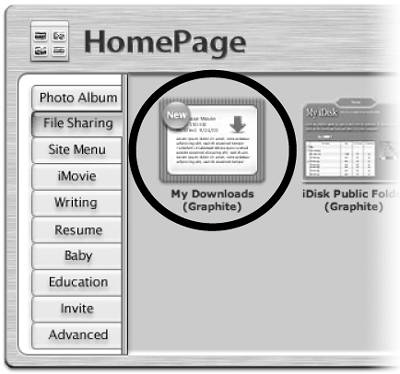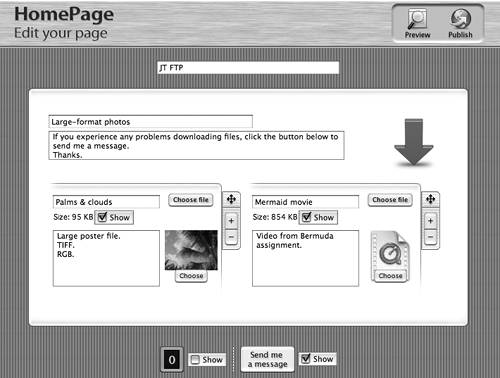Create a File-Sharing Page
| One of the page types that HomePage can create is a file-sharing page. When you have photos, movies, or any other kind of files that you want to make available to others, you can put them on a file-sharing page; anyone on any computer can go to your file-sharing web page and download your files at their convenience. To limit access to certain people, set a password for the site.
|
EAN: N/A
Pages: 277
- Challenging the Unpredictable: Changeable Order Management Systems
- Enterprise Application Integration: New Solutions for a Solved Problem or a Challenging Research Field?
- Intrinsic and Contextual Data Quality: The Effect of Media and Personal Involvement
- A Hybrid Clustering Technique to Improve Patient Data Quality
- Relevance and Micro-Relevance for the Professional as Determinants of IT-Diffusion and IT-Use in Healthcare