| Up until now, HomePage has been writing all the HTML code for you. But you can also use external HTML files, web sites you've created in an editing program such as Dreamweaver, GoLive, BBEdit, etc. | HTML (HyperText Markup Language) is a code that's used to create web pages. |
To add external HTML files for use in HomePage The iDisk icon. 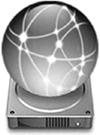
1. | Open your iDisk. From the Go menu at the top of your screen, choose "iDisk," then from the submenu, choose "My iDisk." The iDisk icon appears on your Desktop. Double-click to open it.
| 2. | Drag a folder of HTML files that you created (including subfolders) into the Sites folder of your iDisk. Make sure the folder name does not include any spaces.
| 3. | Add a new site to HomePage for the files you just copied to iDisk. In the HomePage window, click the small arrow button to the right of "Add another site" (circled below).
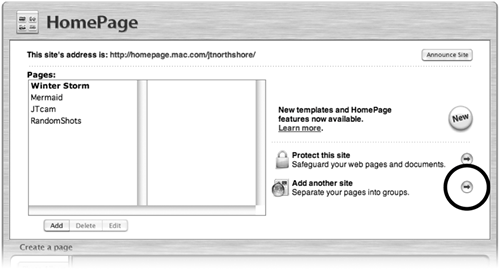 | 4. | In the "Create a site" window, shown below, type a site name that matches exactly the name of the folder you dragged to your iDisk. Then click "Create Site."
To add password protection, check the "On" box, then type a password, following the guidelines listed in the window. 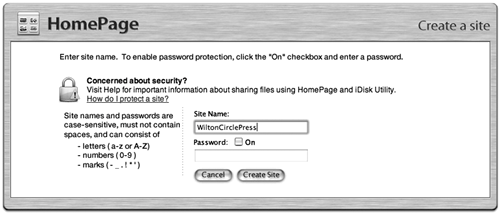 | 5. | The new site ("WiltonCirclePress," in this example) appears in the "Site" column. At the top of the page, your new site's address is listed. Click the address to see the site on the Internet.
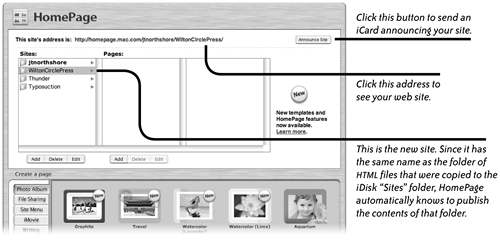 Anyone can now access the entire web site using the address listed at the top of your HomePage window. The number and size of externally created sites is limited only by the amount of iDisk storage available in your .Mac account. Anyone can now access the entire web site using the address listed at the top of your HomePage window. The number and size of externally created sites is limited only by the amount of iDisk storage available in your .Mac account.
| 6. | Announce your site to others: Click the "Announce Site" button. In the window that opens, choose an iCard, type a message, add recipients, then click "Send iCard."
|
The web site as it appears on the World Wide Web. 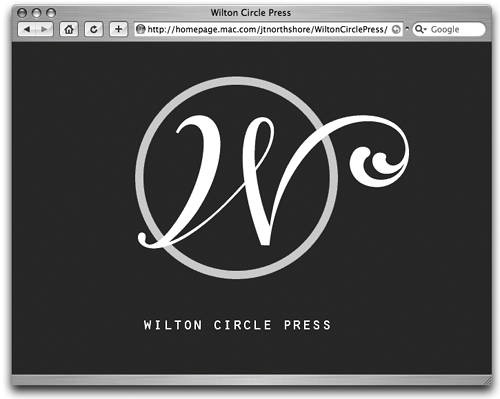 |
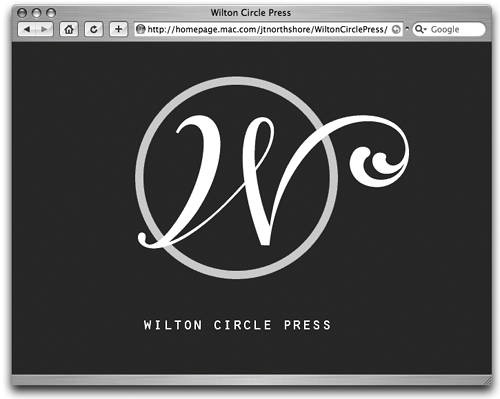
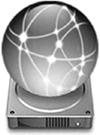
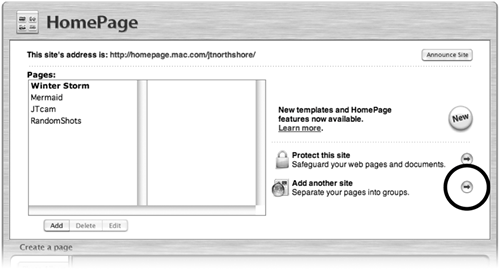
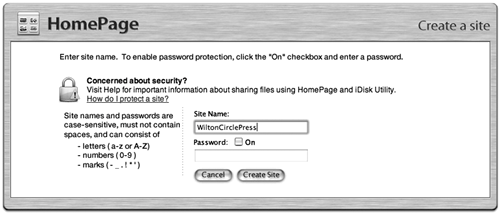
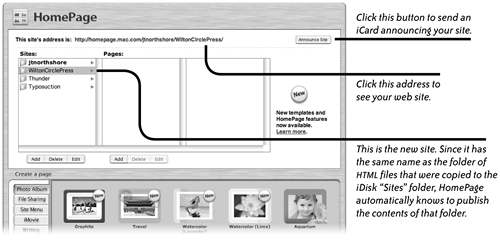 Anyone can now access the entire web site using the address listed at the top of your HomePage window. The number and size of externally created sites is limited only by the amount of iDisk storage available in your .Mac account.
Anyone can now access the entire web site using the address listed at the top of your HomePage window. The number and size of externally created sites is limited only by the amount of iDisk storage available in your .Mac account.