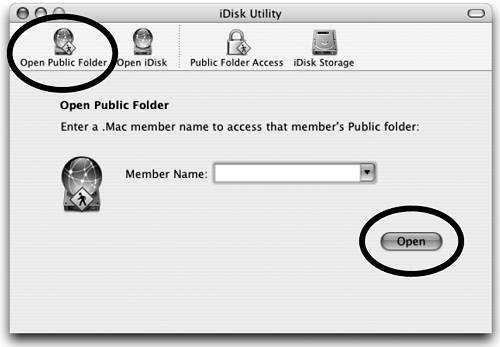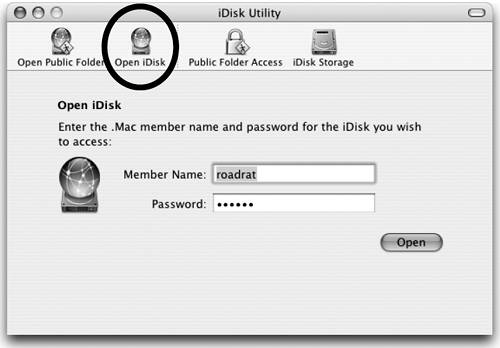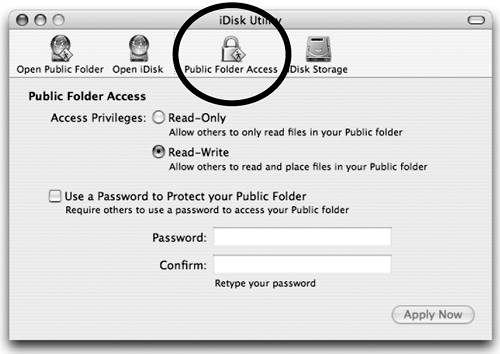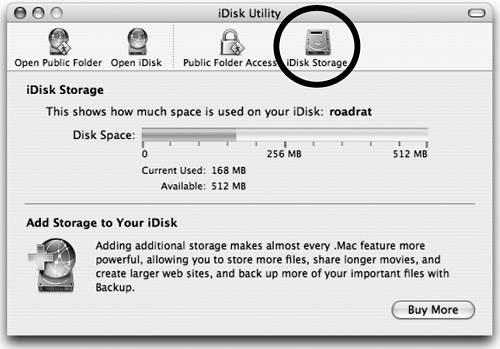| The iDisk Utility is the easiest way possible to manage your iDisk.The software is free, even if you don't have a .Mac accountbut the software is not fully functional unless you have a .Mac membership. With iDisk Utility you can open your other accounts without changing your .Mac settings, you can set access privileges for your iDisk, password protection for your Public folder, monitor your iDisk storage capacity, add extra storage to your iDisk, and open other .Mac members' Public folders. |
To download iDisk Utility from the .Mac web site 1. | Go to www.mac.com.
| 2. | 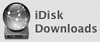 Click the "iDisk" icon in the web page sidebar, then from the iDisk page click on "iDisk Downloads" (shown to the right). Click the "iDisk" icon in the web page sidebar, then from the iDisk page click on "iDisk Downloads" (shown to the right).
| 3. |  On the "Download iDisk Utility" page, click the "iDisk_Utility.dmg" link to download the installer. Double-click the installer package (iDisk_Utility.pkg, shown on the right) and follow the instructions in the installer window. iDisk Utility is installed in the Utilities folder (located in your Applications folder). On the "Download iDisk Utility" page, click the "iDisk_Utility.dmg" link to download the installer. Double-click the installer package (iDisk_Utility.pkg, shown on the right) and follow the instructions in the installer window. iDisk Utility is installed in the Utilities folder (located in your Applications folder).
| 4. | Double-click the iDisk Utility icon in the Utilities folder. The iDisk Utility window opens, as shown below.
|
To open a Public Folder, either yours or another member's 1. | Open iDisk Utility (see above for downloading and installing).
| 2. | Click "Open Public Folder," then enter your .Mac member name or another member's name in the text field. Click "Open."
Tip For convenience and easy access, keep iDisk Utility in the Dock: while iDisk Utility is open, Control-click (or press and hold) its icon in the Dock to show a pop-up menu; choose "Keep in Dock." |
This is the "Open Public Folder" pane. It gives access to a .Mac member's Public Folder only. To access all of the folders on your iDisk, click the "Open iDisk" button in the iDisk Utility toolbar (explained on the following page). 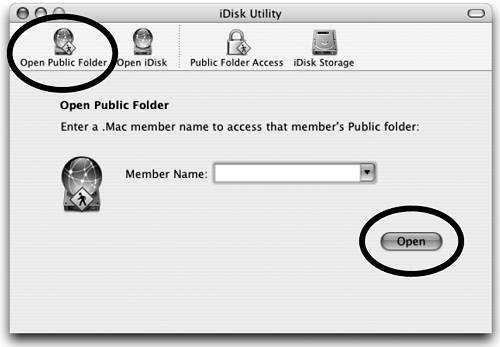
| 3. |  An icon representing your other account (or another member's Public folder) appears on your Desktop, as shown on the right. Double-click this icon to open that Public folder so you can access the files stored there. An icon representing your other account (or another member's Public folder) appears on your Desktop, as shown on the right. Double-click this icon to open that Public folder so you can access the files stored there.
|
To access an entire iDisk 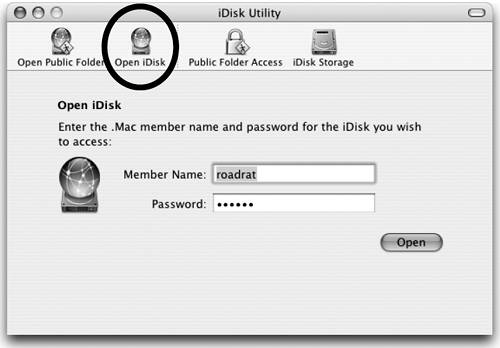
In the iDisk Utility toolbar, click the "Open iDisk" icon to access an entire iDisk for which you have a member name and password. This can be another .Mac membership of yours, or it can be someone else's. Type in a member name and password, then click the "Open" button. To set access privileges or password protection 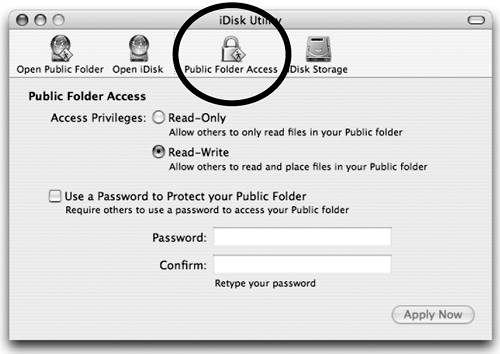
Click the "Public Folder Access" icon to set access privileges or password protection for your Public folder. To allow others to upload files to your iDiskclick the "Read-Write" button. You should then add a passwordclick the checkbox for "Use a Password to Protect your Public Folder." Type a password in the fields, then click "Apply Now." To monitor your iDisk Storage 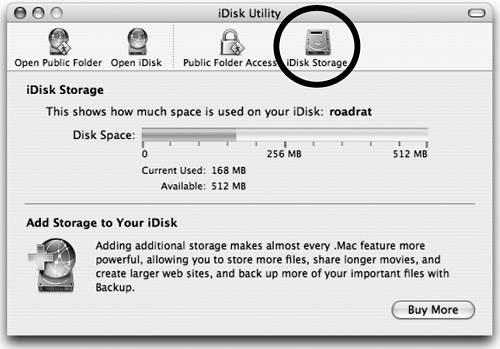
Click the "iDisk Storage" icon to see how much .Mac storage space you're using and how much you have available. Click the "Buy More" button to see available options and prices and to purchase more iDisk storage. Tip If you need to access an iDisk from a machine running Windows XP, download the free iDisk Utility for Windows XP. Installation instructions are included with the download. You'll find it in the iDisk section of Mac.com. |
|