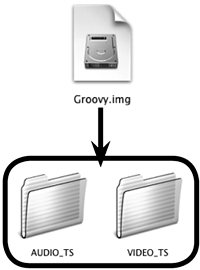Save As Disc Image
| How is this process different from the "Archive Project" on the opposite page? When you archive a project, it remains in the iDVD format so you can open and revise it at any time. When you save as disc image, the iDVD files are converted to special DVD-specification files. These files cannot be opened and edited without special softwarethey can only be played (by a desktop or computer DVD player). The "Save As Disc Image" command does everything to create a final DVD except burn the files to a disc. The disc image that's created contains the final files that can be burned to a DVD disc. A disc image file is an easy way to copy your entire project, completely encoded, to another computerready to burn to a DVD. If you want to create a copy of your project that can be edited, you should archive the project as described on the previous page. This is an iDVD project saved as a disc image file. Double-click the disc image file (top) to see the contentstwo folders. The "AUDIO_TS" folder is empty, but required by DVD specifications. The "VIDEO_TS" folder contains all of the specially encoded project files. You can create a working DVD movie by burning these two folders to a disc.
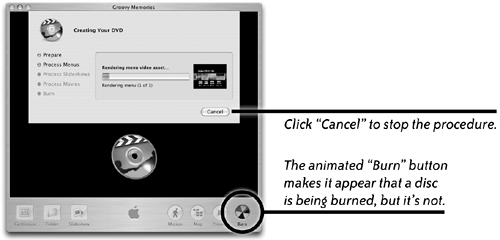 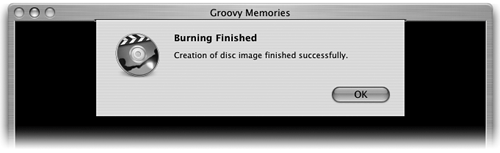
If you want to play a VIDEO_TS folder that's not inside a disc image, open DVD Player. Then from the File menu, choose "Open VIDEO_TS Folder…." In the window that opens, locate the VIDEO_TS folder you want to play, then click the "Choose" button. You can use the DVD Player application (on the right) to play a DVD project that's saved as a disc image. Open DVD Player (it's in the Applications folder); a black DVD window appears. Press Command 2 to make the screen "normal" sized. Double-click the disc image to mount it and show its VIDEO_TS folder. Click on DVD Player again. The project starts to play in the DVD window. |
EAN: N/A
Pages: 277