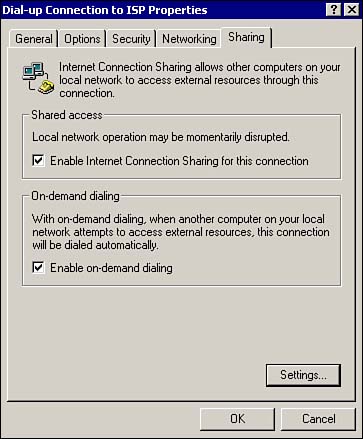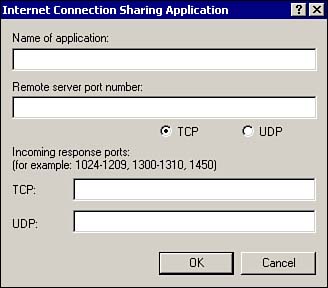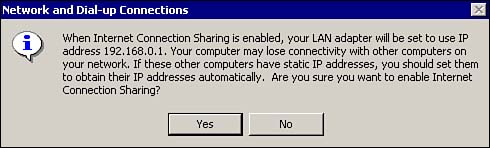| Internet Connection Sharing (ICS) is a feature that was first used in Windows 98 and updated for Windows 2000. ICS allows a home or small business to configure a computer to share its Internet connection with other computers on the network. This shared connection can be via a network card connected to a router or cable modem, or even a dial-up connection. ICS works by connecting to an ISP and obtaining an IP address for the server that you are running ICS on. ICS then allows other computers on your network that are configured to receive an IP address via DHCP to request an IP address from the ICS computer that acts as a DHCP server. After the client computers receive an IP address from the ICS computer, they are able to access the Internet through the ICS computer. The ICS computer uses Network Address Translation (NAT) to make it appear to sites on the Internet that all requests are coming from the single IP address that it was given by the ISP. When a client request is returned from the Internet, ICS automatically routes it to the computer that made the initial request. There are some limitations to the version of ICS in Windows 2000: -
It can only be installed and configured by an administrator. -
It cannot be used in a network with existing DHCP or DNS servers and external gateways, because it is unpredictable whether the existing DHCP server or ICS will supply IP configuration information and name resolution to the clients . -
You cannot configure the DHCP or DNS configuration settings of ICS. This includes configuring the address range or even disabling the DHCP functions.  | In the situations that were previously mentioned, when using ICS might not be practical, you can use the Remote Access and Routing Service (RRAS) with Network Address Translation (NAT) to perform the same duties as ICS. However, RRAS is somewhat harder to configure properly. |
To configure ICS, you must configure the properties of the dial-up connection, or network card that is exposed to the Internet.  | Always remember that the ICS configuration is performed on the interface that is connected to the Internet. This is a very important point, and as such it might appear on the exam. |
To configure a dial-up connection for ICS -
Open the Network and Dial-up Connections application by selecting Start, Programs, Accessories, Communications, and then Network and Dial-up Connections. -
Right-click the connection that is used to connect to the ISP, and select Properties from the pop-up menu. -
From the Properties dialog box, select the Sharing tab and select the Enable Internet Connection Sharing for this connection checkbox, as shown in Figure 7.18. Figure 7.18. Dial-up connection Properties, showing how to enable ICS. 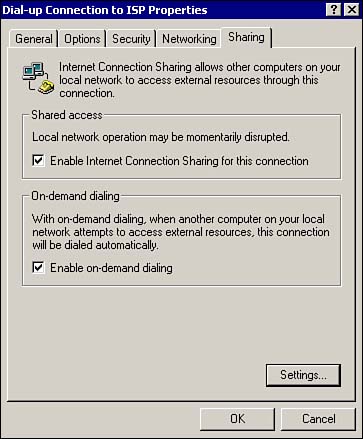 -
Notice that the Enable On-demand Dialing check box is selected by default. When this option is enabled, ICS automatically dials the connection when an ICS client uses an application that attempts to access the Internet. -
Click the Settings button. This opens the ICS Settings dialog box. From the Applications tab, click the Add button. This opens the ICS Application dialog box as shown in Figure 7.19. This allows you to configure specific applications to communicate through ICS by specifying inbound and outbound ports, both UDP and TCP. If you select the Services tab, you are presented with a list of common services that are preconfigured for you to select. The Services tab enables you to allow incoming traffic to computers on your network that are hosting services such as FTP, email, or a Web site. If you have a special service that is not listed among the defaults, you can click the Add button and manually configure the server, and the ports that you need to open for inbound traffic. Click OK when finished. Figure 7.19. ICS Configuration, showing how to add a custom application. 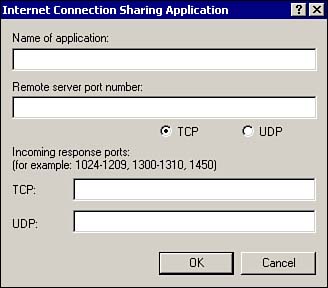 -
After you have finished your ICS configuration, you receive the message shown in Figure 7.20. This message is a warning that any computers on your network that aren't configured to accept a DHCP address from your ICS-configured computer may not be able to communicate. You need to configure the DHCP client on these computers. Click Yes after you have read and understood the warning. Figure 7.20. Warning message when exiting ICS configuration. 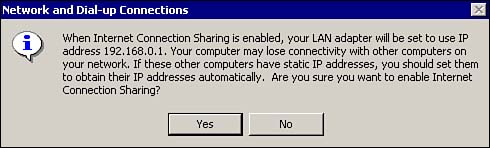 After ICS is configured, the internal network adapter has a static IP address of 192.168.0.1 with a subnet mask of 255.255.255.0. ICS now distributes IP addresses in the range of 192.168.0.2 through 192.168.0.254 and serves as a DNS proxy for your clients. Troubleshooting Internet Connection Sharing Although the configuration of ICS is fairly straightforward and there are few settings that you can change, occasionally you might have problems getting ICS configured. Here are some basic troubleshooting steps for ICS: -
If your network clients are having problems accessing the Internet using a custom application, test for connectivity via a Web browser first. The default configuration of ICS allows clients to access the Web via browsers. If the Web browser works, but your application does not, it's a configuration issue. Verify that you configured the correct inbound and outbound ports for your application. -
If you can't access the Web using a browser, first make sure that the ICS Internet connection is operational. Verify that you can access the Internet from the computer hosting ICS. The outside connection of the ICS computer must be configured with a public IP address, and the ISP's DNS address and gateway. -
Next, use the ipconfig /all command on the network client computer to verify that the IP address of the client is in the allowable IP address range of ICS, and that the gateway and DNS address is set to the IP address of the internal network card of the ICS computer. -
In addition, verify that the client has the correct subnet mask of 255.255.255.0. -
If the clients cannot automatically connect to the Internet without you manually starting the dial-up connection, verify that the Enable on-demand dialing option is turned on in the ICS properties (refer to Figure 7.18). |