Recipe 23.24. Running Windows Applications on Linux with CrossOver Office
| < Day Day Up > |
23.24.1 ProblemYou have Samba set up and running, and everything is working great. Users are sharing files, and networked printers are not being troublesome. But there's still a glitch in the file sharing: incompatible file formats. Sure, OpenOffice does a good job of converting even complex MS Office documents. But it can't convert Visual Basic scripts, or application interfaces written in Visual Basic. There's no way to use Adobe Photoshop files in Linux, or Quicktime, or Windows Media Player. Maybe someday you want to migrate all users away from MS Office and run a 100% Linux shop. Or maybe you'll always have a mixed network, and you want your users to be able to freely share files, whatever platform they are created on. Whatever your future plans are, what can you do now to smooth over these file-format incompatibilities? 23.24.2 SolutionInstall CrossOver Office to allow your Linux users to run Windows applications directly on Linux. Installation is easy; this recipe uses the free CrossOver Office Standard Edition demo to illustrate. First, download your demo or purchased version. Then, to allow all users on your system to use CrossOver Office, run the installation script as the root user: # sh install-crossover-standard-demo-3.0.1.sh Verifying archive integrity...OK Uncompressing CrossOver Office Standard................................................... .......................................................................................... .......................................................................... installThis brings up the menu in Figure 23-8. Figure 23-8. CrossOver Office setup menu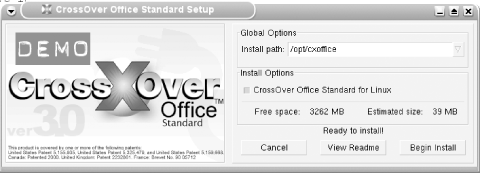 Click "Begin Install." When the installation is nearly over, you'll see the menu in Figure 23-9. Select "Exit now and allow individual users to install their own Windows applications." This allows all users on the system to use CrossOver Office. Figure 23-9. CrossOver Office installation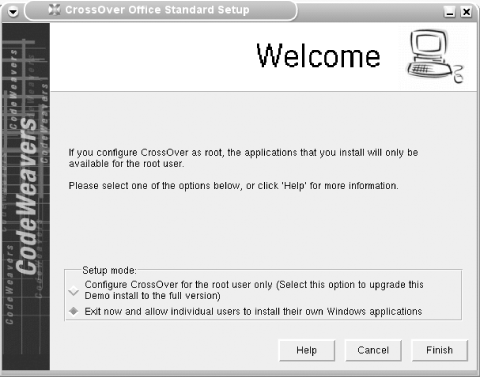 Next, as an ordinary user, run the setup program to install your chosen Windows applications. On KDE and Gnome, look in the start menu for Crossover Figure 23-10. CrossOver Office software installation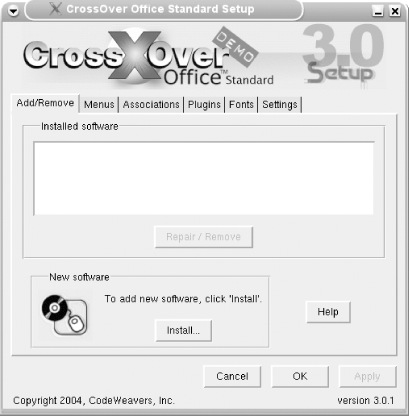 So all you need are your installation disks for your chosen Windows applications, and to click on "Install." Follow the steps, and in short order your Windows programs will be installed. When your Windows programs need a reboot, CrossOver Office even emulates this, with Crossover The installer creates start menu entries in both KDE and Gnome, including entries for your installed Windows applications. If you are using a different window manager, see the "Discussion" section of this recipe about creating them manually. 23.24.3 DiscussionCrossOver Office by default installs into /opt/cxoffice, and users will have their own ~/.cxoffice files, for customizing their CrossOver Office environments. Use these filepaths for manually creating menu entries in window managers other than KDE or Gnome:
CrossOver Office is a great tool for the mixed LAN. You can run Windows applications on Linux, and gain the benefit of a more stable, more secure operating system. Users won't have to be retrained on native Linux applications. And you can save the cost of a Windows license. Data migration is the biggest bottleneck when you're considering migrating from Windows to Linux. Microsoft Office users who have accumulated archives of custom Visual Basic scripts and macros are probably not going to look forward to learning new scripting languages, and doing everything over. If you are planning to migrate users away from Windows to Linux, CrossOver Office lets you take your time, and make the move with minimal disruption. CrossOver Office is not free of cost. The Standard edition is $39.95, and includes six months of technical support. The Professional edition costs $74.95, and comes with one year of technical support. If you want multiple users on a single PC to use CrossOver Office, the Professional edition is the better choice. It allows all applications to be shared. The Standard edition requires a separation installation for each user's chosen Windows applications. Currently, over 1,000 applications will install and run on CrossOver Office. Visit the compatibility page at http://www.codeweavers.com/site/compatibility/ to look up specific applications. Be warned that not all applications will run well, or have their entire feature set supported. Even the officially supported applications may have a hiccup or two. CrossOver Office officially supports:
CrossOver Office is an adaptation of WINE (Wine Is Not a Emulator). WINE has a program loader, which loads and executes your Windows binaries, and a set of libraries that implements Windows API calls using their Unix or X11 equivalents. This enables running Windows programs on Linux without having to build a native Linux port. Because so many Windows applications are built with Windows tools, like Visual Studio, using the Microsoft Foundation Class Library, porting usually means an extensive, if not complete, rewrite. Which most vendors and program authors are understandably loathe to do. WINE enables running Windows binaries directly on Linux, with no rewriting or porting. But, while development on WINE is rapid, it's still a long way from being finished, or user-friendly. Much tweaking is needed to get individual programs running correctly. CrossOver Office tunes WINE to run selected applications reliably, and provides an easy-to-use interface for installing and removing Windows programs. 23.24.4 See Also
|
| < Day Day Up > |
 Office Setup. This takes you through some basic system setup screens, then opens the menu shown in Figure 23-10.
Office Setup. This takes you through some basic system setup screens, then opens the menu shown in Figure 23-10.