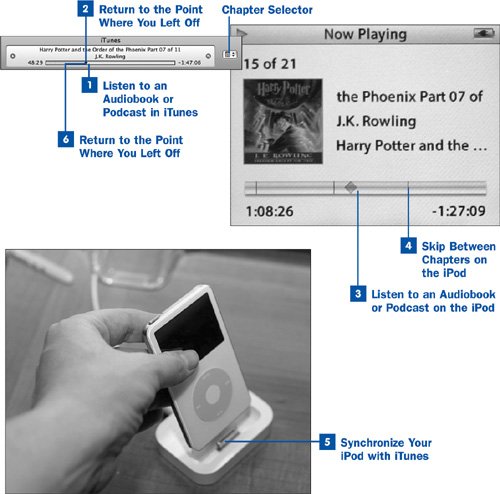Section 56. Listen to an Audiobook or Podcast at Home and On the Go
56. Listen to an Audiobook or Podcast at Home and On the Go
An audiobook is the modern equivalent of the book-on-tape: a special kind of digital music file that supports features such as automatic bookmarking (the ability to keep track of where you last left off listening) and internal chapter markers. This is pretty important, considering that audiobookswhich comprise an entire spoken-word version of a full-length book encoded into a single digital audio fileare often several hours in length. (Leo Tolstoy's War and Peace is almost 61 hours long in audiobook form!) You aren't going to be able to listen to an entire audiobook all in one sitting, and you don't want to have to seek your way back to the point where you last stopped it every time you want to resume. You might even want to pause the audiobook in iTunes, resume listening to it on the iPod, and then switch back to iTunes for the remainderand you particularly don't want to have to try to find your place in the file while you're jogging or driving. Notes Audiobooks might come from the iTunes Music Store or through Audible (http://www.audible.com), a service that sells audiobooks in a manner similar to the iTunes Music Store. If you have an Audible account, audiobooks that you purchase from Audible can be played in iTunes. Click the Set button next to Use iTunes for Internet Music Playback in the General subtab of the Advanced tab in the iTunes Preferences window to ensure that iTunes can accept Audible's streamed content. Automatic bookmarking is also supported by certain kinds of videos, such as TV shows. Any song or video can have automatic bookmarking turned on by enabling the Remember playback position check box in the Options tab of the Get Info dialog box. Podcasts work in much the same way as audiobooks. Podcast episodes support automatic bookmarking, keeping your place as you move from iPod to iTunes and back. Many podcasts also have internal chapter markers, with accompanying artwork that changes with each chapter. With iTunes and the iPod, it's easy to keep your place in an audiobook or podcast episodein fact, it's automatic. Every time you stop playing the file, iTunes saves your place. When you want to start "reading" again, just select the file and press Play, and iTunes picks up right where you left off. The same goes for the iPodit remembers where you stopped playback the last time (even if that was in iTunes) and resumes at that point. Synchronizing the iPod with iTunes ensures that the stopping point is always preserved regardless of where you want to pick up the audiobook again, whether at home or on the go. Tip Owners of 4G and later iPods have the option to play back audiobooks at any of three different speeds: Normal, Slower, or Faster. Choose one of these settings from the Audiobooks submenu of the Settings menu (under the Main Menu screen). The pitch of the speaker's voice is adjusted so that it remains the same as at the normal speed; but the quality of the speech is also somewhat distorted in the process.
|
EAN: 2147483647
Pages: 150
- Chapter I e-Search: A Conceptual Framework of Online Consumer Behavior
- Chapter VII Objective and Perceived Complexity and Their Impacts on Internet Communication
- Chapter VIII Personalization Systems and Their Deployment as Web Site Interface Design Decisions
- Chapter XI User Satisfaction with Web Portals: An Empirical Study
- Chapter XIV Product Catalog and Shopping Cart Effective Design
 Before You Begin
Before You Begin