Logging In
|
The next step to using your Red Hat Linux system is to log in. When you log in, you are introducing yourself to the system (also called authentication). If you type the wrong user name or password, you will not be allowed access to your system until you provide the proper user name or password.
Unlike some other operating systems, your Red Hat Linux system uses accounts to manage privileges, maintain security, and more. Not all accounts are created equal; some accounts have fewer rights to access files or services than others.
| Note | Like Unix, Linux is case sensitive. This means that typing root refers to a different account than if you typed Root. By default, root refers to the root user (also known as the superuser) or system administrator. |
If you did not create a user account during installation, you must log in as root. After you create a user account, it is highly recommended that you log in as that user instead of root to prevent accidental deletion of files or damage to your Red Hat Linux installation. If you have not already created and logged into a user account, see the “Creating a User Account” section later in this chapter.
| Caution | Because your Red Hat Linux system creates the root account during installation, some new users are tempted to use only this account for all of their activities. This is a dangerous idea, because the root account is allowed to do anything on the system. You can easily damage your system by accidentally deleting or modifying sensitive system files. |
Graphical Login
During installation, if you selected graphical as the login type, you will see a graphical login screen. Again, unless you have chosen to give your machine its own hostname, which is primarily used in a network setting, your machine will probably be called localhost.
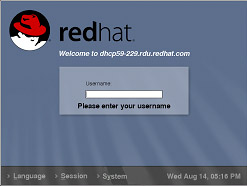
Figure 5-3. The Graphical Login Screen
To log in as root from the graphical login screen, type root at the login prompt, press Enter, type the root password that you chose during installation at the password prompt, and press Enter again. To log in as a regular user, type your username at the login prompt, type the password that you selected when creating the user at the password prompt, and press Enter.
Logging in from the graphical login screen automatically starts the graphical desktop for you.
Virtual Console Login
During installation, if you selected text as the login type, you will see a login prompt similar to the following after booting your system:
Red Hat Linux release 8.0 Kernel 2.4.18-14 on an i686 localhost login:
Unless you have chosen to give your machine its own hostname, which is primarily used in a network setting, your machine will probably be called localhost.localdomain.
To log in as root from the console, type root at the login prompt, press Enter, type the root password that you chose during installation at the password prompt, and press Enter again. To log in as a regular user, type your username at the login prompt, press Enter, type your password that you selected when creating the user at the password prompt, and press Enter again. After logging in, you can type the command startx to start the graphical desktop.
|
EAN: N/A
Pages: 223