Network Configuration
|
If you do not have a network device, you will not see this screen. In that case, you can skip ahead to the next section.
If you have a network device and you have not already configured your networking (such as booting from a network boot disk you created and entering in your network information as prompted), you now have the opportunity to do so.
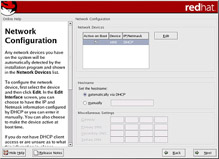
Figure 2-18. Network Configuration
The installation program will automatically detect any network devices you have and display them in the Network Devices list.
After selecting your network device, click Edit. From the Edit Interface dialog you can choose to configure the IP address and netmask of the device via DHCP (or manually if DHCP is not selected) and you can choose to activate the device at boot time. If you select Activate on Boot, your network interface will be started when you boot. If you do not have DHCP client access or you are unsure what to provide here, contact your network administrator.
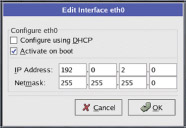
Figure 2-19. Editing a Network Device
| Note | Do not use the numbers shown in the figure’s sample configuration. These values will not work for your own network configuration. If you are not sure what values to enter, contact your network administrator for assistance. |
If you have a hostname (fully qualified domain name) for the network device, you can choose to have DHCP (Dynamic Host Configuration Protocol) automatically detect it or you can manually enter the hostname in the field provided.
| Tip | Even if your computer is not part of a network, you can enter a hostname for your system. If you do not take this opportunity to enter a name, your system will be known as localhost. |
Finally, if you entered the IP and netmask information manually, you may also enter the gateway address and the primary, secondary, and tertiary DNS addresses.
| Tip | To change your network configuration after you have completed the installation, click System Settings > Network Device Control (or type the redhat-config-network command from a shell prompt) to launch the Network Administration tool. If you are not logged in as root, Linux will prompt you for the root password to continue. |
|
EAN: N/A
Pages: 223