Managing Distiller Settings Files
Once assigned (default) or created (custom), Distiller settings can be saved, added, deleted, or shared. This functionality makes it much easier to use and reuse Distiller settings.
For all of these actions, you need to know where Distiller stores its settings. They re found in the program s Settings folder, located as follows :
Windows:
C:/Program Files/Adobe/Acrobat 6.0/Distiller/Settings
Mac OSX:
~/Users/Shared/Adobe PDF 6.0/Settings
Saving Distiller Settings
To save a Distiller setting, follow these steps:
-
Choose Settings > Edit Adobe PDF Settings (or use the keyboard shortcut
 /Ctrl+E).
/Ctrl+E). -
Click the Save As button.
-
Name the Setting; here, I ve used Taz Press.
-
Locate the Distiller Settings folder (Figure 4.11) and place your new Distiller setting there. You will see the other settings already there, and this will make your setting available for use in Distiller.
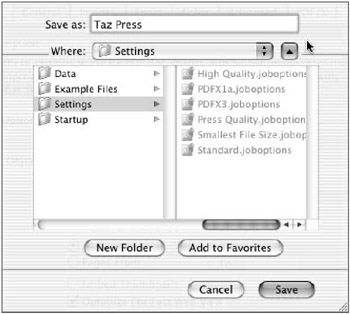
Figure 4.11: Saving a setting to the Distiller Settings folder
Adding Distiller Settings
You may have created a Distiller setting in a location Distiller doesn t automatically recognize, using Save As (as described in the previous section) or by receiving a file from someone else. To add such a Distiller setting to the Default Settings menu, do one of the following:
-
Choose Settings > Add Adobe PDF Settings (Ctrl+Alt+E/
 +Option+E). Then navigate to where a Distiller settings file has been saved on your disk (Figure 4.12), select it, and click Open.
+Option+E). Then navigate to where a Distiller settings file has been saved on your disk (Figure 4.12), select it, and click Open. 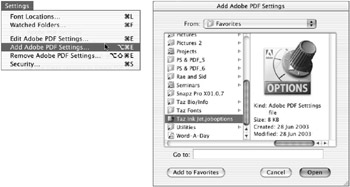
Figure 4.12: Opening a Distiller setting to add it -
Or, as an alternative, you can copy the desired Distiller settings file directly into the Distiller Settings folder.
Either of these methods will add the new setting to those already there (Figure 4.13), and this will make your setting available for use in Distiller.
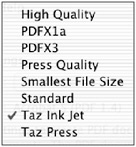
Figure 4.13: The setting added to the Default Settings menu
Deleting Distiller Settings
To delete a Distiller setting from the list of Default Distiller Settings menu list, do one of the following:
-
Choose Settings > Add Adobe PDF Settings (Shift+Ctrl+Alt+E/Shift+
 +Option+E). Then navigate to where a Distiller settings file has been saved on your disk (Figure 4.14), highlight it, and click Open. You can, using the Shift and
+Option+E). Then navigate to where a Distiller settings file has been saved on your disk (Figure 4.14), highlight it, and click Open. You can, using the Shift and  (Mac) or Ctrl (Win) keys, click to highlight more than one settings file at a time.
(Mac) or Ctrl (Win) keys, click to highlight more than one settings file at a time. 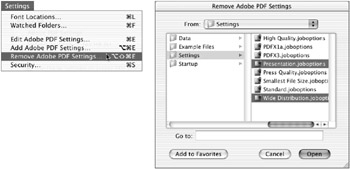
Figure 4.14: The Remove Adobe PDF Settings command takes you to a dialog where you click the Open button, but what you re really doing is deleting! -
Again, instead of using the menu command, you can just delete the desired Distiller settings file directly from the Distiller Settings folder.
Either of these methods will delete the selected Distiller setting from the Default Settings menu.
Sharing Distiller Settings
Once created, a Distiller settings file can be shared with other users by moving the file to another computer. After it has been moved, this file can be added to another Default Settings menu using the methods described in the preceding sections.
EAN: 2147483647
Pages: 102