Debugging Your IDE Extensions
Before you install your wizard as a package, you may find yourself wanting to debug your code. This can be accomplished by setting the C++Builder executable as the host application for your package as illustrated in Figure 23.7.
Figure 23.7. Run Parameters Dialog ”Setting up to debug a Wizard package.
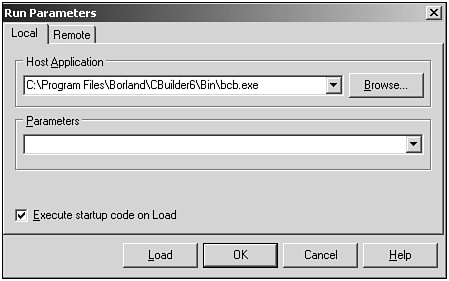
With this added, when you run your package, another instance of C++Builder will load up. In that new instance, you'll need to install your Wizard package (the bpl file) using the Components\Install Package menu item. Any breakpoints you set in your wizard code will now be accessible in the original instance of C++Builder. Within this instance of C++Builder, you should be able to trace into [F7], step over [F8], and reach breakpoints in your code just as you would with a normal application.
However, there are a few caveats to make sure this works properly. First, make sure that the package is not already installed. If it is, you can remove it by selecting Install Packages from the Component menu. This will open a filtered version of the Project Options dialog, which contains only an enabled Packages view. This is illustrated in Figure 23.8.
Figure 23.8. Packages view.
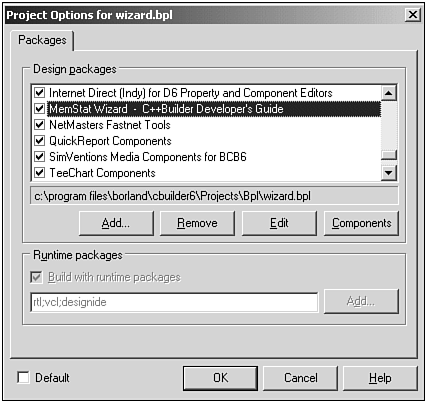
To remove a package, simply select the Remove button.
Also make sure you include all the debug libraries by enabling them in your project options. Finally, make sure you have enough memory. Remember that you're loading a second instance of C++Builder, which requires a little bit of memory.
| |
| |
| Top |